How to use Dropbox in a Linux file system is not Ext4
Previously, using Dropbox on Linux was easy. However, if you use a file system other than Ext4, this will become much more difficult. Fortunately, there is still a way to fix this. Find out through the following article!
How does Dropbox work in a Linux file system other than Ext4?
- What is the problem?
- Options to solve the problem
- How to make Dropbox work on non-Ext4 file systems
- Warning
- Before start
- Install dropbox-filesystem-fix
- Making fixes permanently
What is the problem?
For a long time, Dropbox has supported almost every file system the user wants to use, then Dropbox quietly claims that it will give up support for 'uncommon' file systems. 'Uncommon' in this case means any file system other than Ext4.

You may see messages saying: ' Dropbox will stop syncing. Move your folder Dropbox to một hệ thống tập tin được hỗ trợ. (Dropbox will stop syncing. Move your Dropbox folder to the supported file system). Another error message is' Your Dropbox folder is on a system file that is no longer supported. '(Your Dropbox folder on the file system is no longer supported).
Options to solve the problem
Whatever the reason Dropbox stops supporting other file systems, you have a few options. You can create Ext4 partitions on Dropbox dedicated hard drives. This technically will work, but must resize this partition if the Dropbox folder is too large. That is an inappropriate solution.
You can also leave Dropbox completely. There are many other cloud service providers out there. You can also use your own self-archiving solution like Nextcloud, ownCloud or Seafile.
Finally, you can use a workaround to allow using Dropbox on non-Ext4 file systems.
How to make Dropbox work on non-Ext4 file systems
There are several ways to bypass Dropbox's file system detection feature, but one of the easiest ways is to use the 'dropbox-filesystem-fix' tool .
Warning
On the GitHub page of the dropbox-filesystem-fix, there is a warning that needs special attention. 'This is a trial fix, not supported by Dropbox. This tool may cause data loss. Please note this and make sure to back up your Dropbox folder regularly. '
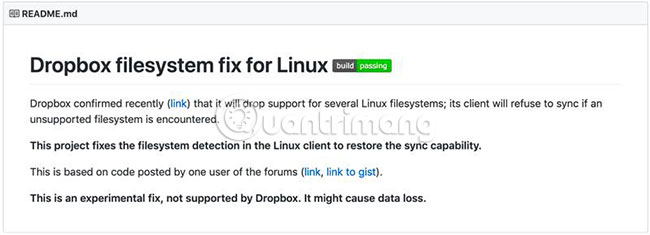
Before start
Before using dropbox-filesystem-fix, you will need to install the tools to build it. On Debian, Ubuntu and similar systems, run the following command:
sudo apt install build-essential There are alternatives to other distributions. On Fedora and other RPM-based distributions, run the command:
yum install make automake gcc gcc-c++ kernel-devel On Arch and similar systems, run the following command:
pacman -S base-devel Install dropbox-filesystem-fix
The following instructions assume that you have installed Dropbox. If you haven't installed Dropbox yet, do it now.
To copy the GitHub repository and build dropbox-filesystem-fix, run the following commands:
git clone https://github.com/dark/dropbox-filesystem-fix.git cd dropbox-filesystem-fix make 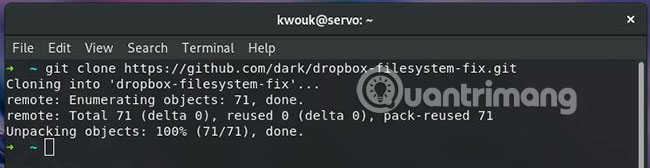
Once successful, move the entire folder to '/ opt /'. You also need to create a script to start the executable program. Run the following commands:
sudo mv dropbox-filesystem-fix /opt/ sudo chmod +x /opt/dropbox-filesystem-fix/dropbox_start.py You can now stop Dropbox (assuming it is running) with the following command:
dropbox stop 
When this is done, you can try running Dropbox via dropbox-filesystem-fix to be installed:
/opt/dropbox-filesystem-fix/dropbox_start.py If you don't receive any alerts and Dropbox is running, you have successfully installed dropbox-filesystem-fix.
Making fixes permanently
When the fix for Dropbox is running, go to Settings and uncheck the 'Start Dropbox on system startup' box . From now on, you will start Dropbox from the script you just ran. You can also run the dropbox autostart n if you can't find this installation dialog.
If the directory '~ / config / .autostart' does not exist, create it.
mkdir -p ~/config/.autostart Create a file in that directory, named 'dropbox-filesystem-fix.desktop', Edit the file and add the following to:
[Desktop Entry] Type=Application Exec=/opt/dropbox-filesystem-fix/dropbox_start.py Hidden=false X-GNOME-Autostart-enabled=true Name=Dropbox The above instructions are for Gnome. Other desktop settings are similar. If necessary, refer to the documentation for the desktop environment you are using.
If you use KDE instead of Gnome, you can simply access System Settings, then select Startup & Shutdown , and then click Autostart. Here you can add scripts.
At least so far, it seems possible that running Dropbox on non-Ext4 operating systems is possible. Dropbox seems to care more about not supporting file systems other than actively preventing them from working. If you are concerned that files may suddenly become unusable in the future, there are many alternatives to Dropbox. TipsMake.com has a list of the best cloud storage services if you want to switch to a more Linux-friendly service.
Hope you are succesful.
 Full list of Google Drive clients for Linux
Full list of Google Drive clients for Linux How to view your favorite streaming service on Linux
How to view your favorite streaming service on Linux 5 ways to block websites and limit the time spent on Linux computers
5 ways to block websites and limit the time spent on Linux computers How to install Slack on Linux
How to install Slack on Linux 15 Tar commands should try in Linux
15 Tar commands should try in Linux How to use the dmesg command in Linux
How to use the dmesg command in Linux