How to install Windows 11 without USB on computer, Laptop
Previously, Free Download shared how to create a USB to install Windows 11 , in this article we continue to introduce another trick to install Windows 11 without using a USB or disc, helping you access the latest operating system.

No need to use USB to install Win11
Condition:
- The computer still works normally, no problems when using.
- Fully meets Microsoft's Windows 11 installation configuration requirements
. - The Win 11 installation drive without USB does not contain important data, avoiding loss after installation.
Step 1: Download Win 11 standard version.
=> Download directly here: Windows 11 64bit file
Step 2: Install WinToHDD on your computer.
- Download the latest version of WinToHDD here.
- Unzip and install directly on your computer as usual.
Step 3: Open WinToHDD software and select Reinstall Windows .

Step 4: In the Image File tab , select the path to the Windows 11 ISO file downloaded in the previous step => select the Windows 11 version you want to install on your computer in the Operating system tab => click Next to go to the next step. (as illustrated below, Taimienphi chooses the Pro version)
- Note: Do not leave the ISO installation file on C (the drive where you will install Windows 11).
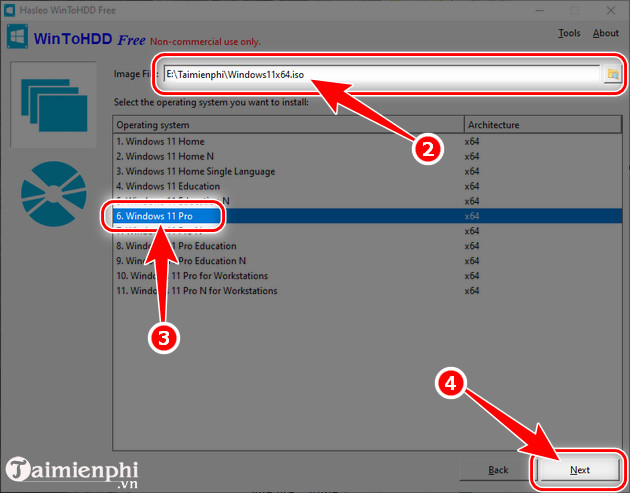
Step 5: Right now, the software automatically identifies the partition where Windows is currently installed, WinToHDD will use that partition to install Windows 11, just click Next .
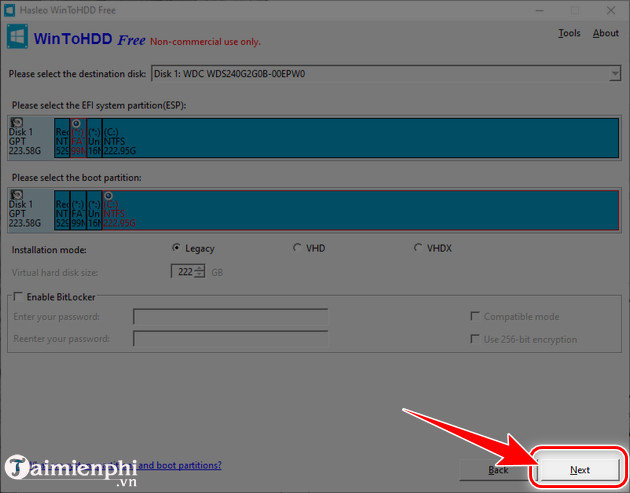
Step 6: A notification appears as shown below, click Yes to allow the software to download and install WinPE on your computer.
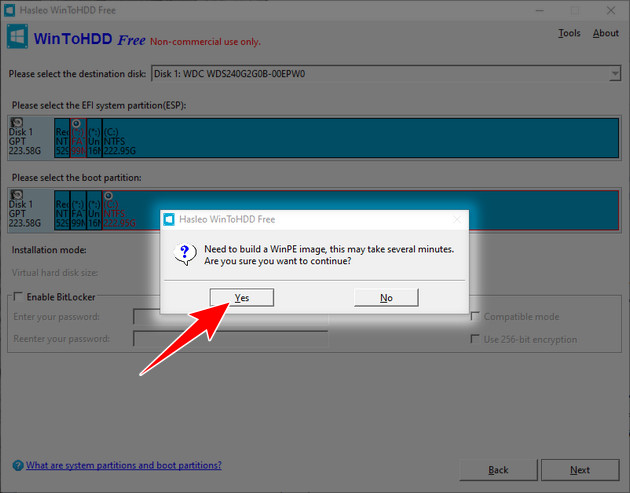
Step 7: Next, click Yes to restart the computer and install Windows 11, select No to cancel the installation.
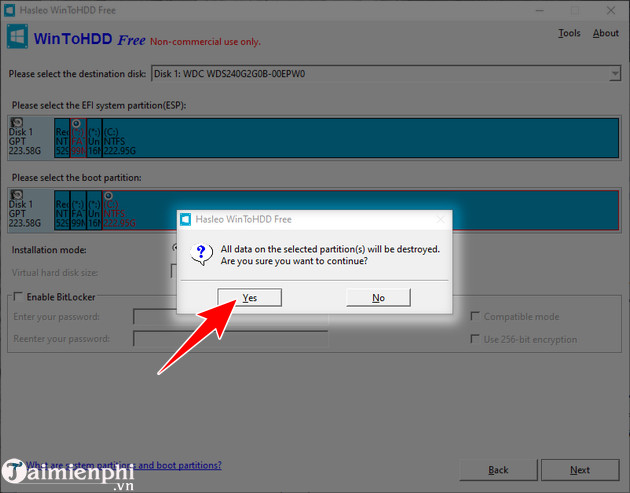
Advantages of this installation method:
- No need to spend money on USB, installation disk.
- Faster installation speed compared to other methods (tested)
- Good support for computers without disk trays, broken USB slots.
- Can install Windows 11 according to both UEFI (GPT) and Legacy (MBR) standards
- The installation process is automatic, does not require much manipulation => suitable for people who are not familiar with computers or technology.
After the computer restarts, the system automatically decompresses the ISO file and runs the content from the Windows 11 installation file. Without a USB, you can still install Windows 11 as usual. The following operations are performed automatically. Then set up the Windows 11 user system on the computer for use. Refer to the Win 11 user system setup here to know how to setup and finish the Win 11 installation process without a USB.
You should read it
- Install Windows 10 with a super fast USB in just a few simple steps
- Install Win 10 for Android tablet
- How to install Windows 7 using USB - Create a bootable USB to install Windows 7
- Install Windows XP from a USB Flash drive
- How to install Windows 11 iSO by USB, for machines that do not support
- Instructions for installing Windows 8.1 on Mac
 How to safely delete sensitive files on Windows 11
How to safely delete sensitive files on Windows 11 Instructions for rewriting Notepad text using AI
Instructions for rewriting Notepad text using AI How to Use Rufus to Bypass TPM and Secure Boot Requirements in Windows 11
How to Use Rufus to Bypass TPM and Secure Boot Requirements in Windows 11 How to prevent laptop battery from charging past 80% on Windows 11
How to prevent laptop battery from charging past 80% on Windows 11 10 Ways to Fix Missing Bluetooth Option in Windows 11
10 Ways to Fix Missing Bluetooth Option in Windows 11 How to use Vlookup function in Excel to search and reference
How to use Vlookup function in Excel to search and reference