How to install Scoop on Windows
With Scoop, you can install programs using commands. If you are familiar with Linux, then Scoop can help install programs more efficiently and quickly. Read on to find out what Scoop is and how you can install it in Windows.
What is Scoop?
Scoop is a command line installer for Windows. With Scoop, you can install programs and plugins to your terminal. Scoop is a great tool if you are a Linux user who has switched to Windows, as it allows you to install programs using the terminal.
Installing programs with Scoops will remove the graphical interface and remove pop-up permissions. Scoop automatically finds and installs the dependencies for the program you just installed.
You can also use Scoop to create installers for your own programs. Overall, Scoop is a Linux user's consolation in the graphical Windows environment.
How to install Scoop
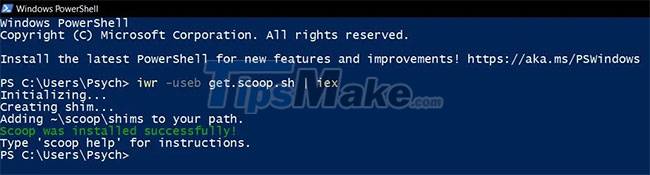
You can install Scoop on Windows 7 or later and need PowerShell 5 to install Scoop. Naturally, you won't be able to install Scoop if PowerShell is disabled for your account. So make sure you have PowerShell enabled. If you are curious about PowerShell, read TipsMake's article to know what Windows PowerShell is.
With all that said, let's start installing Scoop.
1. Open PowerShell. You can do this by searching for PowerShell in the Start menu.
2. Inside PowerShell, enter the code below:
iwr -useb get.scoop.sh | iex
iwr stands for Invoke Web Request. This command starts a session to access something on the Internet. Overall, this command line will download and install Scoop.
3. Press Enter. PowerShell will now install Scoop.
If you get an execution policy-related error after entering the command line, enter the command below into PowerShell:
Set-ExecutionPolicy RemoteSigned -scope CurrentUser
This will change the enforcement policy to be remotely signed for your account and will allow you to install Scoop. Once it's installed, you can run scoop help in PowerShell or Command Prompt to get a list of scoop commands.
Some people prefer the comfort of code over graphics, even in Windows. If it is one of these then you should definitely install Scoop. With Scoop, you can install programs with commands, just like Linux.
After installing Scoop, it's time to install your programs using terminal, command and say goodbye to graphical installers!
You should read it
- How to install Windows 10 from USB with ISO file
- How to install an SSD for PC
- Install Windows XP from a USB Flash drive
- Install Windows 10 with a super fast USB in just a few simple steps
- Things you need to know about how to install Windows today
- Install Win 7 from your hard drive, no need for USB, install Win disk
 Top Best VPN for Video Streaming 2022
Top Best VPN for Video Streaming 2022 Top 10 applications to replace Youtube Vanced
Top 10 applications to replace Youtube Vanced How to Resize Artboards in Adobe Illustrator
How to Resize Artboards in Adobe Illustrator How to Open an MKV . Format File
How to Open an MKV . Format File How to Install FFmpeg on Windows
How to Install FFmpeg on Windows How to Create a Font
How to Create a Font