How to Install Nessus on Kali Linux
It is a popular choice among security professionals and enthusiasts, due to the tool's compatibility with both Windows, MacOS and Linux.
So how can you download and install Nessus on Kali, a widely used penetration testing platform? With this step-by-step guide, you'll be able to quickly get Nessus up and running to proactively identify and mitigate vulnerabilities in your network.
How to Install Nessus on Kali Linux
Unlike many security tools, Nessus is not installed on Kali Linux. But it is very easy to download and install this tool. Follow these steps to install Nessus on Kali Linux:
1. Download the Nessus package for Debian on the Nessus website and make sure you set the Platform to Linux-Debian-amd64.
2. When the download is complete, open the Linux terminal and navigate to the location where you downloaded the Nessus file.
3. Install Nessus with this command:
dpkg -i Nessus-10.4.1-debian9_amd64.deb 4. Start the Nessus service with this command:
systemctl start nessusd5. On a browser, go to https://kali:8834/. A warning page will display.

6. Click Advanced. Then select Accept Risk and Continue .
7. Select the Nessus Product you like. If you want the free version of Nessus, click Nessus Essentials.
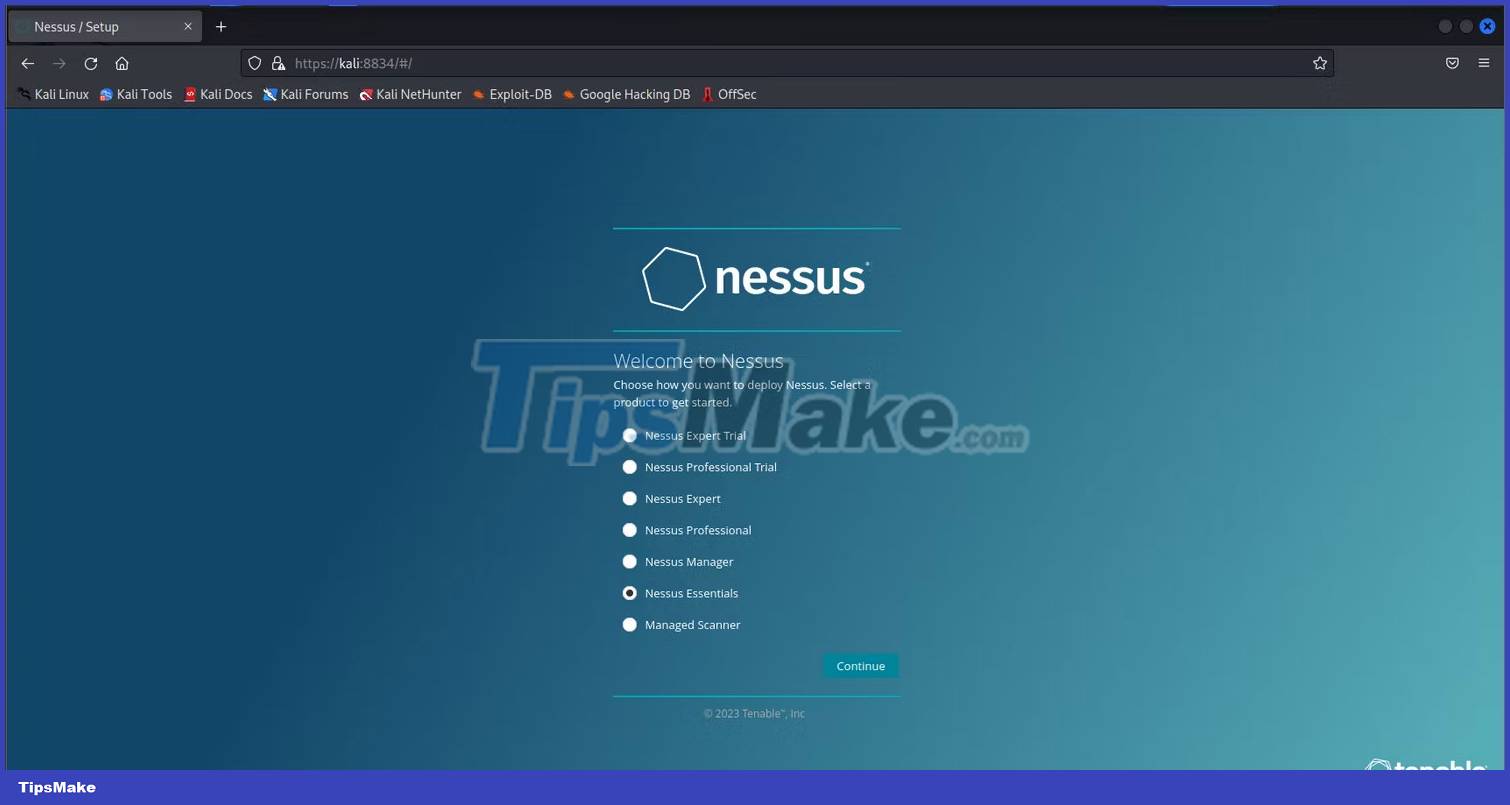
8. Enter your name and email address to receive an activation code by email. Paste the activation code in the space provided, and then select a username and password.
9. Allow Nessus to download required plugins.

10. Once the plugin download is complete, you can start using the Nessus service.
How to start using Nessus
So how do you get started using Nessus?
1. To start the Nessus service, run the following command in the terminal:
systemctl start nessus2. Next, enter the following URL in the browser: https://kali:8834/
3. Click New Scan to start scanning for vulnerabilities
Nessus is a must-have tool for security assessment and penetration testing. Its user-friendly interface and easy installation process make it a favorite of professionals. If problems arise during the installation, restart the device or update the plugin from the terminal.
 How to set up your own Git server on Linux
How to set up your own Git server on Linux An Introduction to Spiral Linux: A Distro for Linux Beginners
An Introduction to Spiral Linux: A Distro for Linux Beginners How to use the FFmpeg command to process audio and video on Linux
How to use the FFmpeg command to process audio and video on Linux How does the Linux Kernel work?
How does the Linux Kernel work? How to install Manjaro Linux on PC
How to install Manjaro Linux on PC 6 best Vim plugin managers
6 best Vim plugin managers