How to install Canon LBP 3300 printer on a computer
The first step in installing the Canon LBP 3300 printer on your computer is that you need to install the Canon LBP 3300 printer driver correctly. Correct installation of the printer driver will help connect the computer to the printer, support help print multimedia documents, fix errors related to printer drivers. Besides, Canon LBP 3300 printer driver will manage many different printer devices, can work with multiple printers at the same time, the driver is used for printers such as HP LaserJet 1020 Printer, LaserJet 1030 Printer, LaserJet 1040 Printer .
- Instructions for installing Canon LBP 1210 printer on the computer
- Instructions for installing Canon LBP 2900 printer on Windows
- Instructions for installing Canon MF4720W multi-function laser printer
Instructions for installing Canon LBP 3300 printer driver
Step 1:
You check the operating status of the printer and then connect to the computer. Next check the Windows computer information to see if the computer is using Windows 32bit or Windows 64bit.
Right-click This PC or My Computer and select Properties will display the System window with the information of the computer.
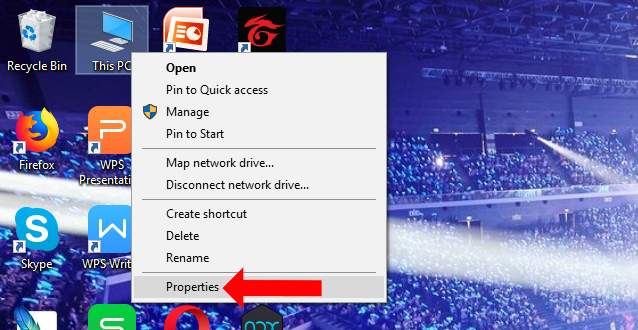
Step 2:
Visit the link below to download the Canon LBP 3300 driver for Windows 32bit or Windows 64bit computers. The official link will leave the 32bit version. Scroll down to download the appropriate version for Windows 64bit. This driver is compatible from Windows XP to Windows 10.
- Download the Canon LBP 3300 driver
Step 3:
Double-click the file .exe, a new printer driver to download to the computer to start.

After that, the unzipped folder will appear as shown below, click to open the folder.

Step 4:
In the unzipped folder, there will be Setup.exe installation file to install the Canon LBP 3300 printer driver.

At the end, you do the usual settings.

When installing the Canon LBP 3300 printer driver, open some document and print it out, in Name choose the correct Canon LBP3300 printer as shown below.
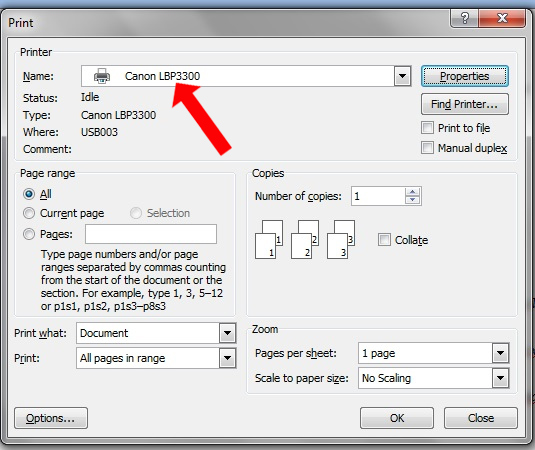
Installing diver and connecting Canon LBP 3300 printer with extremely simple computer. If the computer does not automatically download the printer driver, you can do so manually to download the printer driver yourself.
See more:
- Common printer errors and how to fix them
- Tips for sharing printers in the network
- How to fix Windows errors not connected to the printer
I wish you all success!
You should read it
- Instructions for installing Canon LBP 2900 printer on Windows
- Popular genuine Canon inks
- Instructions for installing Canon LBP 1210 printer on the computer
- Download Canon 2900 Printer Driver for Windows 10, Windows 7
- How to fix Canon LBP 2900 printer error on Windows
- Download Canon LBP 3050 printer driver
 Fixed a problem with inactive Wi-Fi printers in Windows 10
Fixed a problem with inactive Wi-Fi printers in Windows 10 How to install 2 printers on a Windows computer
How to install 2 printers on a Windows computer The best multifunction printer 2018
The best multifunction printer 2018 Select the location of the printer in the office
Select the location of the printer in the office Which is the best brand color printer between: Canon, Brother and Epson?
Which is the best brand color printer between: Canon, Brother and Epson? 4 basic steps to use the printer for new users
4 basic steps to use the printer for new users