Download the Canon 3300 Driver for Windows 7, Windows 10, 32Bit, and the latest 64Bit
When installing a new printer, in addition to connecting with the computer, we need to install the Driver that is compatible with that printer to be able to use the printer. The driver is a driver that helps to connect the computer and the printer smoothly, so that you can print documents from the computer to the printer. In this article, TipsMake.com will guide you to download and install Driver for Canon 3300 printer on windows 7, windows 10 32bit and 64bit.

Before downloading the driver, you need to determine if the windows you are using is 32 or 64bit by the following way;
Right-click My Computer (This PC), select Properties, then the System window will appear, look at the System type line to know if it is win 32 or 64bit. The example in the image below is 64bit Windows 10.

After you have identified the 32bit or 64 bit windows, go to the following link to download Driver:
Driver Canon LBP 3300 32bit for Windows 7, 8, 8.1, 10:
http://support-vn.canon-asia.com/contents/VN/EN/0900787801.html
Driver Canon LBP 3300 64bit for Windows 7, 8, 8.1, 10:
http://support-vn.canon-asia.com/contents/VN/EN/0100276401.html
Steps to install Canon 3300 Driver.
Step 1 : After downloading you will get a .exe file as shown below, double click on the file to extract.

Step 2 : After extracting, we will get a folder as shown below:
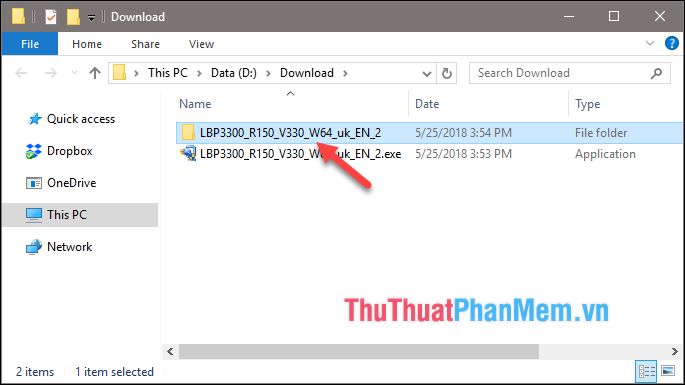
Step 3: Open the extract folder inside, you will see the Setup.exe file, double click on this file to install the Driver.
Note : You need to connect the printer to the computer before installing.

The installation steps are quite simple, all you need to do is Next .
Finally, when the Canon 3300 Printer Driver has been installed successfully, you can select to print test and choose the right Canon LBP3300 printer as shown below.

Above is an instruction on how to download and install Canon LBP3300 Printer Driver, hope you will find the article useful. Good luck!
You should read it
- Download Driver Canon 2900 for Windows 7, Windows 10, 32Bit, and the latest 64Bit
- Difference between 32-bit and 64-bit Windows?
- 6 things to know when choosing 32-bit or 64-bit Windows 7?
- How to install Canon LBP 3300 printer on a computer
- Discussion - Can I run a 64-bit application on a 32-bit operating system?
- Download Canon 2900 Printer Driver for Windows 10, Windows 7
- Download Ghost Win 10 32bit - 64bit Light, Get Self Full Driver
- How to check win 32bit or 64bit like on windows 7, 10
May be interested
- How to install Canon 2900 printer, Canon 2900 Driver on Windows 7/10/11
 confidently install the canon 2900 printer and canon 2900 driver on your windows 7/10/11 computer with full support and instructions from taimienphi. you just need to download the canon 2900 driver, follow the simple steps below and the printer will be ready to serve you in your daily printing work.
confidently install the canon 2900 printer and canon 2900 driver on your windows 7/10/11 computer with full support and instructions from taimienphi. you just need to download the canon 2900 driver, follow the simple steps below and the printer will be ready to serve you in your daily printing work. - Instructions for installing Canon LBP 2900 printer on Windows
 the operation of installing canon lbp 2900 printer on a computer with different operating systems is relatively simple. users only need to connect the printer to the computer and then connect to the internet and the computer will automatically download the appropriate driver.
the operation of installing canon lbp 2900 printer on a computer with different operating systems is relatively simple. users only need to connect the printer to the computer and then connect to the internet and the computer will automatically download the appropriate driver. - Download Canon LBP 3050 printer driver
 download canon lbp 3050 printer driver. the printer is an indispensable accessory for office people, especially those who have to access a lot of data. but on the market now there are many different types of printers from many other brands. each type of machine
download canon lbp 3050 printer driver. the printer is an indispensable accessory for office people, especially those who have to access a lot of data. but on the market now there are many different types of printers from many other brands. each type of machine - How to download and install the latest WinRAR 64bit for your computer
 winrar is a file compression and decompression software with many advanced features that many people love and use. if you are using windows 64bit, you need to download and install winrar 64bit for better and more stable operation.
winrar is a file compression and decompression software with many advanced features that many people love and use. if you are using windows 64bit, you need to download and install winrar 64bit for better and more stable operation. - Driver Canon 2900 - Canon LBP2900/2900B printer driver
 driver canon lbp 2900 is the official driver for the lbp2900/2900b printer developed by canon corporation for desktop computers. this is printer software that provides the necessary drivers so users can take advantage of all the functions provided by the company's canon lbp 2900 laser printer line.
driver canon lbp 2900 is the official driver for the lbp2900/2900b printer developed by canon corporation for desktop computers. this is printer software that provides the necessary drivers so users can take advantage of all the functions provided by the company's canon lbp 2900 laser printer line. - Office 2011 for Mac OS only has 32bit version, no 64bit
 while mac os users are waiting for this os 2011 release to be released, the application suite team has suddenly announced that office 2011 is only 32bit.
while mac os users are waiting for this os 2011 release to be released, the application suite team has suddenly announced that office 2011 is only 32bit. - Download link for Adobe After Effects 32bit, 64bit FULL standard free
 adobe after effects is a motion graphics and visual effects software widely used by cinematographers, editors to create special effects, post-production and impressive titles. you can download adobe after effects full standard version for free through the free download link provided inside the article.
adobe after effects is a motion graphics and visual effects software widely used by cinematographers, editors to create special effects, post-production and impressive titles. you can download adobe after effects full standard version for free through the free download link provided inside the article. - How to install driver for Dell laptop, download directly from Dell homepage
 instructions on how to install drivers for dell laptops are extremely detailed, including wifi driver windows 7 32bit / 64bit dell, camera driver for dell laptops,
instructions on how to install drivers for dell laptops are extremely detailed, including wifi driver windows 7 32bit / 64bit dell, camera driver for dell laptops, - How to install Canon LBP 3300 printer on a computer
 to install the canon lbp 3300 printer on a computer, you need to install the canon lbp 3300 printer driver.
to install the canon lbp 3300 printer on a computer, you need to install the canon lbp 3300 printer driver. - Link to download the most complete printer driver (HP, Canon, Epson ...)
 synthesize the printer driver download link of all popular printers today. share the most complete printer driver download link
synthesize the printer driver download link of all popular printers today. share the most complete printer driver download link










 How to draw a mind map using Mindjet MindManager
How to draw a mind map using Mindjet MindManager Top 5 best antivirus software 2020
Top 5 best antivirus software 2020 Shortcuts to know when using Unikey
Shortcuts to know when using Unikey TOP 5 Best C programming software 2020
TOP 5 Best C programming software 2020 Top 5 best deleted data recovery software 2020
Top 5 best deleted data recovery software 2020 Software shows hidden files in USB
Software shows hidden files in USB