How to install Canon 2900 printer for Macbook
Canon 2900 printer driver helps limit errors during the printing process such as smudged ink, missing prints, not receiving commands, etc. If this driver is missing, the printer will operate unstable and you cannot even connect to a Macbook. with printer. Below is how to quickly install Canon 2900 printer on Macbook.
1. Disable Gatekeeper and SIP on Macbook
Before installing the Canon 2900 printer for Macbook, you need to turn off the Gatekeeper and SIP (System Integrity Protection) features on the macOS operating system. These are two features that prevent downloading and installing applications of unknown origin on the computer. Only when you turn off Gatekeeper and SIP can you install the Canon 2900 printer driver on your Macbook. How to turn off Gatekeeper and SIP specifically as follows:
How to turn off Gatekeeper:
Step 1: Open Applications on your Mac computer, select Utilities then open Terminal .
Step 2: In the Terminal interface, enter the following command line: sudo spctl --master-disable
Step 3: Press Enter and enter the Macbook login password and press Enter again.
Step 4: Click on the Apple icon in the corner of the screen.
Step 5: Select System Preferences > Security & Privacy > General.
Step 6: Check the Anywhere box under Allow apps downloaded from .
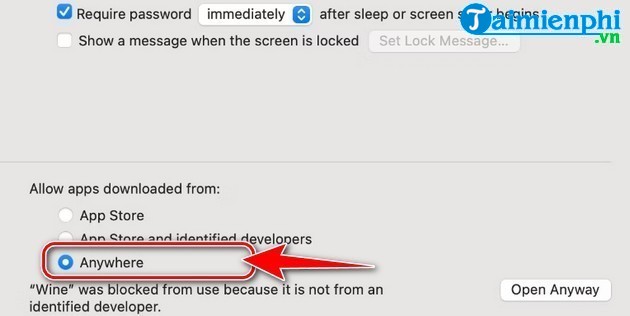
Note: Gatekeeper is one of the important security features on Macbook. Therefore, you should turn this feature back on after successfully installing the Canon 2900 printer for Macbook. To turn Gatekeeper back on, simply follow these steps:
Step 1 : Open Terminal .
Step 2: Enter the command line: sudo spctl --master-enable
Step 3: Press Enter and enter the Macbook administrator password and press Enter again.
How to turn off SIP:
Step 1: Restart Macbook.
Step 2: Hold down the Command + R keys when the Macbook restarts to open Recovery Mode .
Step 3: Click Utilities on the Recovery Mode interface .
Step 4: Select the Terminal application .
Step 5: On the Terminal interface , enter the command: csrutil disable
Step 6: Press the Return or Enter key on the keyboard.
Step 7: Click on the Apple icon on the menu bar.
Step 8: Click Restart to restart Macbook.
Note: To enable SIP, repeat the steps above, the only difference is that in step 5 you need to enter the command: csrutil enable
2. Uninstall the old printer driver
To avoid conflicts between printer drivers, you need to remove the old printer driver on your Macbook before installing the new printer driver. To remove the printer driver, follow these instructions:
Step 1: Click on the Apple icon in the upper left corner of the screen => System Preferences .
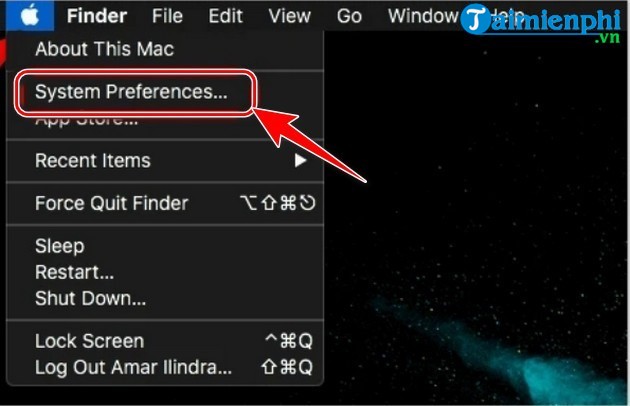
Step 2: Select Printers and Scanners .
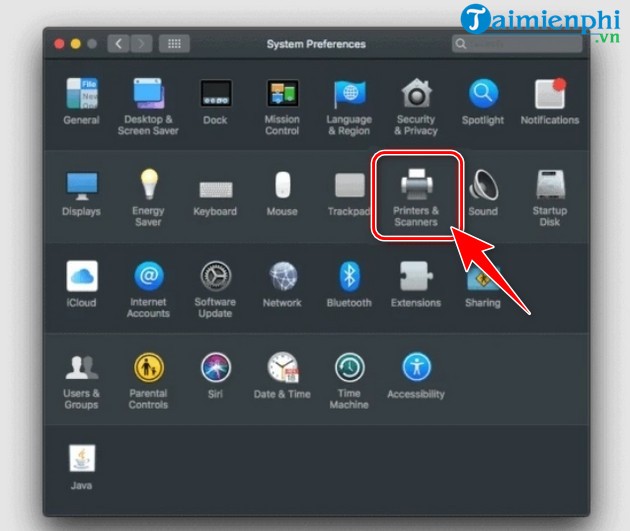
Step 3: Click on the old printer icon on the Macbook, then click the minus sign (-) below, select Delete Driver and then turn off the Printers and Scanners window .
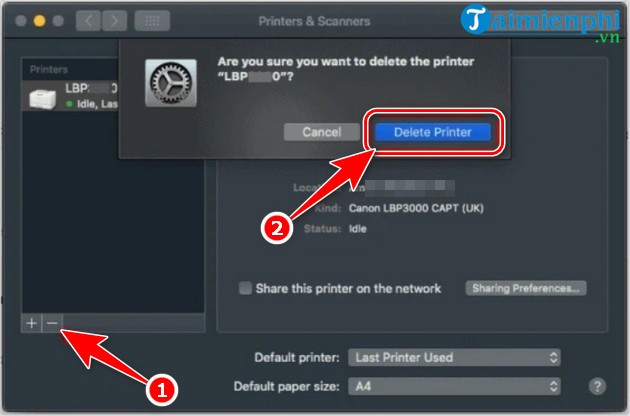
Step 4: Click on the Finder icon in the Dock bar on the screen => Macintosh HD in the bar on the left side of the screen => open the Library folder .
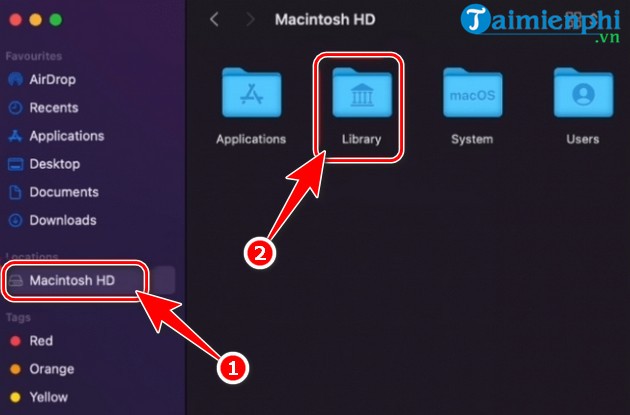
Step 7: In the Library folder , find and open the Printer folder .
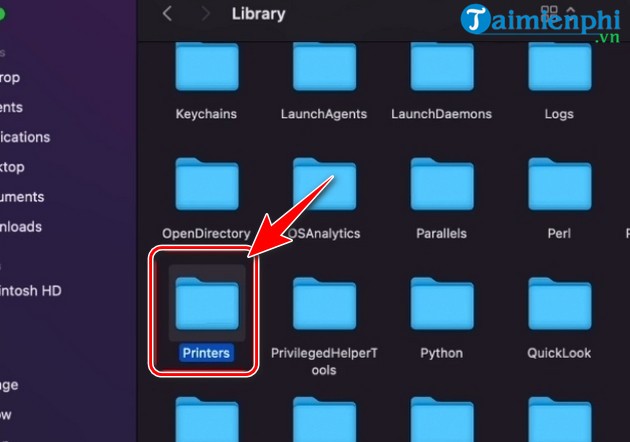
Step 8: Find and right-click the Canon folder and select Move to Bin .

Step 9: Enter the Macbook administrator password and click OK to confirm deletion of the Canon folder.
Step 10: Hold down the Control key , then click on the trash can icon on the Dock, select Empty Trash and restart your Macbook.
3. Install Canon 2900 printer driver on Macbook
Step 1: Turn on the Canon 2900 printer and connect the printer to the Macbook using a USB cable.
Step 2: Download Canon 2900 printer driver for Macbook here .
Step 3: Check the box I have read and agree. then click Download to download the driver to your computer.
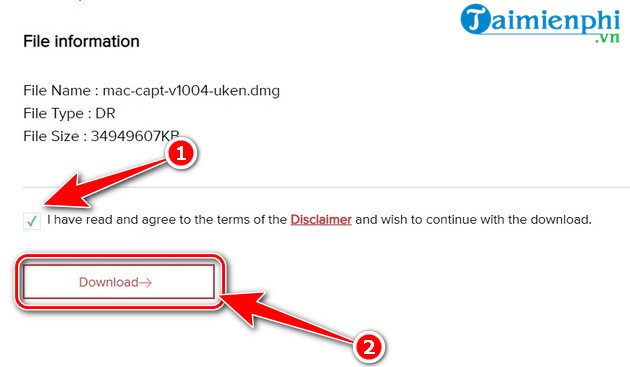
Step 4: Double click on the downloaded file, open the macOS folder, double click on the Canon_CAPT_installer.pkg file to install the driver.
Step 5: After installation is complete, click on the Apple icon in the corner of the screen = > System Preferences => Printers & Scanners.
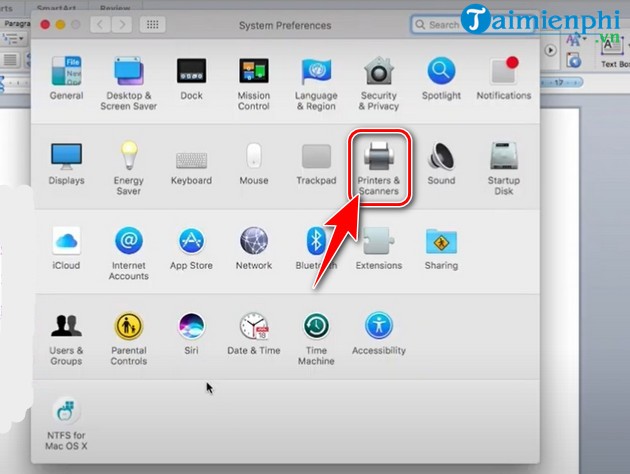
Step 6: Click the plus icon (+) to add a new printer.
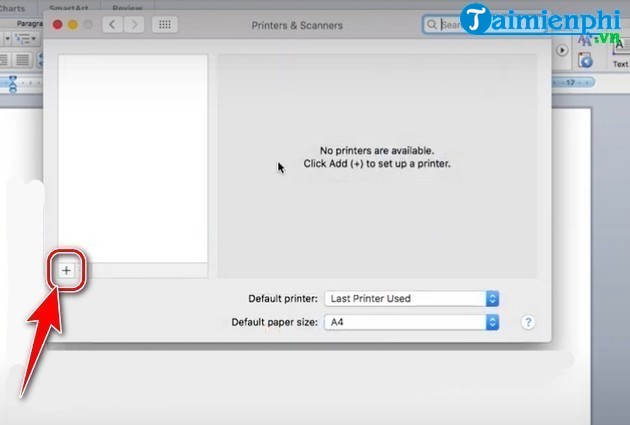
Step 7: Click on the Canon LBP2900 printer name and then click Choose a driver below => Select Software .
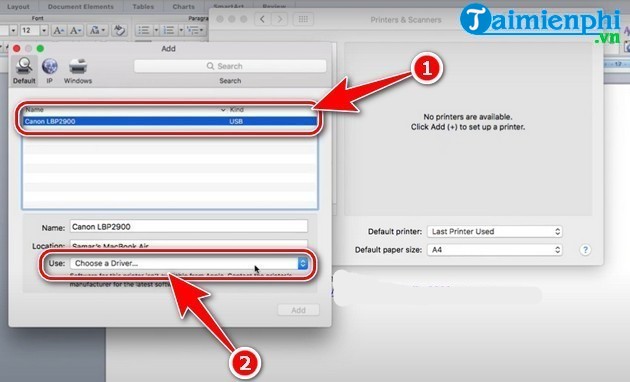
Step 8: Select the correct driver named Canon LBP2900 CAPT (UK) and then click OK .
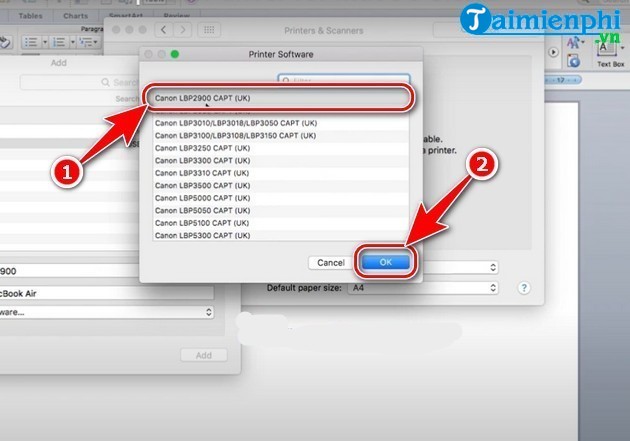
Step 9: Click add in the Add Printer window to complete the installation of the Canon 2900 printer on the Macbook.
Some Macbook users running macOS Mojave or higher may encounter an error of not recognizing the Canon 2900 printer even after installing the driver. In this case, you must use an unofficial patch so that the Canon 2900 printer can use the Canon 3000 printer driver on the Macbook. The specific way to do it is as follows:
Step 1: Download the driver patch file for Canon 2900 printer here .
Step 2: Unzip the downloaded file into any folder and open that folder.
Step 3: Click Finder on the Dock => Macintosh HD => Library folder .
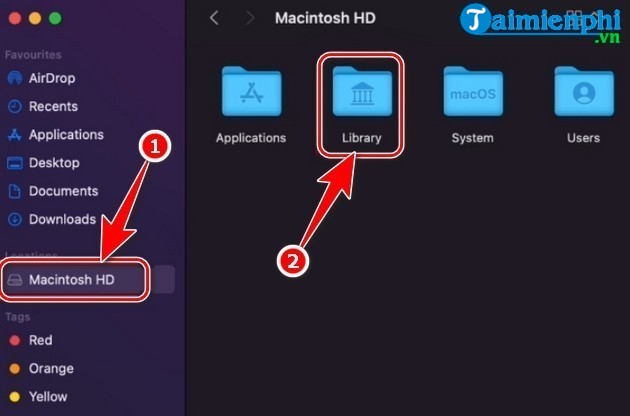
Step 4: Open the Printers folder in the Library folder .
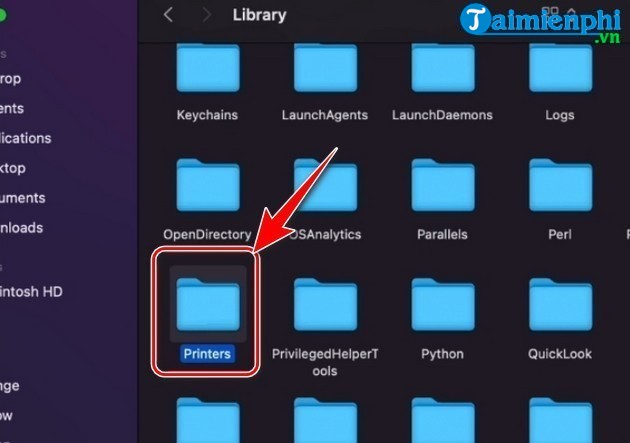
Step 5: Find and open the Canon folder .
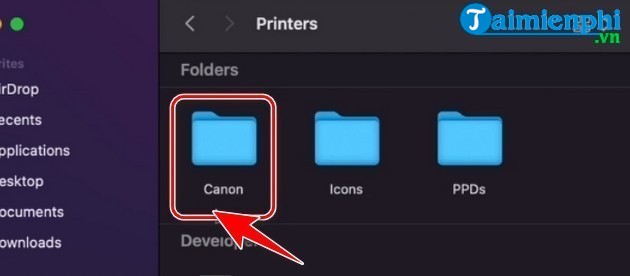
Step 6: Open the CUPSCAPT2 folder .
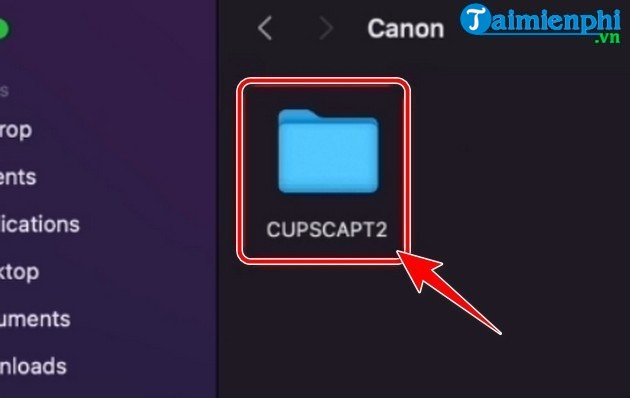
Step 7: Find and open the Bidi folder .
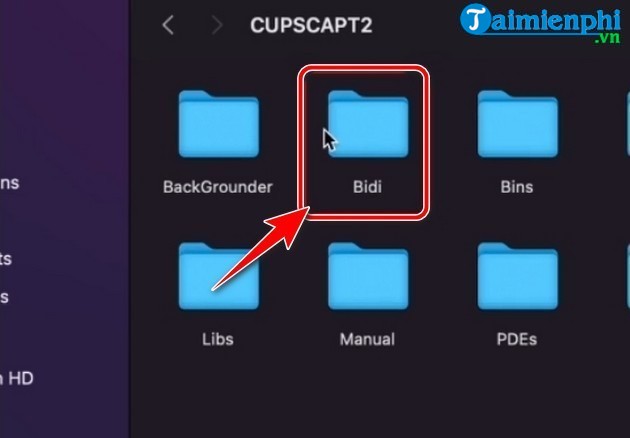
Step 8: Return to the folder where you just extracted the patch file in Step 2 , right-click on the file named captmoncnab3 and then click Copy .
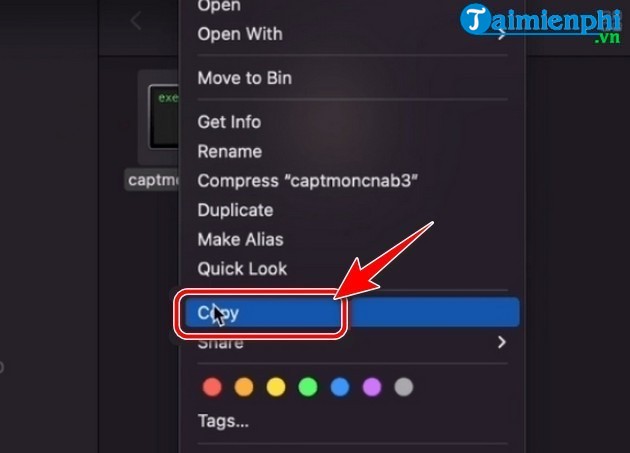
Step 9: Right-click and select paste item to paste the captmoncnab3 file into the Bidi folder.
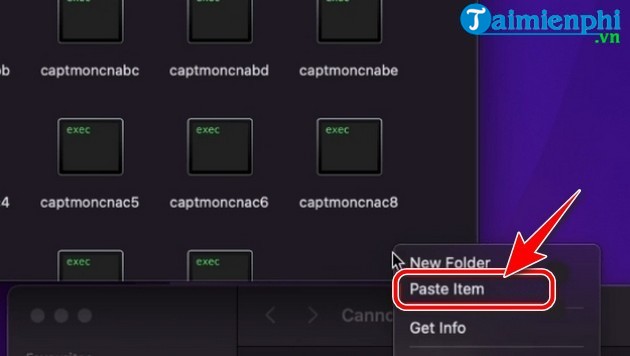
Step 10: Click Replace to confirm overwriting the captmoncnab3 file into the Bidi folder.
Step 11: Enter the Macbook administrator password and click OK .
Step 12: Return to the CUPSCAPT2 folder in step 6 , find and open the cnaccm folder .

Step 13: Copy the file CnAC28B9 in the Canon folder extracted in step 2 .
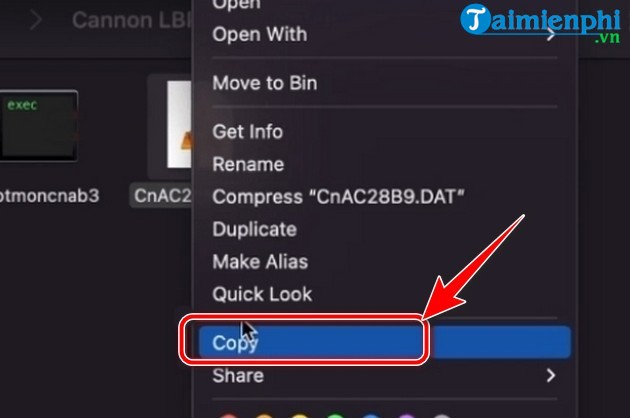
Step 14: Right-click inside the cnaccm folder and select Paste Item .
Step 15: On the file overwrite warning window, click Replace , enter the administrator password and then click OK .
Step 16: After successfully copying the 2 files, click on the Search icon in the upper right corner of the screen => enter the keyword terminal and press Enter .
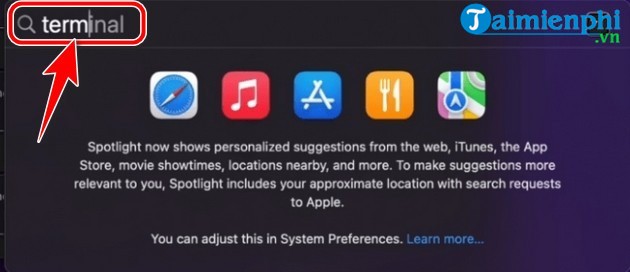
Step 17: on the Terminal interface , enter the command line: xattr -cr
/Library/Printers/Canon/CUPSCAPT2/Bidi/captmoncnab3 then press Enter .
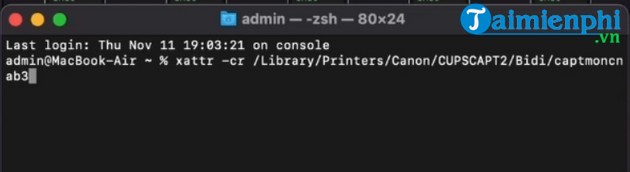
Step 18: Click the Close button in the corner of the Terminal window to turn off this application.
Step 19: Click on the Apple icon=>System Preferences .
Step 20: Select Printers & Scanners .
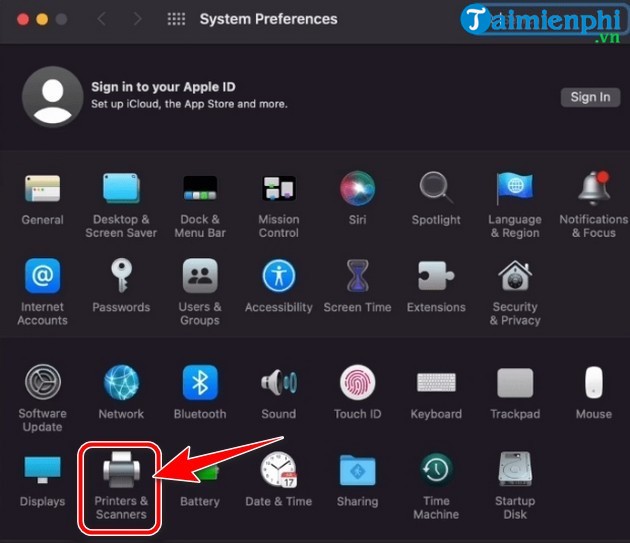
Step 21: Click on the plus icon (+) to add a printer.
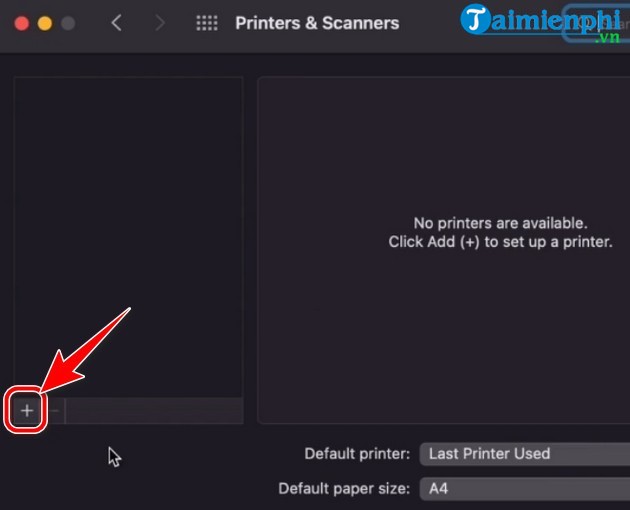
Step 22: Left click on the Canon LBP2900 printer name then select Select Software. in the Use section below.
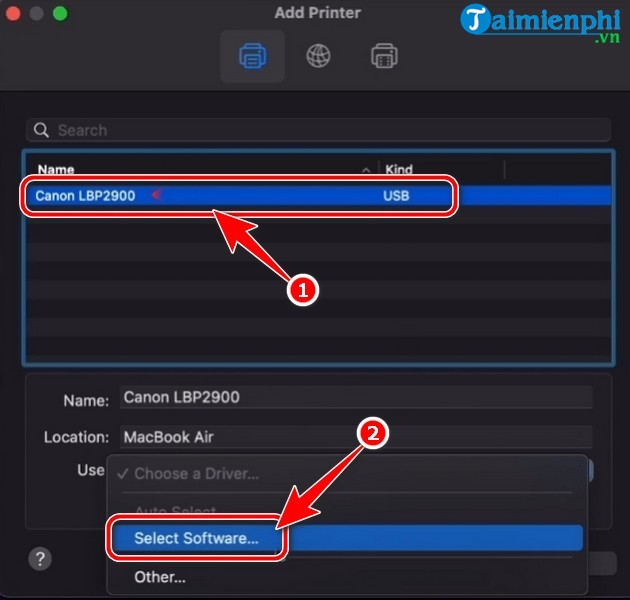
Step 23: On the Printer Software window , find and select Canon LBP3000 CAPT (UK) and then click OK .
Step 24: Click Add in the Add Printer window .

Step 25: Wait a few minutes while the printer driver is installed.
Step 26: Right-click on the printer name and select Set default printer to set Canon 2900 as the default printer.
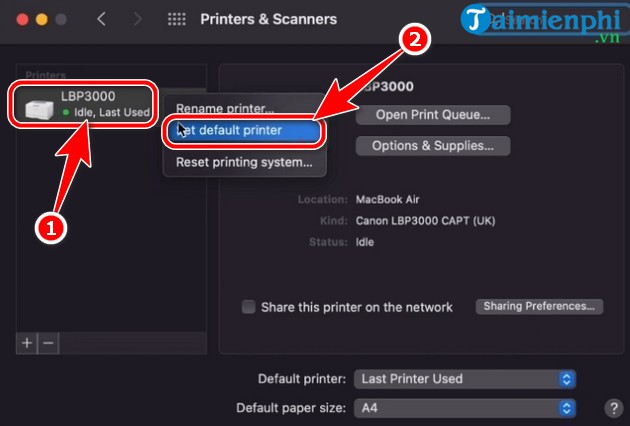
Step 27: To rename the printer, right-click on the printer icon, select Rename printer .
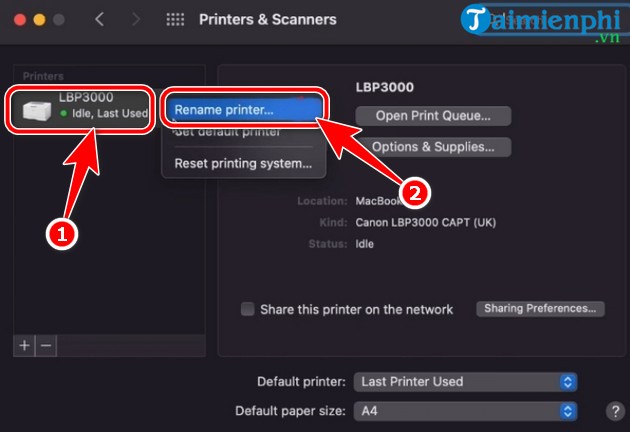
Step 28: Enter the new printer name in the Name box and click OK .
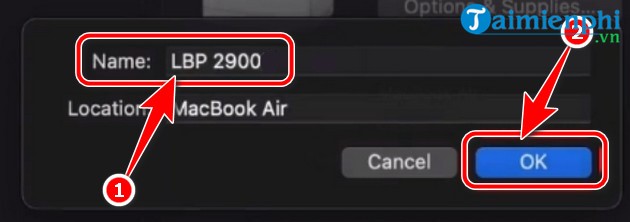
Recently, TipsMake showed you how to install Canon 2900 printer for Macbook. As long as you follow the above steps one by one, the process of connecting the Canon 2900 printer to the Macbook will take place extremely quickly. Good luck!
You should read it
- How to fix printer error Canon 2900 not receiving print job
- How to adjust the Canon 2900 printer in dark and light ink
- Instructions on how to use the Canon 2900 printer
- How to fix Canon LBP 2900 printer error on Windows
- How to install Canon 2900 printer on Windows 10
- Canon 2900 printer unspecified error - Causes and solutions Unspecified error
 How to download 4K Youtube Videos to iOS, Android phones and computers
How to download 4K Youtube Videos to iOS, Android phones and computers How to download Youtube videos on Macbook
How to download Youtube videos on Macbook The 6 best security and privacy features in iOS 17 and macOS Sonoma
The 6 best security and privacy features in iOS 17 and macOS Sonoma Laptop without screen officially launched
Laptop without screen officially launched Will AI completely change the iPhone experience?
Will AI completely change the iPhone experience?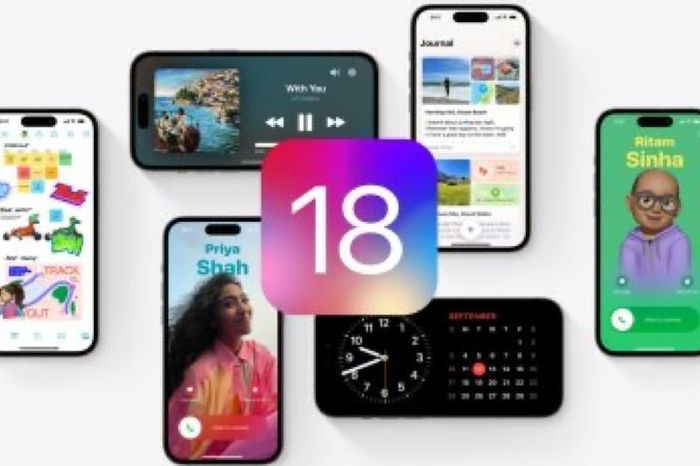 What AI features will be available in iOS 18?
What AI features will be available in iOS 18?