3 ways to listen to the radio via Ubuntu Terminal
Those who are terminal savers, do not want to leave the comfort of the command line and go to another place to perform a certain task. People always want to find ways to do everything right in the terminal. So why not listen to the radio right in the terminal? In this article, TipsMake.com will describe 3 tools through which you can listen to online radio from your Linux terminal. The article will explain how you can install each of these tools, use them and delete them from the system if needed.
The commands and processes mentioned in this article are implemented on Ubuntu 18.04 LTS systems.
Method 1: Use Pyradio
Pyradio is a free, open source command line tool that allows you to open your favorite radio stations via the terminal. Pyradio is based on Python and is available on snap , where you can install this tool easily.
Open Ubuntu terminal via Search Launcher application or by using shortcut Ctrl + Alt + T Enter the following command to refresh the list of available packages:
$ sudo apt-get update 
Since the snap daemon appears by default in the latest Ubuntu versions, you don't need to install it. If you are using an older version, you can use the following command to install the daemon:
$ sudo apt-get install snapd Now, type the following command to install Pyradio into Ubuntu:
$ sudo snap install pyradio 
This process may take a while depending on your Internet speed, as this is a relatively large package. The output similar to the one in the illustration will show that the installation is complete and the Pyradio version installed on your system will also be displayed.
If you want to remove Pyradio installed via this method, you can use the following command in the terminal:
$ sudo snap remove pyradio How to use Pyradio
So how to use this tool? Running this radio player is quite simple. Use this command to start the player and it will start playing a random station from the list:
$ pyradio --play 
To customize the list and play the selected stations, you can use the following commands while the radio player is still running:
Method 2: Through Mplayer
Mplayer is a movie player for Linux (runs on many platforms and other CPU architectures). Mplayer can open most MPEG / VOB, AVI, ASF / WMA / WMV, RM, QT / MOV / MP4 files, Ogg / OGM, MKV, VIVO, FLI, NuppelVideo, yuv4mpeg, FILM and RoQ, supported by many Original and binary codecs.
What we need to consider here is the ability to open this player's stations, by providing the online radio URL, right in the terminal.
The mplayer utility is easily available through the official Ubuntu repositories and the installation is quite simple via the command line with apt-get . You can do so by running the following command with sudo :
$ sudo apt-get install mplayer 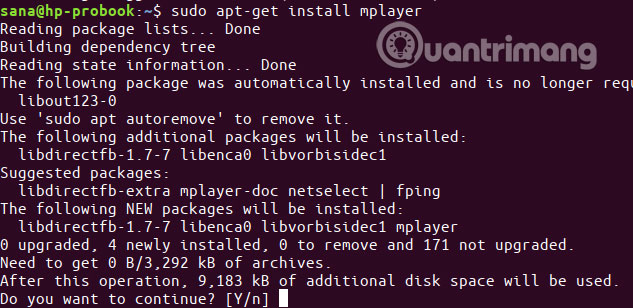
The system can ask you for a password for sudo and also give you the option Y / n to continue the installation. Enter Y and then press Enter . The software will be installed on your system. However, this process may take a while depending on your Internet speed.
If you want to remove the player installed via this method, you can use the following command in the terminal:
$ sudo apt-get remove mplayer To open the radio, use the mplayer command as follows:
$ mplayer [station-URL] 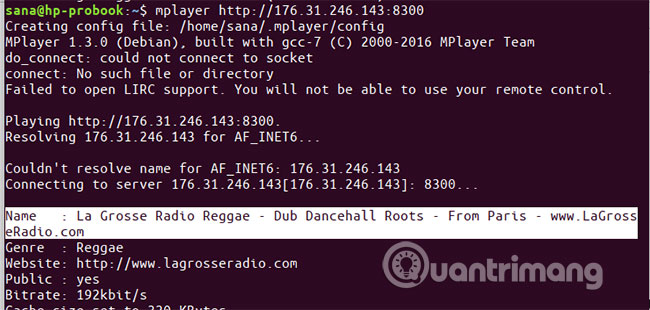
Method 3: Use mpg123
Mpg123 is a free, open source radio player. Mpg123 supports MPEG audio formats, including MP3. Mpg123 is a console application and has no graphical user interface. This means you can open radio stations on it by providing the URL in the mpg123 command.
mpg123 utility is easily available through official Ubuntu repositories and simple installation via the command line with apt-get . You can do this by running the following command with sudo :
$ sudo apt-get install mpg123 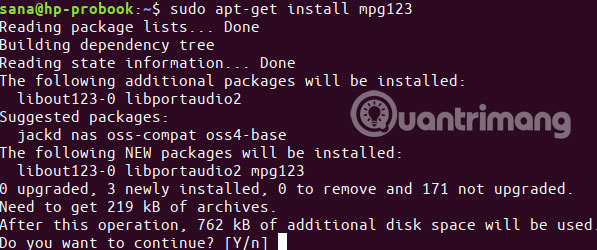
The system may require a password for sudo and also give you the Y / n option to continue the installation. Enter Y and then press Enter . The software will be installed on your system. However, this process may take a while depending on your Internet speed.
If you want to remove mpg123 installed via this method, you can use the following command in the terminal:
$ sudo apt-get remove mpg123 To open the radio, use the mpg123 command as follows:
$ mpg123 [station-URL] 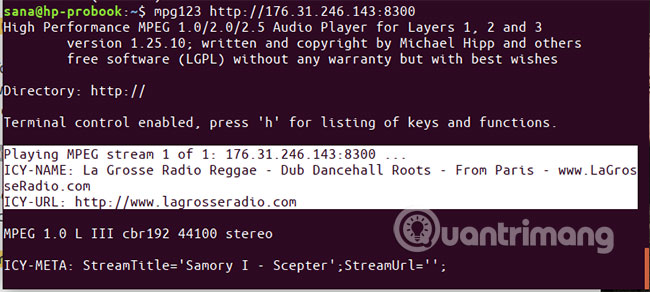
Here are 3 ways to listen to online radio right in the terminal application.
Hope you are succesful.
You should read it
- Moon FM, the new Radio listening application for Android and iOS
- Fix Ubuntu unable to open Terminal error
- How to Open a Terminal Window in Ubuntu
- How to Install HandBrake on Ubuntu 14.04
- How to Install and Uninstall Applications from Terminal in Ubuntu
- How to use ChatGPT from Ubuntu Terminal using ShellGPT
 Format and mount USB in Linux
Format and mount USB in Linux How to use Linux Terminal as a computer
How to use Linux Terminal as a computer How to use the Tee command in Linux
How to use the Tee command in Linux How to create GPG key in Linux
How to create GPG key in Linux How to use Isof command on Linux
How to use Isof command on Linux How to copy (and paste) files and folders from the Linux command line
How to copy (and paste) files and folders from the Linux command line