How to Install a Typeface
Install Typography on Windows 7 and 8 Operating Systems

Find typefaces. You can find free or paid typefaces at many sites online. There are many websites that offer free open source typefaces without requiring registration or installing any additional programs. Some popular websites are dafont, Google Fonts, Font Squirrel, 1001 Fonts, and fonts.com.

Download the font you have chosen. Make sure you download fonts from reputable sites, as font files are often files that contain viruses. Most typefaces are usually downloaded as ZIP archives. Save the file somewhere easy to find, like right on your computer desktop.

Unzip the font file. The ZIP archive must have a font file that can be installed on the computer. Common file formats are .ttf, .ttc, and .otf.

Open drive C at address C: WindowsFonts . Using a Windows Explorer window, navigate to the Fonts folder in the Windows folder on your hard drive. You will see a list of font files you have installed.

Drag the new font file into the Fonts folder. Drag and drop the font file into the Font folder, the font will automatically install for you. You can immediately use that font for the next use.
You can also install the font by double-clicking the font file. The font installation operation will automatically proceed for you.
Install Typography on Windows XP and Vista Operating Systems
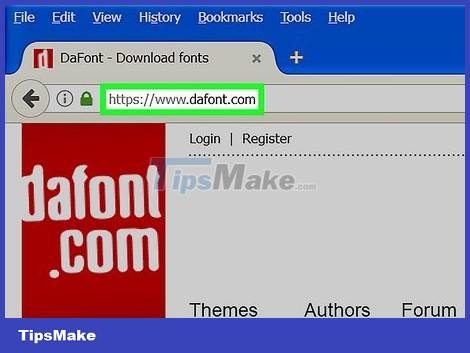
Find font files online that are compatible with your version of Windows operating system. Verify the file to make sure you don't accidentally download a virus that could harm your computer. Make sure you downloaded it from a trustworthy source that is full of reviews from several previous users.
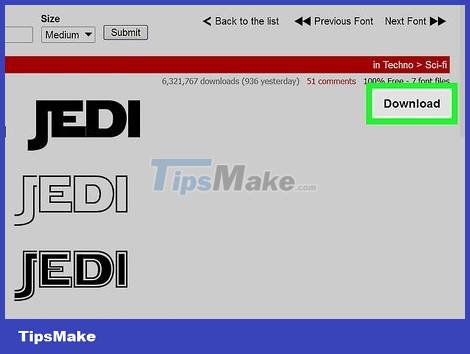
Click "Download" to save the file to your computer. Usually the typeface file will be downloaded as a ZIP archive, you will have to decompress it after downloading. Simply double-click the ZIP archive and then save the font file to another location on your computer, like your desktop.
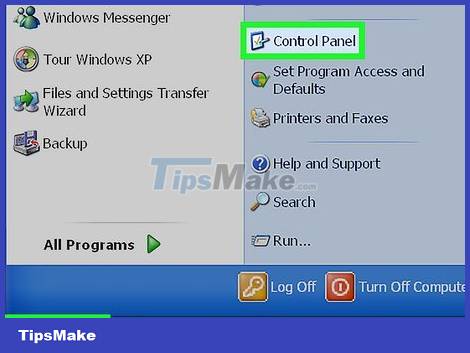
Open Control Panel. Click Start and then click Control Panel. A menu appears allowing you to customize your computer's settings.
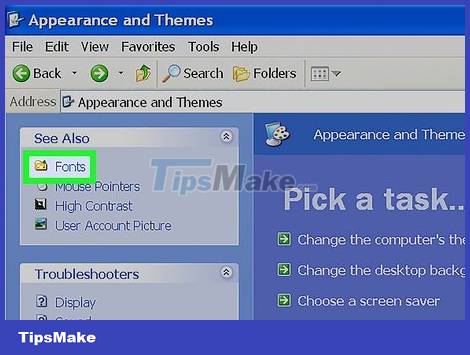
Open the Fonts menu. Click Appearance and Personalization in the Control Panel, and open the Fonts option.
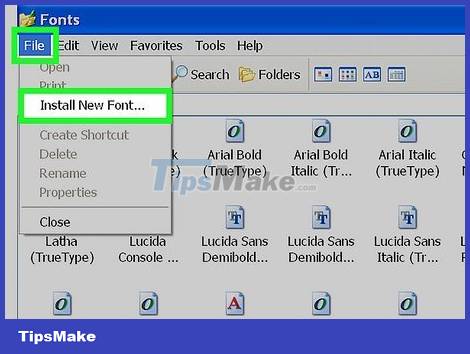
Click the File menu. If you don't see the File menu, press the Alt key and the menu will appear. Select "Install New Font" from the drop-down menu. A Fonts dialog box will appear to help you navigate through the installation process.
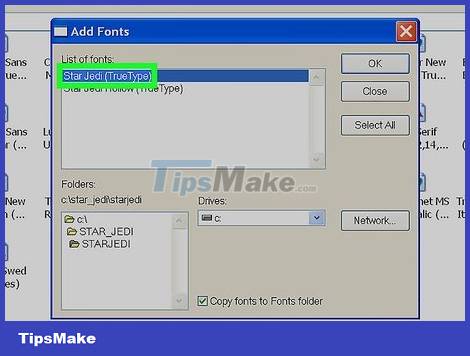
Choose a location for the newly downloaded font file. Make sure you unzip the file if it is in ZIP compression format, otherwise it won't show up in the file list.
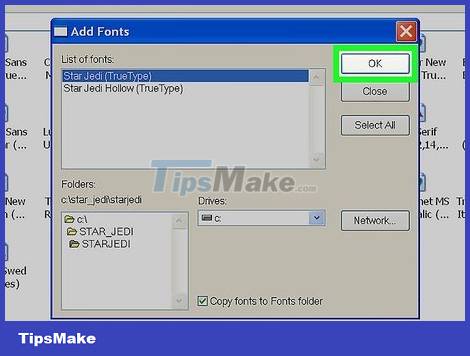
Select "Install" once the appropriate file has been selected. Follow the instructions from the installation window. You can use that font the next time you visit.
If you have problems using the new font, try restarting your computer.
Install Typography on Mac OS
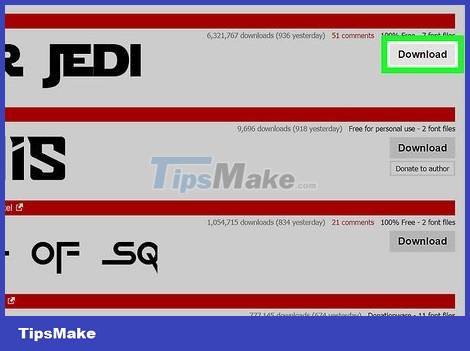
Load the font you have chosen. Make sure you download fonts from reputable sites, as font files are often files that contain viruses. Most typefaces are usually downloaded as ZIP archives. Save the file somewhere easy to find, like right on your computer desktop.
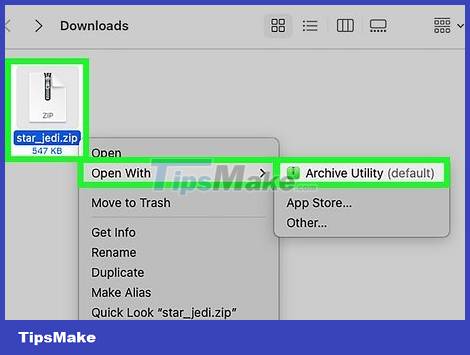
Unzip the file. To extract a .zip file, just double-click on the file. The .rar format file will require an decompression application, such as 7Zip or Winrar.
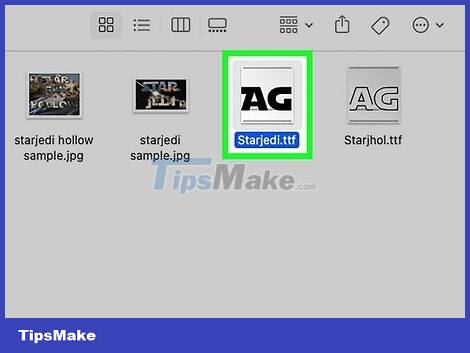
Double-click the font file. This will open the Font Book for you to preview the font. You can also open the Font Book manually from the Applications folder.
You can use the menu at the top of the window to see how the font will appear in different styles, such as bold or italics.
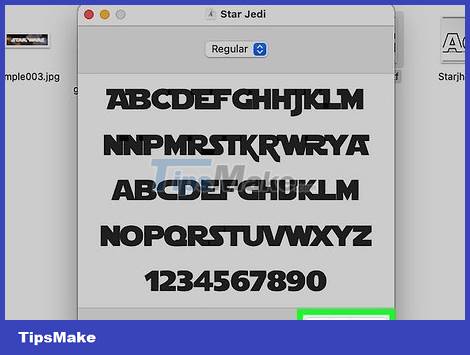
Click Install Font. This will add the font you choose to the list of fonts in your other documents and programs. You can also install a font by opening the Font Book, clicking File, then selecting Add Font. You can also search for font files on your computer.
Install Typography on Ubuntu Operating System
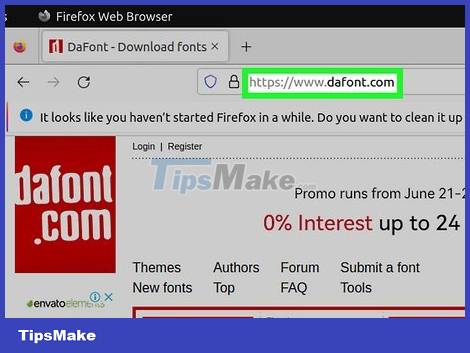
Find the typeface you love from a reputable source. File extensions will be more or less the same as those on Windows operating systems if you install TrueType (.ttf) or OpenType (.otf) typefaces. Unzip the fonts if they are in compressed file format.
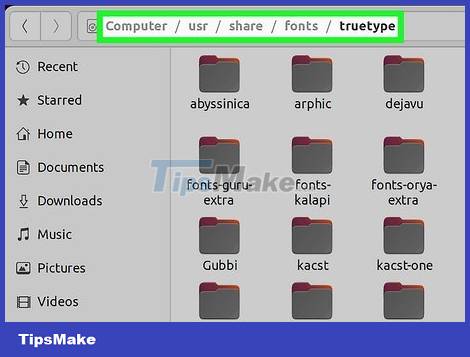
Backup to /usr/share/fonts/truetype. Use a file manager (usually Nautilus) that has advanced priority to do so, otherwise you will not be able to backup due to file/directory permissions.
Instead, if you are familiar with Terminal, you can use sudo cp /usr/share/fonts/truetype (with the specific path to the font), or if you backup all the fonts in the directory cd to that directory, using sudo cp * /usr/share/fonts/truetype
 How to Install GIMP Photo Editing Program
How to Install GIMP Photo Editing Program How to Delete a Google Account
How to Delete a Google Account How to Turn Off Adblock
How to Turn Off Adblock How to Download and Open Torrent Files
How to Download and Open Torrent Files How to Insert subtitles into movies/videos on VLC
How to Insert subtitles into movies/videos on VLC How to Open Hidden Files on USB
How to Open Hidden Files on USB