Turn iPhone into 3G modem for computers
Browsing the web on your computer is comfortable, but you don't always have Wi-Fi to access the Internet. In this case you can turn the iPhone into a wireless modem for your computer. And using 3G network is developing quite well in Vietnam.
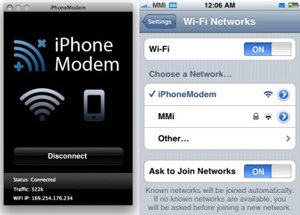 If you have to travel a lot and be a computer technician, then you probably won't be able to leave the Internet for even a day. The iPhone is full of its wireless technologies such as Wi-Fi or 3G that can help you access the Internet while on the road, keeping you online . While Apple's smartphone can give you a great mobile browsing experience, the small screen and touch screen navigation are still incomparable to web browsing on a large screen and keyboard. full of a laptop. We have not mentioned the luxury features for smartphones such as flash compatibility, page caching and tabbed browsing.
If you have to travel a lot and be a computer technician, then you probably won't be able to leave the Internet for even a day. The iPhone is full of its wireless technologies such as Wi-Fi or 3G that can help you access the Internet while on the road, keeping you online . While Apple's smartphone can give you a great mobile browsing experience, the small screen and touch screen navigation are still incomparable to web browsing on a large screen and keyboard. full of a laptop. We have not mentioned the luxury features for smartphones such as flash compatibility, page caching and tabbed browsing.
So if your current situation is unable to find a free Wi-Fi hotspot to access the Internet, but the phone has "abundance" of 3G, please immediately install Addition's iPhoneModem 2 application (try it out). Free, full version is priced at 9.99 USD). This utility will turn your iPhone into a wireless modem for laptops. Unfortunately, Addition's iPhoneModem 2 is not available on the App Store because Apple considers this application inconsistent with the App Store terms and conditions. Therefore Addition's iPhoneModem 2 only supports iPhone jailbroken devices and Cydia . Here are instructions to help you set up quickly.
1. Download and run QuickPWN to jailbreak your iPhone
This application is compatible with Windows and Mac operating systems. Launch the application and follow the instructions on the screen that your iPhone has been jailbroken.
You can download and install QuickPWN here .
2. QuickPWN will automatically install an application called Cydia on iPhone
In fact, Cydia is where you will find and install applications that Apple does not appear on Apple Store. Launch Cydia to find and install the application called iPhoneModem by Addition.

You should also note that only applications installed via Cydia can be uninstalled via the Manage feature in the Cydia application. Then, download and install the help application to create a connection on your laptop.
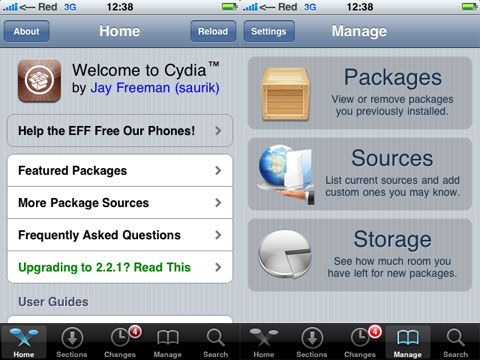
You can download this help application here .
3. Next, launch the downloaded help application and click Connect
This utility will set up an ad-hoc wireless network on your laptop so you can access it via iPhone. By default, the utility will create a public wireless network, which means you will not need to enter the password to connect. This wireless network will be called " iPhoneModem ", but you can also change the name of the Wifi network and the password parameters of this network in the Preferences section for easy identification.
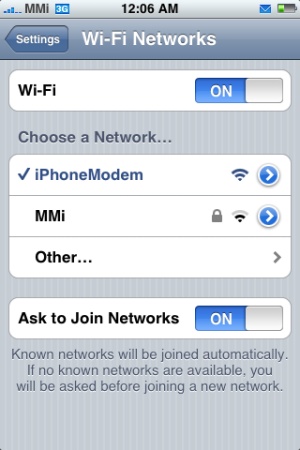
Next, open the iPhone's Settings section and activate Wi-Fi mode, then connect to the iPhoneModem wireless network. Then, open the iPhoneModem application on your iPhone, you'll see everything configured. The iPhone will notify you that a connection has been established and you can start browsing the web comfortably on your lapptop.
Installing iPhoneModem on iPhone is not recommended by Apple because it is not currently available on Apple Store.
 Enable and use Emoji Keyboard mode in iOS 5
Enable and use Emoji Keyboard mode in iOS 5 Control Apple TV remotely with iPad, iPhone or iPod Touch
Control Apple TV remotely with iPad, iPhone or iPod Touch Guide to extend battery life Samsung Galaxy S3
Guide to extend battery life Samsung Galaxy S3