How to Execute the traceroute command
On Windows
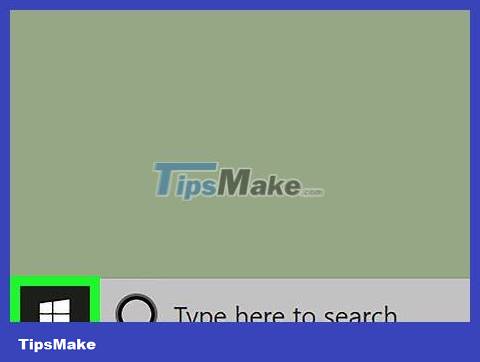
Open Start . Click the Windows logo in the lower left corner of the screen. The Start menu will pop up.
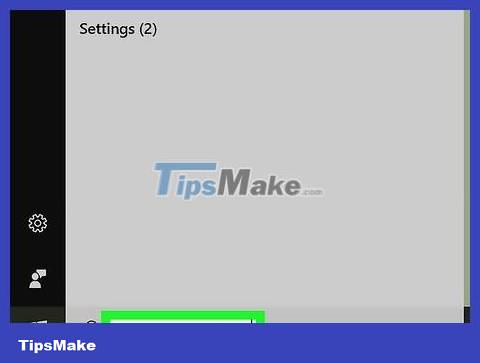
Enter command prompt. The Command Prompt program will be found on the computer.
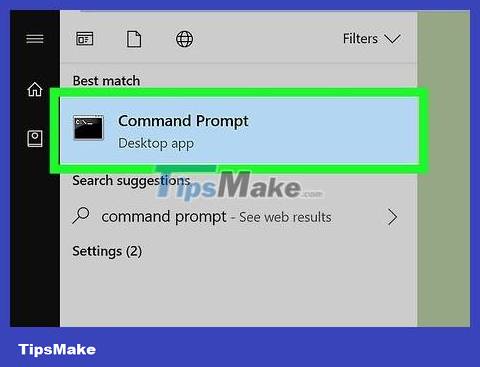
Click Command Prompt, which appears at the top of the menu. Command Prompt will open.
Identify the website you want to track. For example, if you want to see a list of ports between your computer and Facebook, you will use Facebook's website.

Enter the command "traceroute". Enter . Don't forget to replace website.com with the name and extension of the website you want to check (here is ) and then press .tracert website.comfacebook.com↵ Enter
You do not need to enter "https://" or "www." of website address.
If you have the website's IP address, you can use it instead of the URL.

See results. Command Prompt will provide up to 30 different ports (also called "hops") that the IP packet passes through. When the status "Trace complete" appears below the hop list, the process is complete.
Don't worry if there are any blank lines, this indicates that the trace command is being returned as a result instead of going through a port.
On Mac
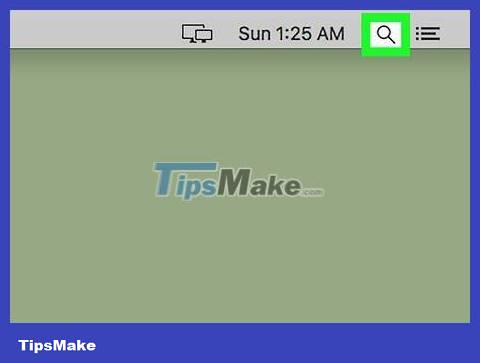
Open Spotlight. Click the magnifying glass icon in the upper right corner of the screen.
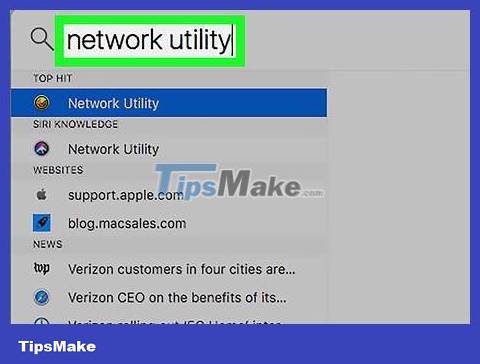
Enter network utility. The Network Utility program will be found on the computer.
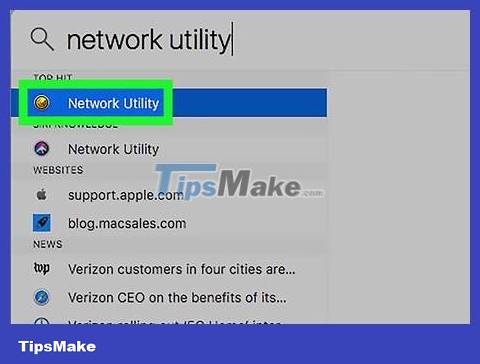
Open Network Utility. Double-click Network Utility, which appears near the top of the search results list. The Network Utility window will open.
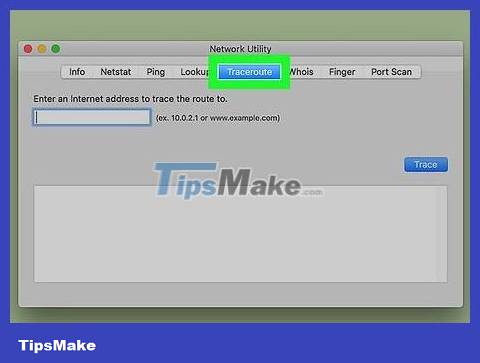
Click Traceroute . This tab is at the top of the Network Utility window.
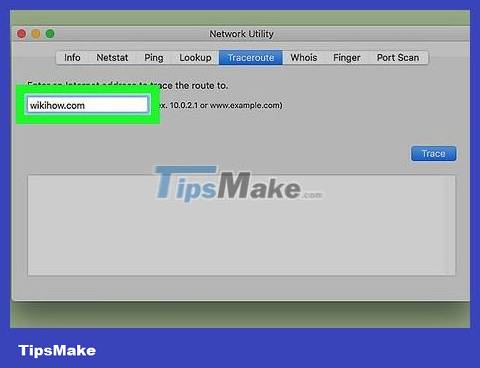
Enter the website address. In the text box near the top of the window, enter the address (or IP address) of the website you want to visit.
For example, to get the link to the wikiHow website, you need to enter wikihow.comit here.
You do not need to enter "https://" or "www." of website address.
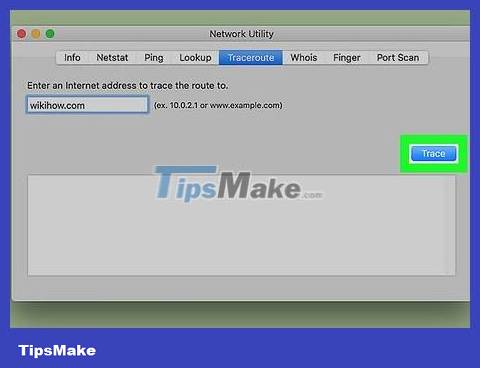
Click Trace . This blue button is on the right side of the page. Network Utility will begin retrieving the path to the website you selected.
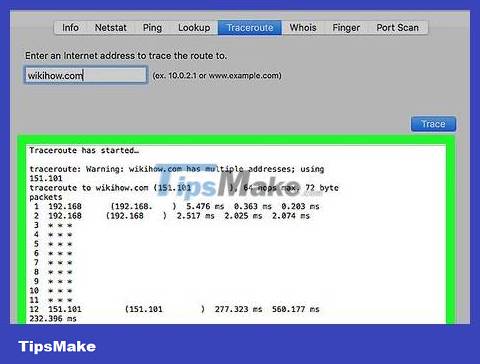
See results. The trace command will return a list of ports going from the computer to the destination.
Don't worry if there are any blank lines, this indicates that the trace command is being returned as a result instead of going through a port.
On iPhone
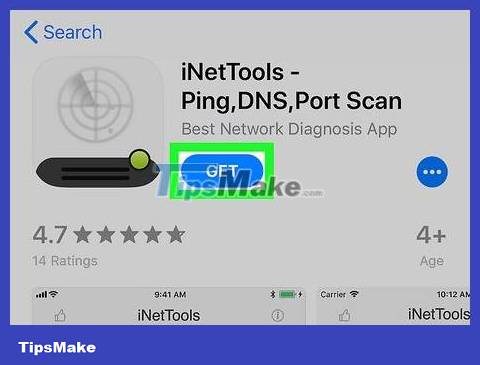
Download the iNetTools application. Skip this step if you already have iNetTools installed on your iPhone. If not installed, open the App Store and proceed as follows:
Click Search _
Click the search bar.
Importinettools
Click inettools - ping,dns,port scan
Tap GET next to the iNetTools app.
Enter your Touch ID or Apple ID password.
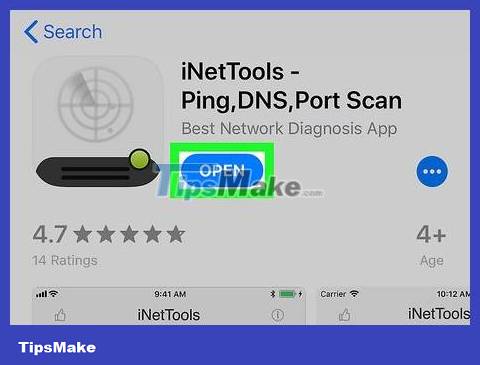
Open iNetTools. Tap OPEN on the App Store, or select the iNetTools app with the radar icon on your iPhone's Home screen.
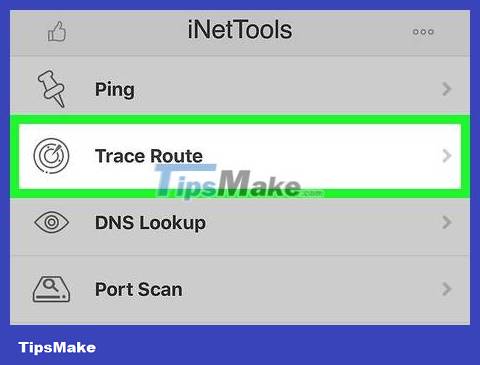
Click Trace Route . This option is in the middle of the screen.
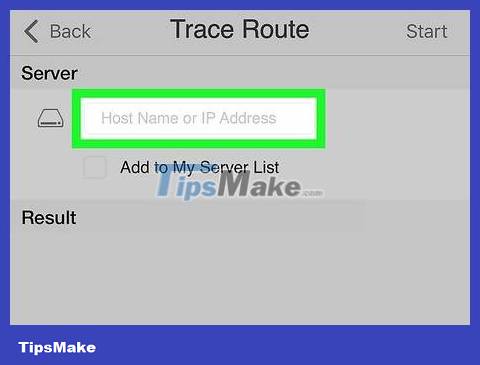
Click the "Host Name or IP Address" text box. This option is near the top of the screen. The iPhone's virtual keyboard will appear on the screen.

Enter the website address. Enter the website address (or IP address) of the website you want to access.
For example, if you want to find the path to the nearest Google server, you need to enter google.com.
You do not need to enter "https://" or "www." of website address.

Tap Start. It's in the upper right corner of the screen. iNetTools will start tracing the path to the address you specified.
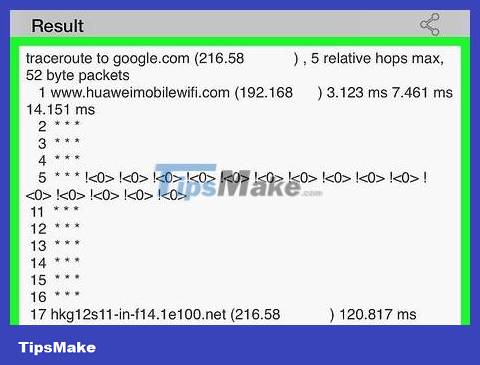
See results. Once the spinning wheel opposite the "Result" heading disappears, you can see the address of each port the trace command passed through to reach its destination.
Don't worry if there are any blank lines, this indicates that the trace command is being returned as a result instead of going through a port.
On Android
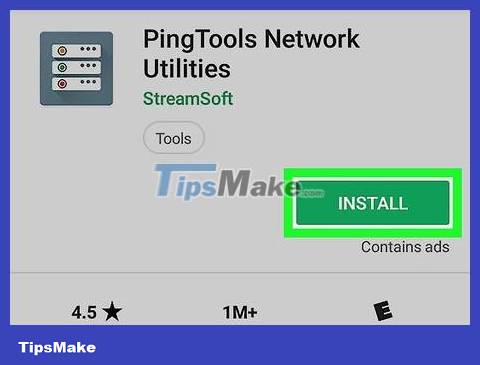
Download the PingTools application. Skip this step if you already have iNetTools installed on Android. If you haven't installed it yet, open the Google Play Store and proceed as follows:
Click the search bar.
Importpingtools
Click PingTools Network Utilities in the results.
Click INSTALL (Install)
Tap ACCEPT .
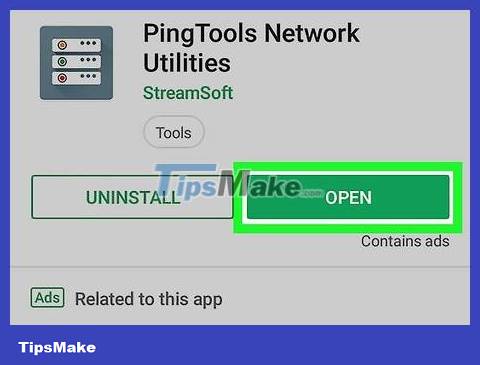
Open PingTools. Click OPEN on the Google Play Store, or select the PingTools application located in Android's App Drawer.
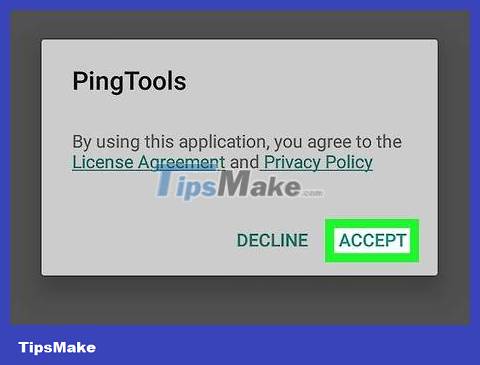
Tap ACCEPT when prompted. This will accept PingTools' terms of use and open the application.
If you have opened PingTools before, you can skip this step.

Tap the ☰ button located in the upper left corner of the screen. A menu will appear.
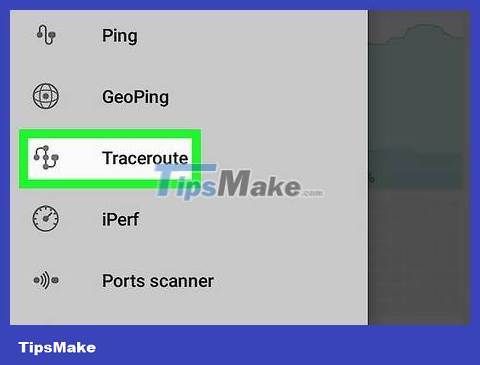
Click Traceroute . This option is in the middle of the menu that appears.

Click on the text box at the top of the screen to make the Android virtual keyboard appear.
If any website address is still in this text box, delete it before continuing.
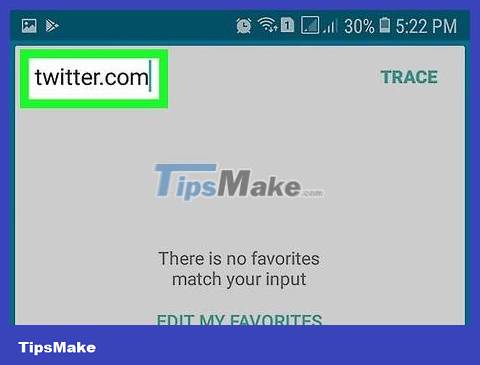
Enter the website address. Enter the website address (or IP address) of the website you want to access.
For example, to find the path to the nearest Twitter server, you need to enter twitter.comhere.
You do not need to enter "https://" or "www." of website address.
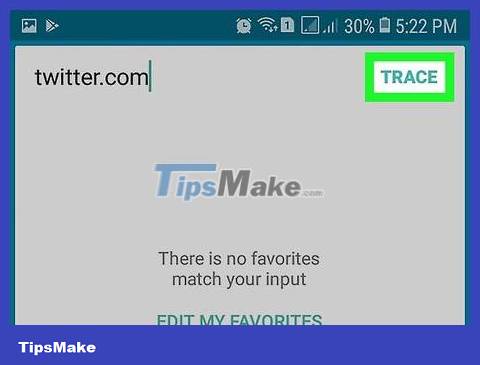
Tap TRACE in the upper right corner of the screen. PingTools will begin tracing routes to the selected address.
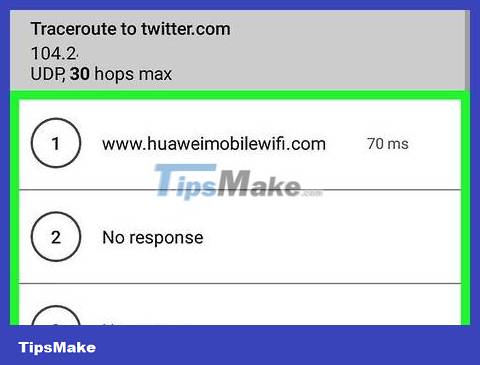
See results. Once the process is complete, you can view the address of each port that the trace command passed through to reach its destination.
Don't worry if there are any blank lines, this indicates that the trace command is being returned as a result instead of going through a port.
On Linux
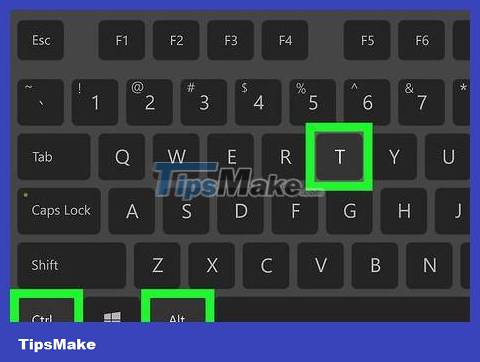
Open Terminal. This step will vary depending on the Linux version, but most distributions will require you to open the Menu and select Terminal from the list of programs.
You can also press Alt+ Ctrl+ Tto open Terminal on most Linux distributions.

Install Traceroute as follows:
Enter sudo apt install tracerouteand press ↵ Enter.
Enter the password then press ↵ Enter.
Enter yand tap ↵ Enterif prompted.
Wait for Traceroute to finish installing.
Identify the website you want to track. For example, if you want to see a list of ports between your computer and YouTube, you will use YouTube's website.
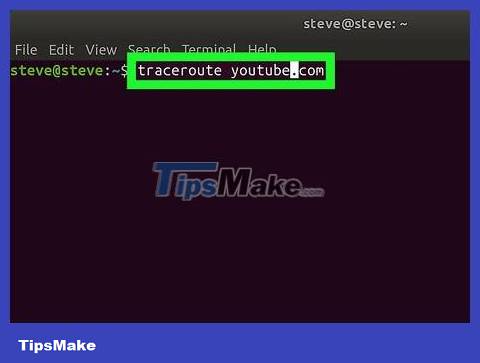
Enter the command "traceroute". Enter and don't forget to replace website.com with the name and extension of the website you choose (in this example ) and then press .traceroute website.comyoutube.com↵ Enter
You do not need to enter "https://" or "www." of website address.
If you have the website's IP address, you can use it instead of the URL.
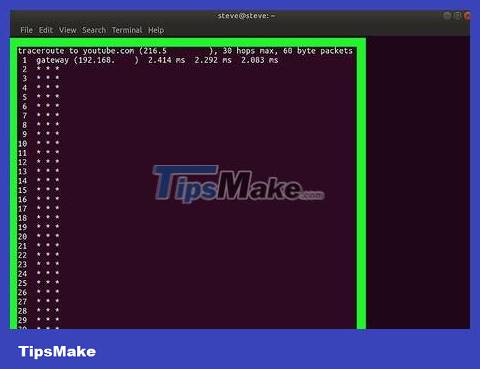
See results. Once the process is complete, you can view the address of each port that the trace command passed through to reach its destination.
Don't worry if there are any blank lines, this indicates that the trace command is being returned as a result instead of going through a port.
 How to Remove a Lifeproof Waterproof Case
How to Remove a Lifeproof Waterproof Case How to Use iPhone Speaker
How to Use iPhone Speaker How to Use iMessage
How to Use iMessage How to Scan barcodes using the Barcode Scanner application on Android phones
How to Scan barcodes using the Barcode Scanner application on Android phones Difference between hard reset and factory reset
Difference between hard reset and factory reset How to Detect a Phone is Hacked
How to Detect a Phone is Hacked