How to have perfect white balance when taking photos with a smartphone?
This guide will show you ways to get better white balance when taking photos with your smartphone.
1. Change the filter
If you use an iPhone, one of the ways to get the perfect white balance is to adjust the filter. You can choose warmer or cooler filters, making them quite versatile. When to use them will depend on the lighting situation. Additionally, the options will also vary based on the style you want to achieve.

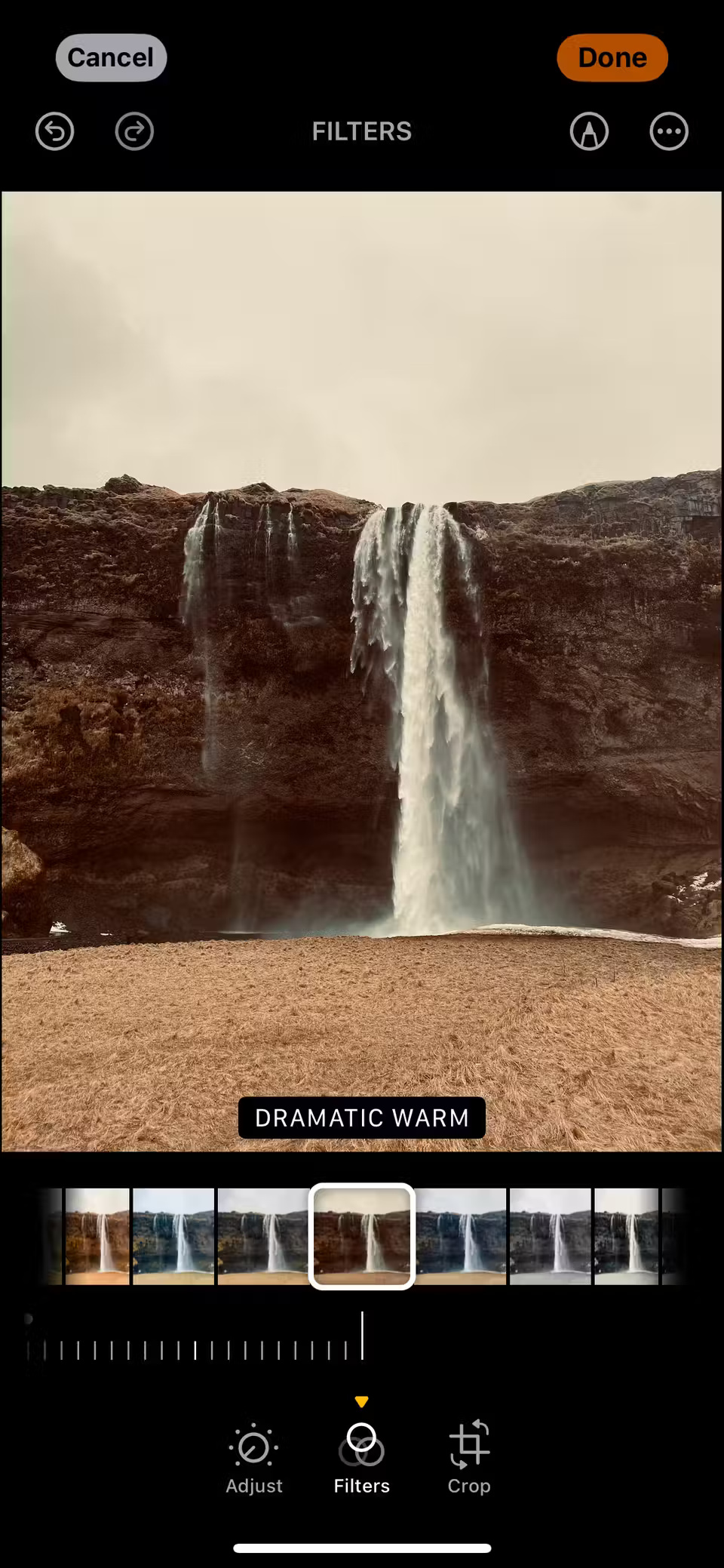
As a general rule, you should use a warmer filter when your image looks too blue - and vice versa if your photo looks too warm. Consider checking out this complete guide to white balance in photography for some helpful tips!
2. Trust your iPhone's White Balance options


The simplest way to get better white balance in your photos is to trust your iPhone's white balance options. Most of the time, it's quite accurate and users don't need to do much. Even if you have an older iPhone, you should still have a good white balance when taking photos.
In the worst case scenario, you can easily change the warmth in the Photos app. And if you have an Android phone, you should trust your device's white balance options before you start making any changes.
3. Change the temperature in post-production
In addition to editing white balance in the Photos app, other apps can also be used to change the temperature in photos taken with a smartphone. A favorite choice is Lightroom, and even if they don't use the desktop version, many people are still happy to buy Photography Plan for the mobile app.
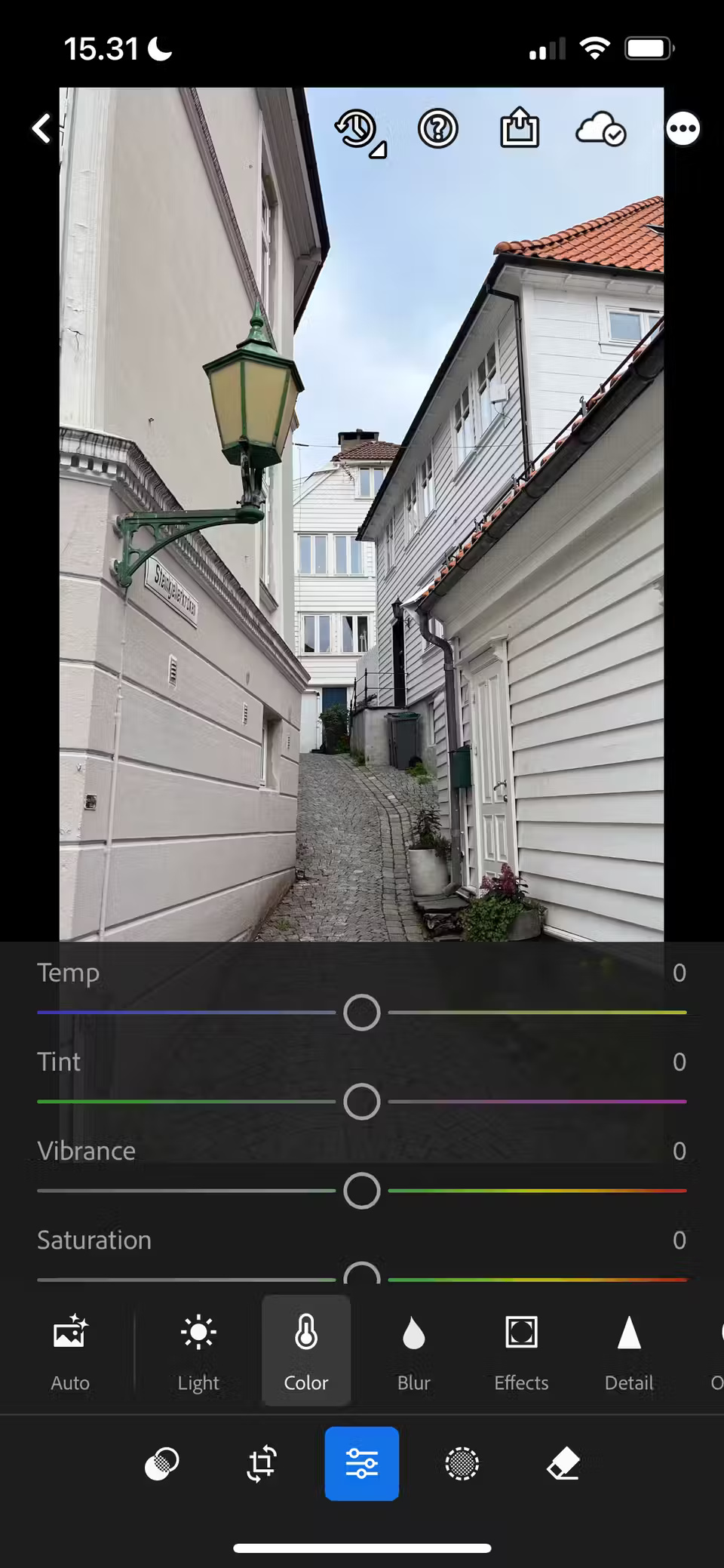
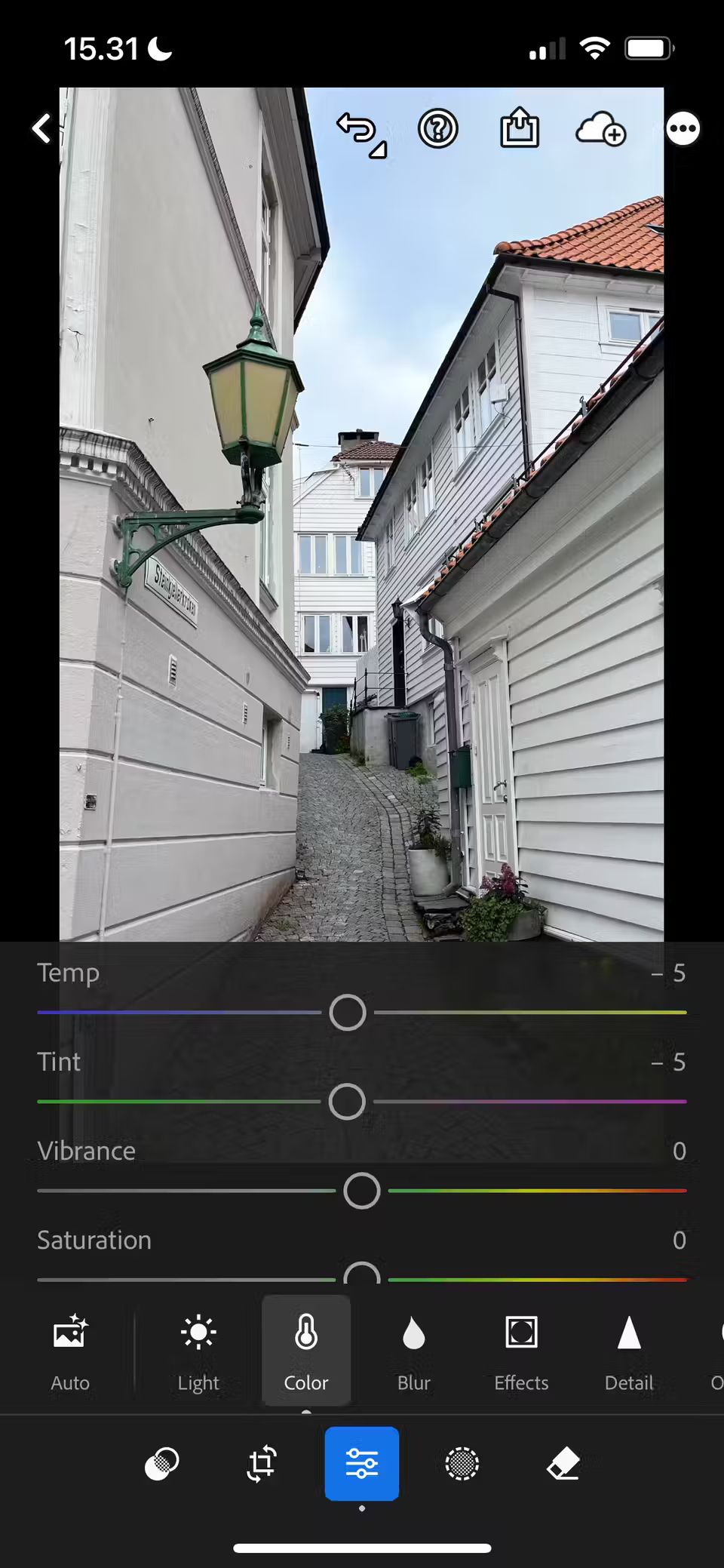
If you don't want to pay for an editing app, you should use VSCO. Changing the color tone, not just the color temperature, to get more accurate colors is also a good idea. You might also consider using color grading tools to make your smartphone photos really stand out.
4. Use third-party applications
Since white balance can't be changed on the iPhone's Camera app, it's sometimes a good idea to use a third-party app. KEV is an app that helps you determine the right balance for your photos, but you can use a number of other tools. For example, ProCam also allows you to change the white balance in your photos.
You usually have to pay to get full access to apps that allow you to control white balance, but it's a worthwhile investment if you want to get accurate colors in your photos.
5. Consider changing the white balance on your phone
Although the iPhone does not allow changing the white balance, some smartphones do. If you have a device with this function, you should learn how to customize this setting to get better colors in your photos.
Regardless of your camera settings, there are a few things you can do to get better white balance in your smartphone photos. Changing the filters on your device can help, as can using third-party apps when needed. And in other cases, trusting your smartphone's white balance options is the best thing you can do.
 How to free up space on Android
How to free up space on Android Summary of predicted information about iPhone 17 Slim
Summary of predicted information about iPhone 17 Slim How to extract and copy text from photos taken on iPhone
How to extract and copy text from photos taken on iPhone 4 must-have photo editing applications on iPhone
4 must-have photo editing applications on iPhone How to turn on Clean Master's one-touch acceleration on Android phones, Samsung, OPPO, HTC...
How to turn on Clean Master's one-touch acceleration on Android phones, Samsung, OPPO, HTC... Speed up Android, tips to speed up 3G Android phones
Speed up Android, tips to speed up 3G Android phones