Learn about white balance - White Balance in digital cameras
White Balance - White Balance is another parameter in digital photography that many camera users don't know or use. White balance affects the color of your photos, you can notice this when you check the photos after you take them and notice that some of the photos are turned orange, blue or yellow,. even though it's true. realistic to the eye the scenes look quite ordinary.
 Learn about white balance - White Balance in digital cameras
Learn about white balance - White Balance in digital cameras
What is white balance?
White Balance - White Balance abbreviated as WB , is the process of removing color cast - Color Cast is impractical for white details to be displayed properly in white in your image. The appropriate digital camera white balance must take into account the color temperature - Color Temperature of the light source, which refers to the relative warmth - Warm or cold - Cool of the white light.
Our eyes are very good at perceiving white under different light sources, but digital cameras often have great difficulty with auto white balance - AWB and can produce unsightly shades like color blue, orange or even green.
Understanding white balance in digital photography can help you avoid this cast, thereby improving your photos in a wider range of lighting conditions.
Why adjust white balance?
The simplest - the reason we adjust white balance is to get the colors in your image as accurate as possible.
Why do you need to get the colors right in your photos?
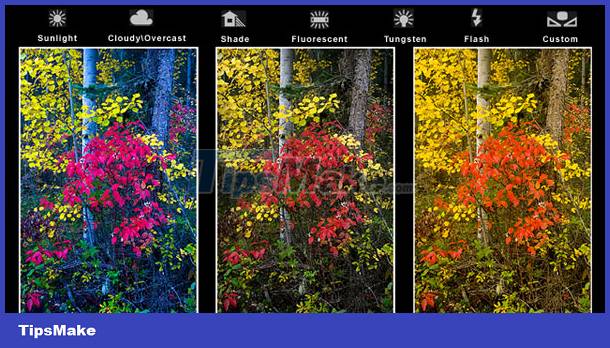 Compare Color Temperature - Color Temperature between Cold - Cool and Normal - Normal and Warm - Warm
Compare Color Temperature - Color Temperature between Cold - Cool and Normal - Normal and Warm - Warm
You can see when you check the photos after taking them and notice that some of them are turned orange, blue, yellow, etc. despite the fact that when viewed with the eye the scenes look quite normal. The reason is that images with different light sources will have a different "color". For example, fluorescent light will make photos blue, while incandescent light will make photos yellow.
The different temperature ranges can vary from the light of a very cool blue sky through to the warm glow of a candle.
We usually don't notice the difference in temperature because our eyes are already adjusted automatically. So unless the temperature of the light is very bright as a sheet of white paper will generally look white to us. However, a digital camera does not have the intelligence to make automatic adjustments and will sometimes need us to tell it how to adjust the light differently.
So for cooler light like blue or green you'll have to tell the camera to warm up and in warm light you'll tell it to cool down.
How to adjust white balance
 Different digital cameras have different ways of adjusting white balance
Different digital cameras have different ways of adjusting white balance
Different digital cameras will have different ways of adjusting white balance, so you'll need to check your camera's manual to find specific adjustments. Many digital cameras have automatic and semi-automatic modes to help you make white balance adjustments.
Available white balance settings
Here are some of the basic white balance settings you'll find on camera:
- Auto - Set the white balance to AWB automatically, the camera will recognize and adjust the white balance automatically. You'll find it works well in many situations, but sometimes won't for more complex light sources.
- Tungsten/Incandescent - Round lamp. This setting is often symbolized by a small light bulb and is used when taking photos indoors, especially under the light of a Tungsten bulb. This setting usually cools the colors in the image.
- Fluorescent - Fluorescent - Neon, this mode will compensate for the 'cool' glow of fluorescent lights and will gradually warm up your photo.
- Daylight/Sunny - During the day/sunny, not all cameras have this setting as it will set the white balance according to normal lighting.
- Cloudy - Cloudy, this setting is generally warmer than daylight mode.
- Flash - Camera flash can be a pretty cool light, so in Flash balance settings you'll find it warms up your photos.
- Shade - Shade, light in the shade is cooler than shooting in direct sunlight, this setting will warm up the image a bit.
Manual white balance adjustment
In most cases you can get a fairly accurate result using the available white balance settings above, but some digital cameras such as most DSLRs allow it. manual white balance adjustment - Manual or Custom White Balance.
This is used to vary slightly between shots, essentially what you do is just tell the camera what white is. When this setting is selected, the camera will let you take a test shot of a scene where white is used as a reference point to decide on a different color. You can do this by using a white or gray-white card specially designed for this. You can also find some other objects of appropriate color around you to work with.
We will do this with the following two images.
- The first photo is some books on a bookshelf taken in Auto White Balance mode. The light in the room is from three normal light bulbs and the result is a rather warm or yellowish image.
 Photo is yellowed in auto white balance mode - Auto White Balance
Photo is yellowed in auto white balance mode - Auto White Balance
- After taking this photo we will switch to manual white balance settings and use a piece of white paper as the white sample. With this setting, the resulting image will look like the image below, you will see a much more realistic color range than in the image above.
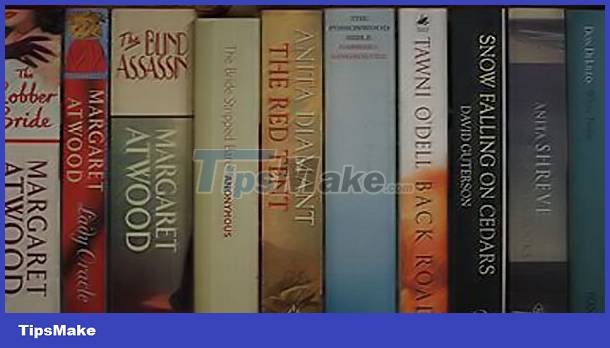 Photos have more realistic colors in manual white balance mode - Custom White Balance
Photos have more realistic colors in manual white balance mode - Custom White Balance
Adjusting the white balance setting is easy, you can find it in the menu on your digital camera, and it's also useful in some situations.
 6 tips to help take better night photos with a popular digital camera
6 tips to help take better night photos with a popular digital camera How to take clear digital photos
How to take clear digital photos Basic operations to have a beautiful digital photo
Basic operations to have a beautiful digital photo How to transfer pictures from digital camera to computer
How to transfer pictures from digital camera to computer Things to know when using a digital camera
Things to know when using a digital camera What is ISO in digital photography?
What is ISO in digital photography?