How to handle when the computer is infected with the Advertising Virus
When we use the internet, a lot of bad people want to access your device to install malware on your computer to advertise many things they want. If you are not awake, just press the wrong button, your computer will continuously show different ads. The handling of Advertising Virus is also relatively difficult and requires a lot of time. In this article, the Software Tips will guide you how to handle when the computer is infected with Advertising Virus.

1. Light advertising virus
On the market today there are many different viruses that can interfere with your computer. With each level we can solve in many different ways. Normally with light advertising virus, we just need to reset the browser to the default, all information related to Virus will be completely removed.
Chrome browser / Coc Coc
For Chrome / Coc Coc, the two browsers have built-in virus protection feature right on. You just need to boot up to be able to use without resetting your browser anymore.
Step 1: You access the following link to use chrome: // settings /
Step 2: Scroll down to the bottom and select Clean Computer .

Step 3: You then launch the Find Malware feature . Chrome / Coc Coc will automatically scan your browser and handle viruses for you.

Firefox and other browsers
For other browsers, it is not integrated features like Chrome / Coc Coc. We have to do it manually by resetting the browser from where.
Step 1: You select the Options icon and choose Help .
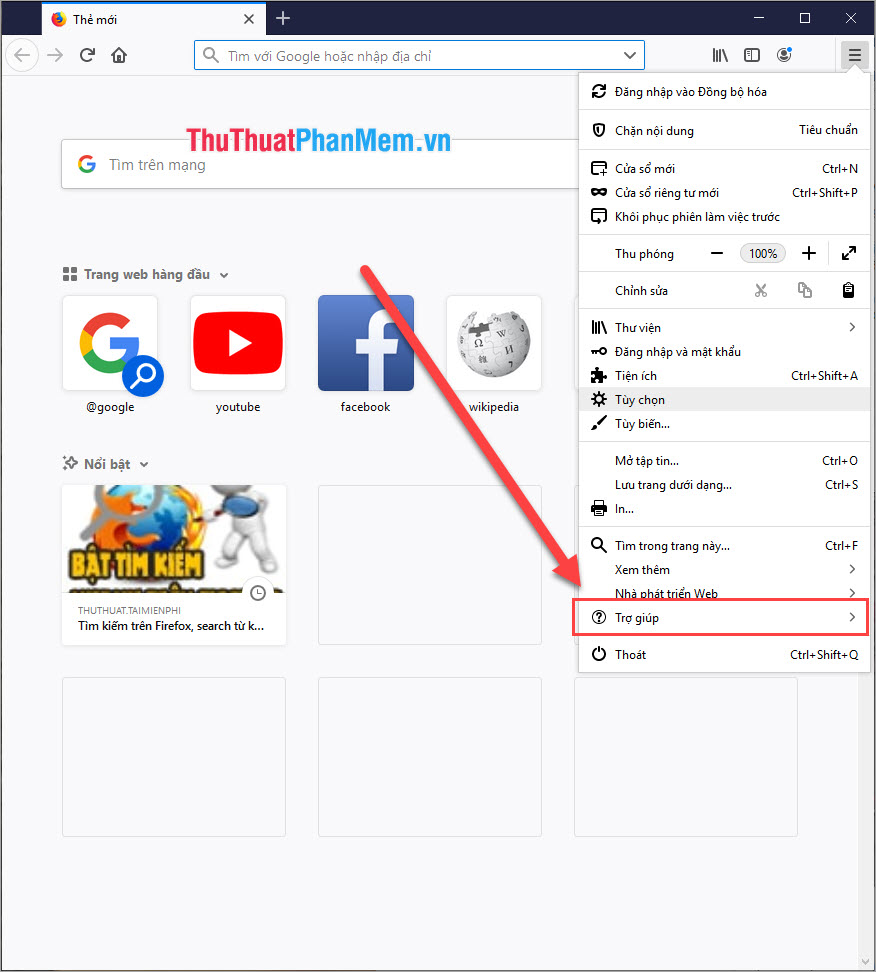
Step 2: Next, select the Troubleshooting information .
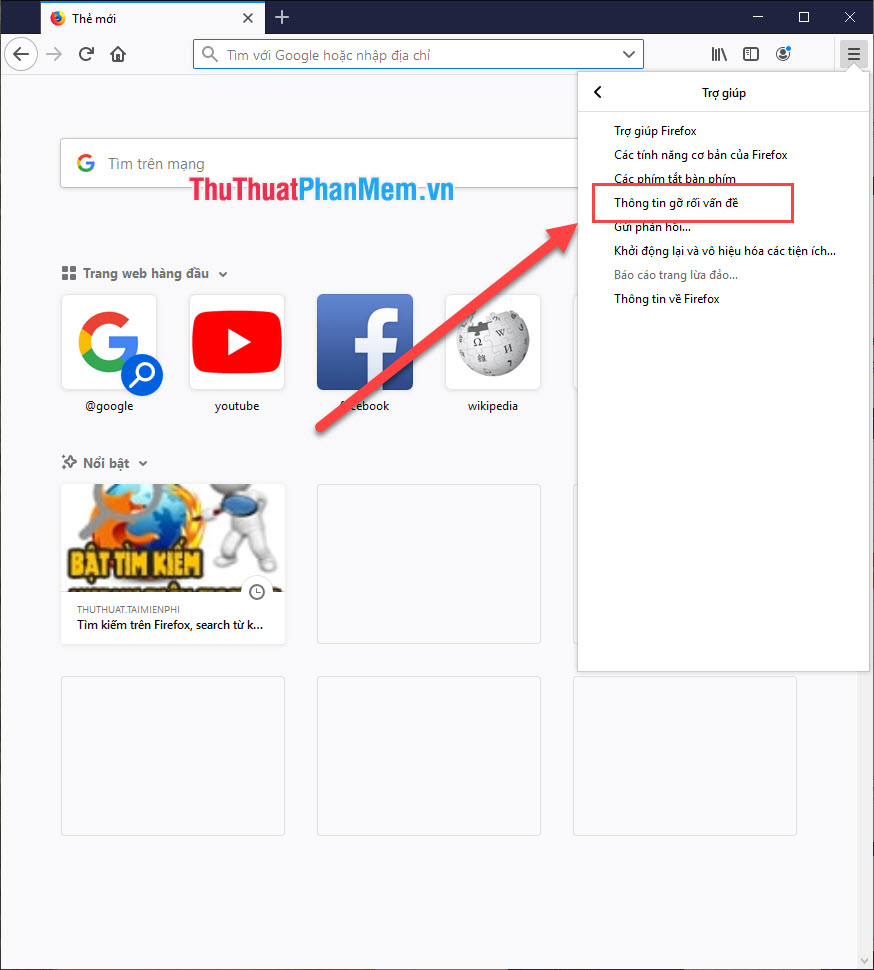
Step 3: Here you select Refresh Firefox . is done.
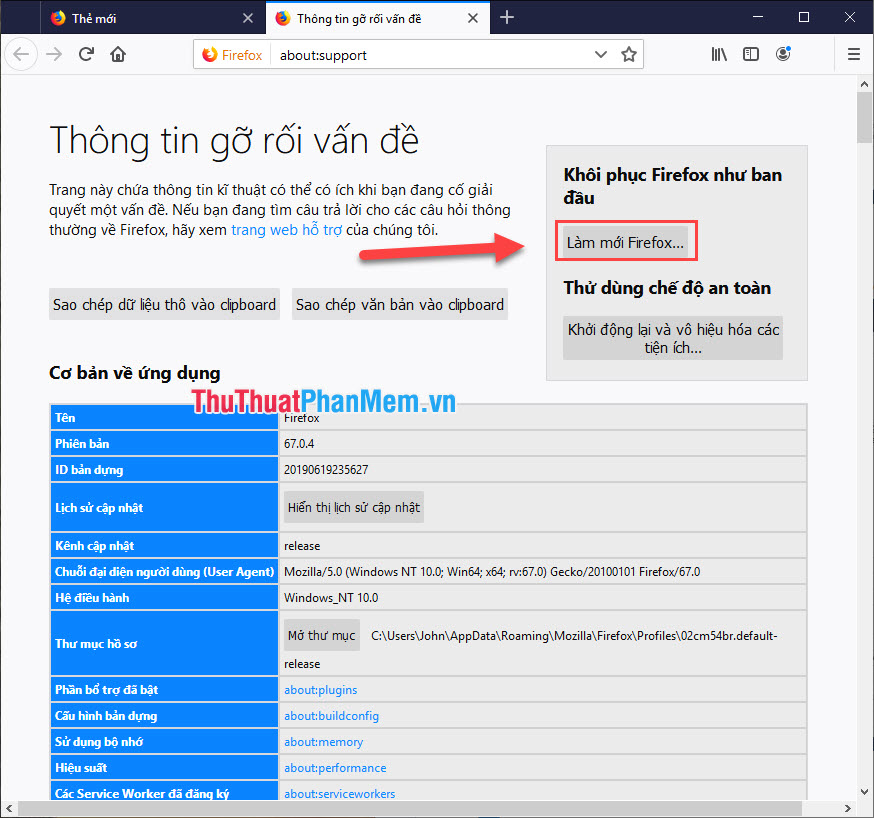
2. Heavy-duty advertising virus
For heavy and high-level advertising viruses that have deep access to users' computers, we need some specialized software to be able to destroy them. One of the effective software to handle advertising Virus is: AdwCleaner, HitmanPro, .
In this article Software tips guide you to use HitmanPro. With other software you do the same.
Link Download: https://www.hitmanpro.com/en-us.aspx
Step 1: When you use the software, we should choose the following settings to avoid the software interfering with the computer. You choose No, I only want to perform a one-time scan to check this computer .
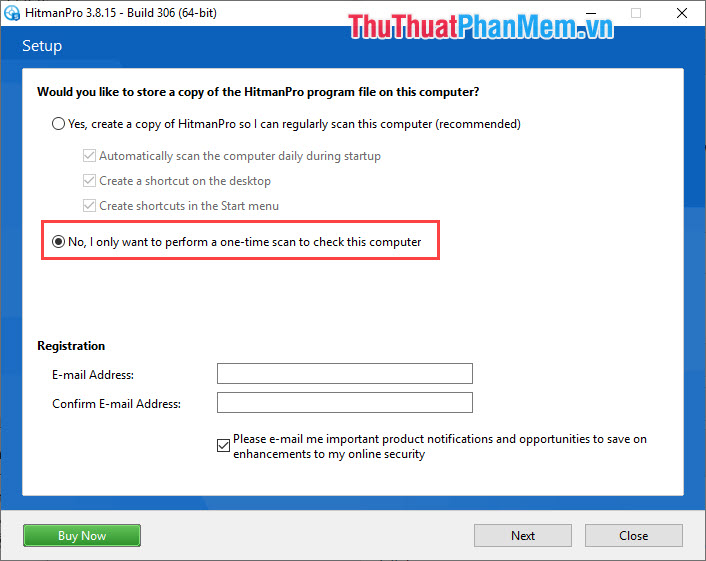
Step 2: Then the software will automatically scan for viruses on your computer to handle advertising problems. After scanning, select Next .
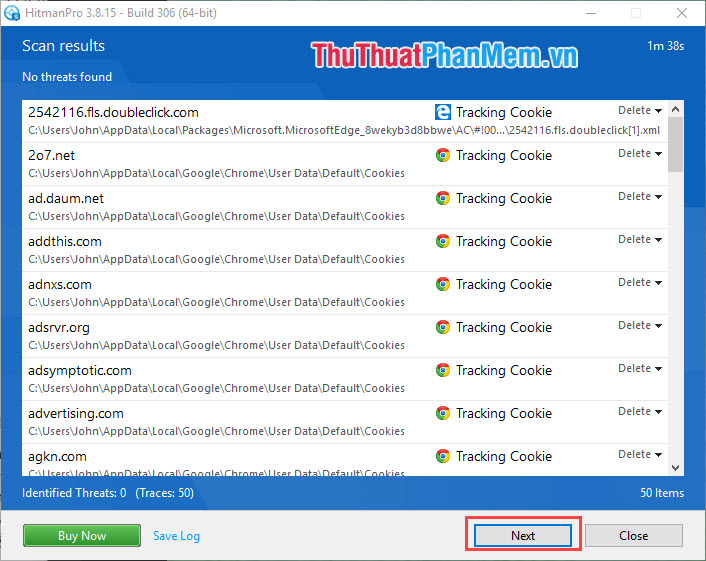
Step 3: The system will automatically remove all viruses that interfere with your computer.
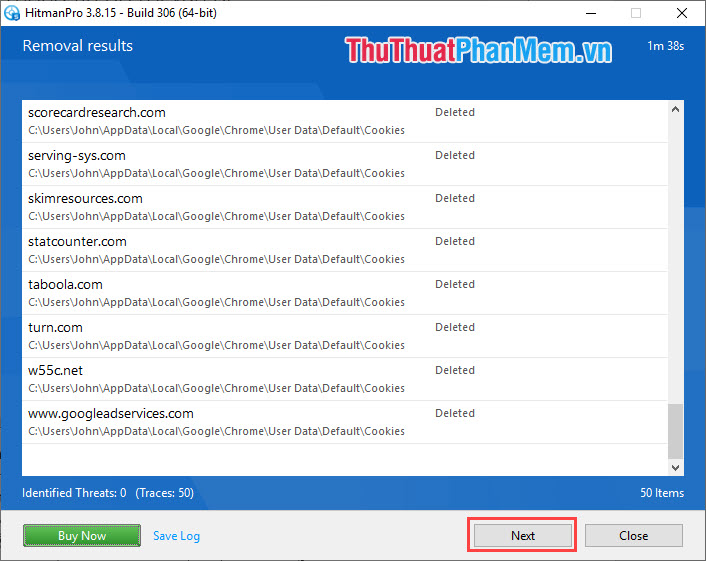
So you have completed the virus treatment on your computer.

In this article, Software Tips guide you how to handle when the computer encounters Virus. Good luck!
You should read it
- Can the router be infected with a virus?
- 3 ways to identify a Mac infected with a virus
- How to identify computers infected with viruses with 10 characteristic signs
- How to fix hacked / infected phone
- If infected with this new virus, your chances of data recovery are 0%
- This guy installed 100 viruses in Windows 10 to understand the consequences of a virus infected computer
 How to remove Avast Free Antivirus software from the computer
How to remove Avast Free Antivirus software from the computer Instructions on how to scan for viruses online without installing additional software
Instructions on how to scan for viruses online without installing additional software How to check if your account has leaked data online
How to check if your account has leaked data online How to read encrypted files, how to decrypt encrypted files
How to read encrypted files, how to decrypt encrypted files How to delete the password on the computer
How to delete the password on the computer Set password, password protect USB data safely
Set password, password protect USB data safely