5 ways to overcome common computer errors
The following solutions will help you quickly handle 5 emergencies that often happen to a PC, such as a broken screen, accidentally deleting an important file or virus infection.
10 things not to do with your computer
Screen broken
Suppose you are working with a laptop on your lap and accidentally dropping the device to the ground, causing the screen to break, so don't worry, so quickly apply the following solution. The first thing to do is to check if the screen is broken and there are more important components like the graphics card affected. If the screen only cracked the protective glass and still works normally, keep using the computer as usual to find out if there is another problem.
If there is no obvious failure but the screen works differently, try attaching an external monitor to your laptop. The computer will need an HDMI, mini-HDMI, DisplayPort, mini-DisplayPort, DVI or VGA output port and an external monitor or TV to do this. Some laptops have external display modes that need to be activated to work, usually with Function keys. If your laptop shows up well on the external screen, you only have a problem with the screen, not any more important damage.

If the screen is slightly cracked along the edge, you can continue to use the laptop as usual but do not move, close the laptop or bring your laptop with you because the screen if pressed, the crack may be larger . If you have an external monitor available, you can temporarily use your laptop as a desktop computer.
If you still want to replace the new screen, you have two options: you can change it yourself or you can bring your laptop to repair at a reputable repair shop ( or in a genuine company if the laptop is warranted for accidental failure ). Changing the screen yourself for basic laptops is easier than you think, but if you have a dedicated laptop like ultrabook or MacBook, you should bring it to a professional shop. Ultra-thin screens such as those on ultrabook and MacBook Air can be difficult to change and are often recommended not to be replaced.
The important file is deleted
There are two " important " file types: file types that are important to yourself ( such as personal data files ) and important types for computers ( system files ). Hopefully you don't have the habit of " dabbing " the PC's root folders and deleting system files. However, sometimes important files are still lost due to system conflicts, malware or " too aggressive " virus scanning programs.
In this case, the first thing to do if you accidentally press delete an image or an important document is to see if it can be found again. Open Windows Explorer and type the file name in the search box in the upper right corner. It is possible that you did not delete the file, but just moved it to another folder because you accidentally clicked it.
If you can't find the file with the search command, open the Recycle Bin located on the main screen and find the file. If there are multiple files in the Recycle Bin, right-click in the window, move the cursor on Sort by and select the Deleted Date. The most recently deleted files will appear at the top of the window.
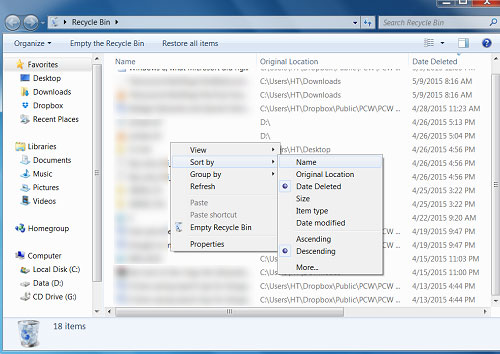
Assuming this method doesn't work, try using a file recovery software tool like Recuva to recover lost data.
If your file is not in the Recycle Bin and cannot be found with Recuva, you can recover this file easily from the backup.Windows 7 automatically creates " previous versions " of files, but in Windows 8 you will have to manually open with a feature called File History to get previous versions of the file.
In Windows 7 , open Windows Explorer and find the folder containing the file you want to find. Right-click the folder and select Restore previous . You will see a list of backup folders listed by date. Select a previously created backup that you remember deleted and select Restore.
If you can't find the deleted file or recover this file from the Windows File History , you're still not completely out of hope. If you regularly back up your computer, you can try to find the file on the backup drive. In case if your backup drive is a cloud service like Dropbox , Google Drive or OneDrive , you can recover this file from the website of that cloud service. If the deleted file is not a personal file but an important system file, you will probably have to fix it with the System Restore tool, or even have to install Windows from scratch.
Computer gets water
Most computer users may ever experience this situation, especially those who often drink water while working and then suddenly get water on the keyboard. Fluids will damage electronic components because liquids such as salt and minerals conduct electricity. Technically, pure water when poured into a computer can be completely harmless. If the computer is turned on when something gets stuck in the device, the device may be hit by a circuit that accidentally leads to a free flow. Therefore, the first thing you have to do when the computer is water is to turn off the computer as quickly as possible, unplug the power and remove the battery immediately ( if possible ). The faster you get, the better you can get out of touch.

Once you have turned off the computer, you must remove the connecting cables, component components and drives and turn the computer upside down. If it is a laptop, you must avoid the liquid coming near the screen. If it is a desktop computer, you should keep it on your side, not upside down. Turn the computer towards the water noise ( for example, if the water gets into the machine on the left side of the keyboard, turn the camera to the left ). You can dry the liquid on the outside of the machine with a soft, lint-free dry cloth.
When the liquid has run out almost, you should disassemble the PC as much as possible. If possible, disconnect the device so everything is dry for maximum.
If you can't, don't try, but maybe you should at least push the keys off the keyboard so that the liquid runs out. If the device has other liquid noise outside the water, you should clean the machine with a type of circuit cleaner, because many drinks are often sticky and worn, causing damage to the interior of the PC. After disconnecting, disassembling and cleaning the PC, leave it on and wait. Wait as long as possible, about 2 days or ideally at least 1 week. Then try opening the phone.
The computer is not connected to the network
Nothing is boring by sitting in front of a computer surfing the web, watching videos online that " network collapses ". In addition to the reason for the network problem with the network service provider, here is what you can do if you find yourself in a situation where you are not connected to the Internet.
There may be 4 reasons for not connecting to the Internet, depending on the connection type you are using ( wired or wireless ). One is because of the ISP, which may be due to network crashes in local, local or regional. Secondly, the modem is broken. Third, the wireless router is broken. And four is by your computer.
To check if your ISP is disconnected from the network, go to the website ( using 3G on your phone because you can't access the Internet with a computer at the time ) and choose your provider. Alternatively, you can phone the ISP company and ask them to check the problem. If not by ISP, you should continue to check your modem and Wi-Fi router.
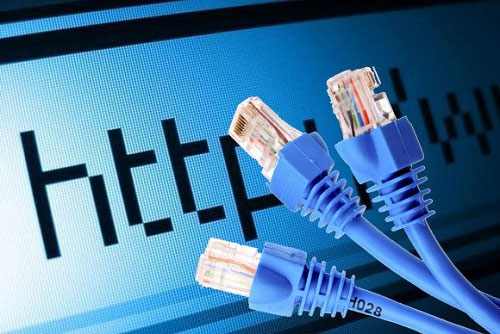
First, unplug the router, then disconnect the modem. Wait at least 30 seconds then plug in the modem again and wait another 30 seconds then plug in the router. Restart the computer and you will be connected to the network. If not, check if the router has a problem by connecting the PC directly to the modem with an Ethernet cable. If there is a network again after this step, the router itself has a problem.
If there is still no network after this step, your modem may be problematic or because of the network cable. Try using another cable if available. If everything works well, the problem might be on your PC. The easiest way to try is to try connecting to the Internet with another device such as a PC, phone or tablet. If you can connect, then surely your PC has a problem. Check if the network card is turned on by going to Control Panel> Device Manager> Network adapters .
Right-click on the network card and select Enable if not enabled. Another way is to select Properties and check device status to see if the device is working properly ( "This device is working properly" ). If the device is not working properly, you need to update the driver for it. Select the Driver tab and select Update Driver . If you're using Wi-Fi, check if you have Wi-Fi enabled. Some laptop models have their own buttons or must use the Function key to turn Wi-Fi on and off.
Computer infected with virus
It is possible that the anti-virus software on your computer has expired, you may have clicked on the option box that is not appropriate in the antivirus program, you may have downloaded something that should not be downloaded. But anyway, it can be confirmed that your computer has been infected with the virus because it works abnormally and it will quickly spread.
In this case, the first thing to do is to check if your computer is really infected. Viruses and malware (malware) are often present in many ways. You may have seen malicious ads, your PC may be running very slowly or there may be software conflicts often, unless you have an antivirus program that indicates the presence of a type. virus.

Before you do anything else, disconnect from the network, then what you need to do is update the antivirus software.
Next, start the PC again in Safe Mode by pressing the F8 key repeatedly until you see the Advanced Boot Options menu . Use the arrow keys to select Safe Mode with Networking and press Enter.
Once in Safe Mode, use an antivirus program and an anti-malware program to check the drive. You need to install a new antivirus program even if you already have a virus program on your PC, because the old program is obviously a lack of protection. You can do this by loading the program on a USB drive and installing it from there to not need to connect your PC to the Internet. In addition to virus scanning, you should also check against malware with programs like MalwareBytes .
Hopefully anti-virus software and malware will be able to find and destroy them. But if these programs are not effective or conflicting when trying to run ( because there are some very clever viruses and know when programs are designed to destroy them ), you may need to install re-Windows and restore files, set up from the previously created backups.
You should read it
- If infected with this new virus, your chances of data recovery are 0%
- How to identify computers infected with viruses with 10 characteristic signs
- How to handle when the computer is infected with the Advertising Virus
- How to connect laptop to TV via HDMI port
- Instructions for finding and recovering deleted data
- Instructions for connecting the projector to a computer, laptop
 How to adjust laptop battery life after using time
How to adjust laptop battery life after using time Instructions for choosing laptop configuration
Instructions for choosing laptop configuration Instructions for finding and downloading drivers for the computer in 3 steps
Instructions for finding and downloading drivers for the computer in 3 steps 3 simple ways to install additional audio devices on your computer
3 simple ways to install additional audio devices on your computer 2 basic steps to replace, upgrade laptop RAM
2 basic steps to replace, upgrade laptop RAM 9 basic steps to replace, upgrade Wifi card on Laptop
9 basic steps to replace, upgrade Wifi card on Laptop