How to fix VPN error on iPhone
Restart VPN
A common problem you may encounter is that the VPN service gets stuck in a loop while trying to connect. Usually this error occurs when you switch from one Wi-Fi network to another, or from a Wi-Fi network to a mobile data network.
In this case, disconnect the VPN from the application or in the system settings depending on the VPN application you are using. Then reconnect to be able to use normally.
Close apps required with VPN app
Another possible way is to force close the VPN application from the system. This will remove the app activity from the iOS device's memory and then open the app to reconnect.
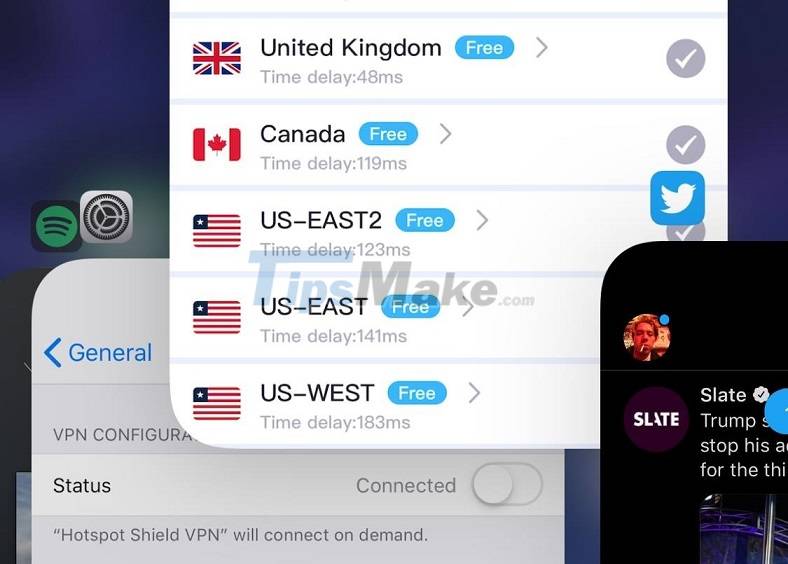
Reconnect mobile network
If you are someone who travels a lot whether domestically or internationally, you may have problems with your mobile connection. That can affect your VPN connection which is why you should reset your mobile data network (3G, LTE).
Go to Settings > Cellular, then turn off the Cellular Data section and then open it again. Your VPN will automatically reconnect after a few seconds.
Reset network settings
If trying the above still doesn't work, reset the device's network settings, this usually works and can help fix the problem, but be aware of all Wi-Fi passwords. -Fi stored on the device will be deleted.
Go to Settings > General > Reset. Next, select Reset Network Settings, enter the device unlock password. Your phone will now automatically reboot and reset all services and network settings. Once done, try connecting to the VPN virtual network again to see if that fixes it.
Forced reboot of the device
This is a way to force the device to restart suddenly, in order to erase the information stored on the device's RAM memory. And from there all problems on the device will mostly work stably again.
To force restart the device:
- On iPhone 6S and earlier: press and hold the Home and Power buttons at the same time until the Apple logo appears.
- On iPhone 7: hold down the power and volume down keys until the Apple logo appears.
- On iPhone 8 and later: press the volume up key then release, press the volume down key again and release. Finally press and hold the power key until the Apple logo appears.
Roaming connection to another country
Sometimes the connection drop on VPN is due to the server of the country you are choosing to connect to. Currently, VPN services often support many servers in many different countries. Try disconnecting the VPN from the current server and reconnecting to another country.
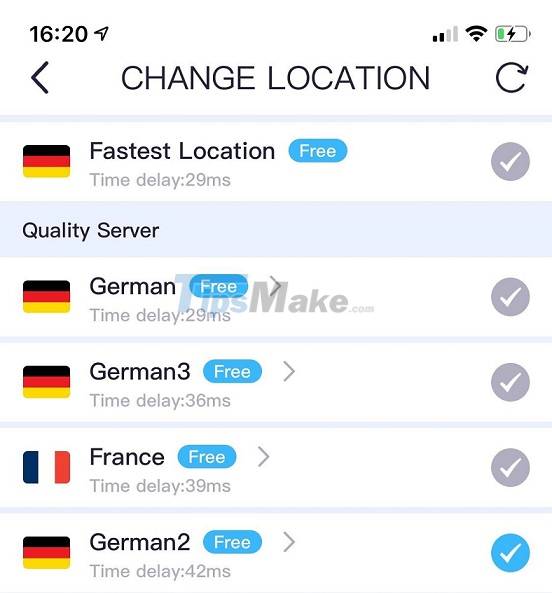
VPN App Update
Sometimes it is also possible that your VPN application is not updated to the new version, leading to annoying errors when using. Please check to update the new version for the application to work more stable.
Use another VPN app
The last step is to try using another VPN application to see if you encounter frequent disconnections?
Some VPN applications with high stability are NordVPN, IPVanish, Luna… you can try to use them.
You should read it
- Tips for using the iPhone for a long time do not run out of battery
- Let iPhone camera always start with Portrait mode
- iPhone 3G has problems with iOS 4
- How to check your iPhone 6s is among the faulty sources
- How to use Picture-in-Picture feature on iOS 14
- 6 steps not to be missed when choosing to buy an old iPhone
 Google App error makes Android users unable to receive or initiate calls
Google App error makes Android users unable to receive or initiate calls Apple launches a free iPhone 12 repair program with audio problems
Apple launches a free iPhone 12 repair program with audio problems iPhone may have a signal loss error after updating to iOS 14.7
iPhone may have a signal loss error after updating to iOS 14.7 Compare 3D Touch and Haptic Touch technology on iPhone
Compare 3D Touch and Haptic Touch technology on iPhone Factors that help Galaxy M32 score: The best screen in the segment, huge 6000mAh battery...
Factors that help Galaxy M32 score: The best screen in the segment, huge 6000mAh battery... How to use Quick Note on iPad
How to use Quick Note on iPad