Tips to quickly see notifications on iPhone SE 2020
Since it is not possible to press or hold on a notification to see more details of the internal message and take quick actions to store or reply to text messages, the work with iPhone SE 2020 will also apply. for other devices as well.
First, swipe down from the top of the iPhone SE screen to access the notification center.
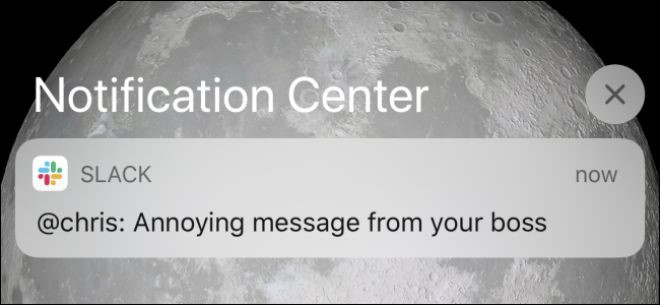
Open notification center
Instead of emphasizing or tapping on the notification, swipe the notification to the left.
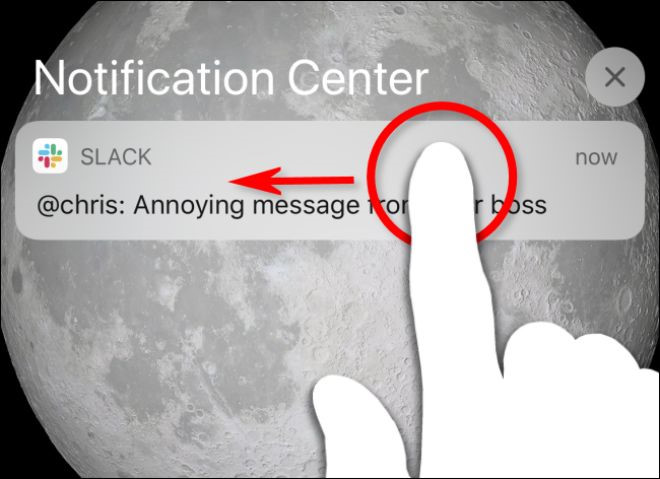
Swipe the notification to the left
For now, click View to see the detailed message and find any quick options.
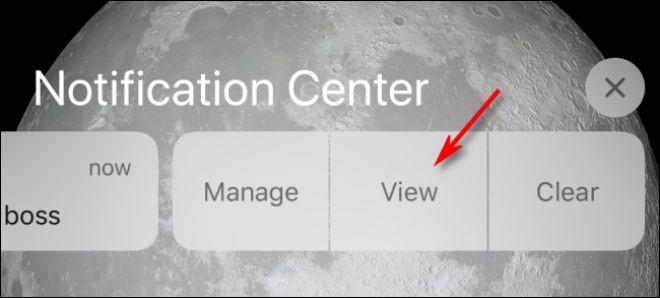
After touching View, the notification content will expand
Users will see any notification actions provided by the app along with a larger preview.
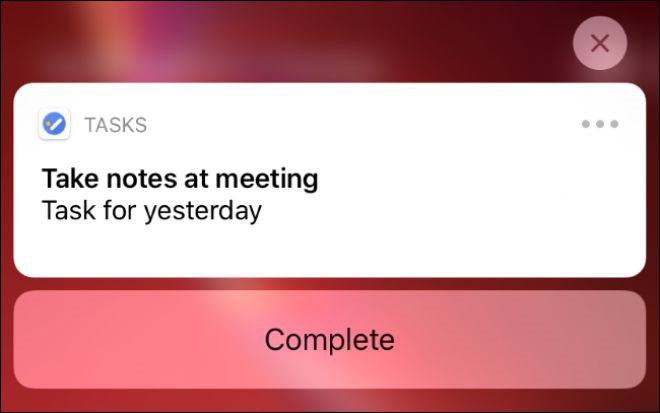
Everything is done like what the user emphasizes or holds on other iPhone models
This is the same thing that appears with one press or hold on other iPhones with Haptic Touch or 3D Touch. The options available depend on the application. Although it's not as fast as emphasizing or holding down a notification, the options are still quite accessible.
Users can also quickly turn off notifications by swiping. Just swipe to the left of the notification, then click Manage instead of View. In the next menu, tap Turn Off to stop seeing notifications from the app that sent the notifications.
4 ★ | 2 Vote
 Redmi Note 9 launched: Helio G85, 4 48MP cameras, fingerprint on the back
Redmi Note 9 launched: Helio G85, 4 48MP cameras, fingerprint on the back Today's smartphones look similarly boring and in part because we want to
Today's smartphones look similarly boring and in part because we want to Vivo Y50: a smartphone that emphasizes speed, multitasking and durability
Vivo Y50: a smartphone that emphasizes speed, multitasking and durability The new iPhone SE has been cut off by an important experience by Apple
The new iPhone SE has been cut off by an important experience by Apple The list of Xiaomi smartphones has been updated to MIUI 12
The list of Xiaomi smartphones has been updated to MIUI 12 Experience the camera of Huawei P40 Pro
Experience the camera of Huawei P40 Pro