How to fix Laptop in sleep mode but not turned on again
But have you ever encountered Laptop case in sleep mode but not turned on yet? Everyone has encountered this annoying error before. In this article, TipsMake will guide you how to fix Laptop error in sleep mode but when not turned on.
Step 1: First, you open MenuStart and enter Control Panel to open custom on the computer.
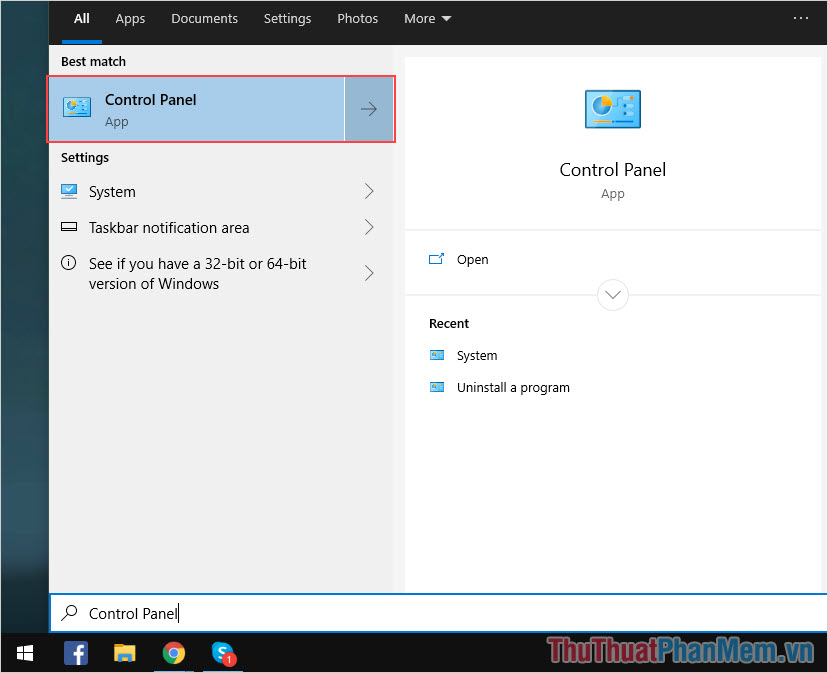
Step 2: After that, you change the View by section to Small Icons to see more setup information. Now you will see Power Options appear and you choose to set the features related to Sleep, sleep on your computer.
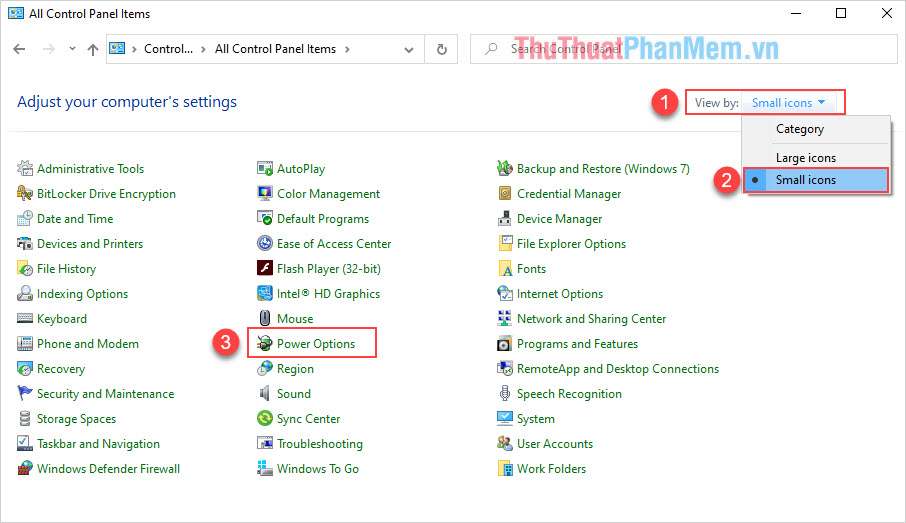
Step 3: Next, switch to Balanced mode (recommended) and select Change plan settings to open additional settings.
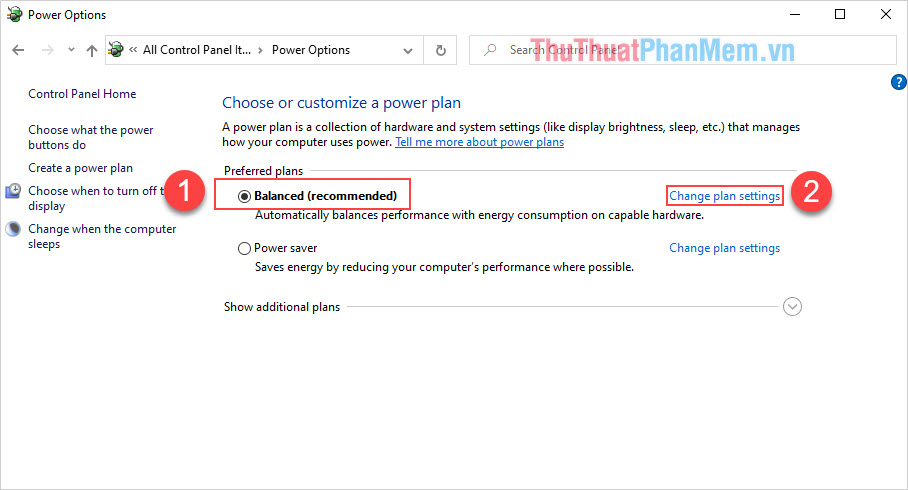
Step 4: You should change Put the comuter to sleep to Never and click Save Changes to save the settings.
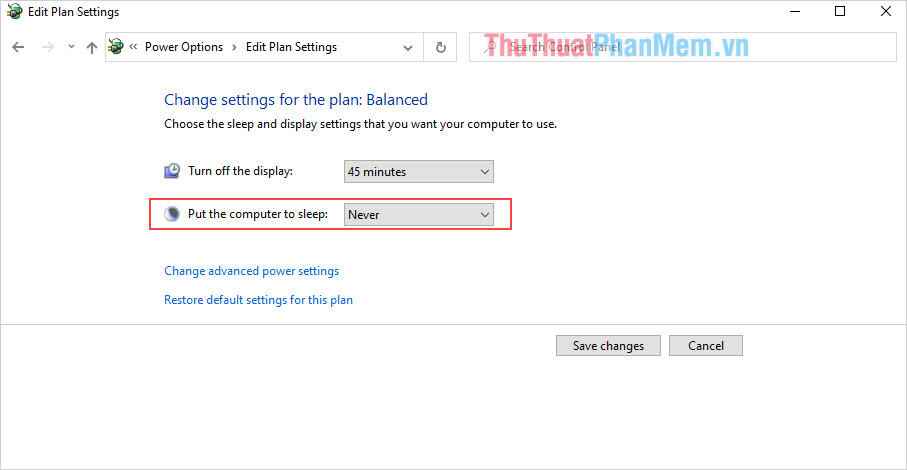
Step 5: Once the setup is complete, press back to return to the Power Options interface . You continue to choose Choose what the power buttons do .
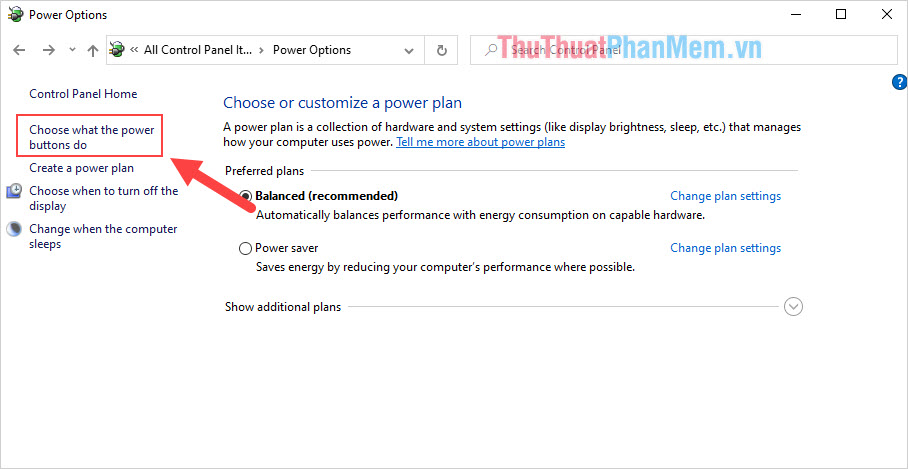
Step 6: To change the information in this section, you must select Change settings that are currently unavailable .
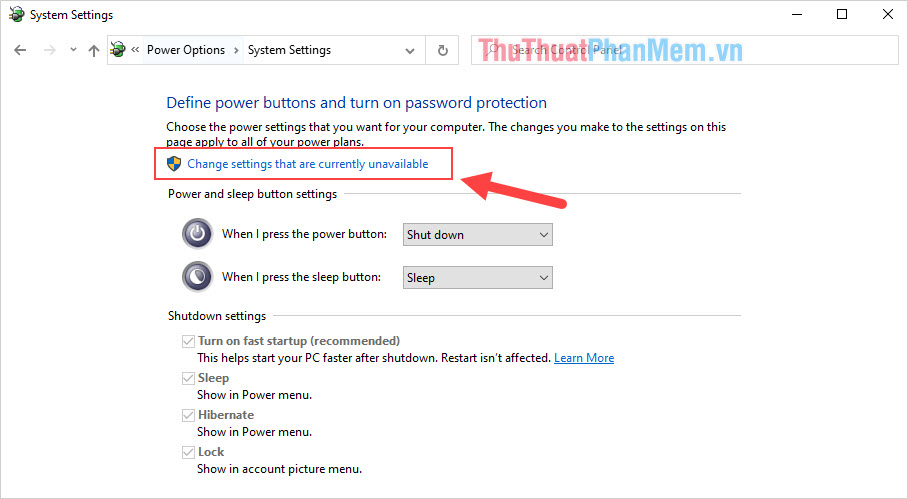
Step 7: Here, deselect the Hibernate item and click Save Changes to save.
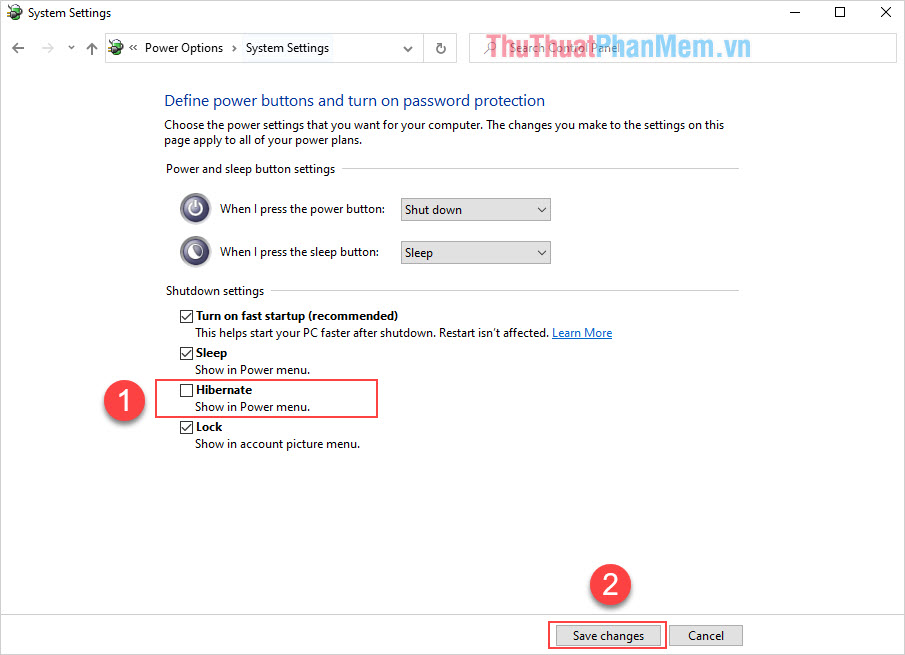
After doing the above, try to turn on the Sleep mode on Laptop and try to see if they turn on or not. Normally, when you change such settings, your laptop will not encounter a sleep mode error but will not turn on anymore.
 How to fix Laptop does not recognize the battery
How to fix Laptop does not recognize the battery How to fix Laptop does not recognize the headset mic
How to fix Laptop does not recognize the headset mic How to fix a laptop with a full battery but unplug the charger then turn itself off
How to fix a laptop with a full battery but unplug the charger then turn itself off How to fix a laptop speaker error
How to fix a laptop speaker error Review Lenovo Ideapad Laptop S145-14IIL-81W600AQVN
Review Lenovo Ideapad Laptop S145-14IIL-81W600AQVN