We all know the battery is a very important part of a laptop. If the battery is damaged or the battery is too much, users need to replace the laptop battery. But specifically when should the battery be replaced?
1. Replace laptop battery when there is a warning from Windows
This is the most urgent signal to replace the battery, once it appears, you should not hesitate to replace the battery immediately. A red X will appear on the system tray, write ' Consider replacing your battery ' (meaning to recommend a replacement of your battery). Or more serious, there is a warning ' There is a problem with your battery, so your computer might shut down suddenly ' ( There is a problem with your battery, your computer may suddenly start).
Note that the above message is only displayed on computers running Windows 7 operating systems. If you use Windows Vista or XP, there will be no warning.
 When the notice should replace the battery, do not hesitate, but always change
When the notice should replace the battery, do not hesitate, but always change 2. Replace the laptop battery when you see clear battery bottle signs
After a long time of use, the laptop battery is good and terrible, it must be gradual. The specific signs that the laptop battery has been so charged that it should be replaced:
- When plugged in, the laptop does not recognize the battery, flickering sometimes when not
- While the battery is charging, unplug the laptop then the power loses power
- The battery is always full, the battery is not full, very fast or the virtual battery is reported
- When opening the device to check the battery, the battery is distorted, blistered, deformed, smells or leaks. This situation is quite dangerous because the battery can affect other components in the laptop.
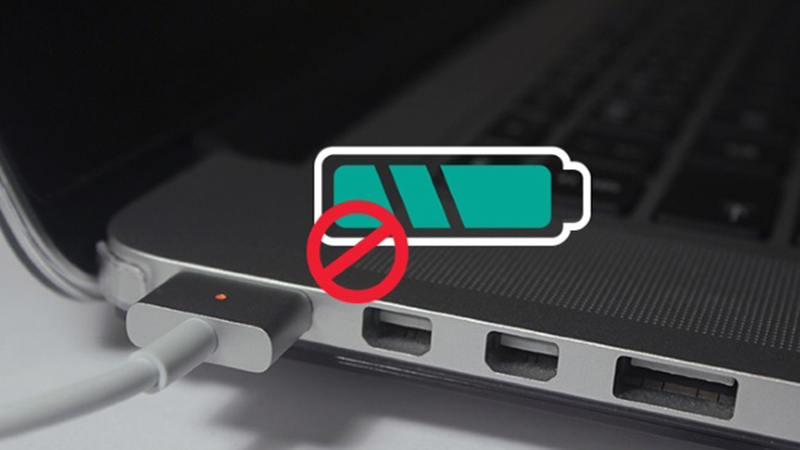 Signs of instability when charging, low battery fast are most noticeable
Signs of instability when charging, low battery fast are most noticeable 3. How to check battery bottle on Windows
- Step 1: Click Start, enter the command line for the command 'cmd', select Run as administrator.
- Step 2: A command prompt will appear. Enter powercfg –energy in the blank box, wait for the system about 1 minute.
- Step 3: Copy the command line C: Windowssystem32energy-report.html ''% userprofile% / Desktop fill in the blank, copy the file energy-report.html to the main screen.
- Step 4: Open the newly saved folder off the screen, find the file named Battery: Battery Information. Your current laptop parameters and battery will appear. There are two lines we need to consider: Design Capacity (DC - Design capacity of the battery) and Last Full Charge (LFC - Capacity of the last full charge)
- Step 5: Calculate the formula of laptop battery bottle: 100 - (DC / LFC) * 100. The result is a percentage of the battery, the higher the number, the more the battery is.
 Report laptop battery information on Windows
Report laptop battery information on Windows Do not replace the laptop battery when the battery is too degraded, too broken. Time to use such degraded battery certainly hurt both the device and annoying users. Buying laptop batteries is a necessary investment and does not save.
 7 tips to save battery when using laptop
7 tips to save battery when using laptop MateBook 13 AMD Edition officially launched: It's just not good enough
MateBook 13 AMD Edition officially launched: It's just not good enough Review HP Elite Dragonfly (2020): Premium recycling version
Review HP Elite Dragonfly (2020): Premium recycling version Lenovo launches new ThinkPad X1 Xtreme with 'super speed' mode
Lenovo launches new ThinkPad X1 Xtreme with 'super speed' mode TUXEDO Book BA15: Linux laptop with AMD CPU in the world first officially launched
TUXEDO Book BA15: Linux laptop with AMD CPU in the world first officially launched