How to fix a laptop with a full battery but unplug the charger then turn itself off
Surely this is a common mistake and a lot of people encounter during using the Laptop, right? In this article, TipsMake will guide you how to fix a laptop with full battery notification but unplug the charger and turn itself off.
1. Restart the Laptop before charging the Battery

Sometimes your laptop has a hardware-related error and they misidentify the signal, thereby giving false notifications that make the computer think they are fully charged. To solve this problem, please restart the computer and remove the battery (if any), then you need to reinstall the laptop battery and restart. Now you proceed to plug in the charger to see if the battery is still virtual alarm or not.
2. Restart the service on Windows
The Battery Manager section is also listed as a Windows-based service list. For some reason, they get an error that causes the Battery capacity message to be no longer accurate and to issue a virtual "laptop battery full" message. To solve this problem, all you need to do is Restart Windows Explorer and you're done.
Step 1: You Right-click the taskbar and select Task Manager .

Step 2: Then, you scroll down to find Windows Explorer and Right-click to select Restart is done.
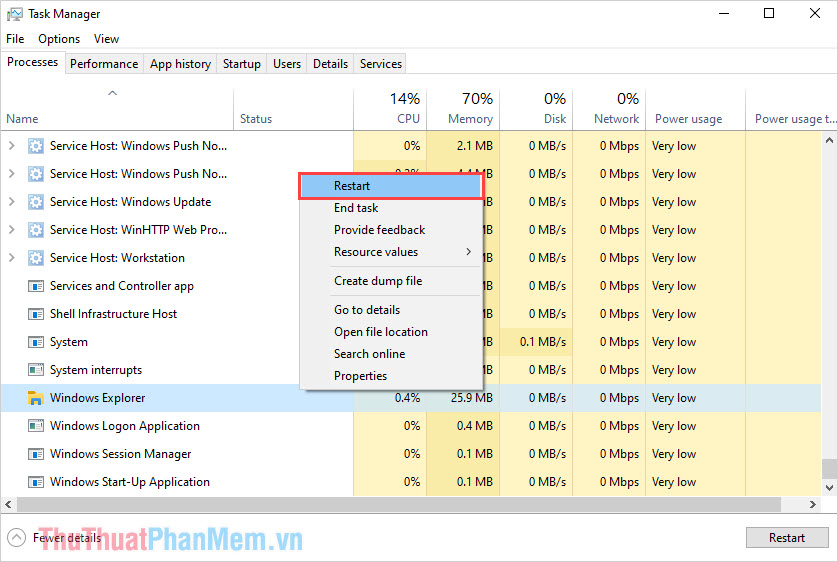
3. Check Laptop charger again
The fact that the laptop is full of virtual battery and unplug the charger, then they may power down due to the laptop's charger, the laptop's charger is broken resulting in them not having enough current to supply the battery. For this case, you must use a different charger to try or take to the store, warranty center to check.
4. Battery Error

Laptop batteries are similar to hard drives and they are the components we can see the degradation over time by feel. No matter how well you keep the batteries and take care of them, after a long period of use they will show signs of "old age". When the battery is no longer good, they will not charge enough to maintain the computer and cause the machine to notify the battery is full but unplug the charger and turn off immediately. To solve this problem, please bring the Laptop to a reputable service center or store to replace the battery that comes with the device.
5. Charging board error

On laptops are equipped with separate charging circuits so they control the voltage accordingly. During use, the charging port connection area often generates a lot of heat and they often lead to the solder of the charging pins. At this point, your computer plugged in but the power will not come in and they usually cause a computer error that indicates a full battery but withdraws it. For this error, it is necessary to have skilled technicians to remove and repair, replace the charging board.
6. Plug in Laptop charger continuously

Perhaps the best solution for a laptop battery full error notification but unplugging the charger itself is plugged in when used. The continuous charging plug on the Laptop is not as harmful as you think, the manufacturer has anticipated this problem, so the company has equipped a series of battery protection features, charging source during charging. However, this is not a good idea in the long run, you still have to take the motherboard to repair or replace the battery only!
 How to fix a laptop speaker error
How to fix a laptop speaker error Review Lenovo Ideapad Laptop S145-14IIL-81W600AQVN
Review Lenovo Ideapad Laptop S145-14IIL-81W600AQVN MateBook 13 AMD Edition officially launched: It's just not good enough
MateBook 13 AMD Edition officially launched: It's just not good enough