How to fix iPhone touch screen not working
This can make it hard to keep up with friends, plan your day, and even do your job. If the iPhone screen is not working, the following article will tell you why and what you can do to make it work again.
Why is the iPhone touch screen not working?
There are several reasons why the iPhone touch screen stops working. One of the most common reasons is due to physical impact. If your screen stops working after hitting something, there's a good chance the damage was caused by a physical impact.
Other common causes of iPhone touch screen problems are water damage and extreme heat.
If your iPhone was exposed to salt water before it stopped working, that is most likely the cause of the damage. Salt water is corrosive and while your phone may be okay temporarily, the damage can continue to progress for weeks afterward.
Touch screen or broken LCD screen?
The iPhone actually has two screen sections. The top part is the Digitizer and the bottom part is the LCD screen. Digitizer is a touch screen and LCD screen that displays content on an iPhone.
When Digitizer is inactive, touch feedback on iPhone will not work properly. This means you'll see your screen, but won't be able to interact with it correctly. Sometimes only part of the screen is active or you will have to press really hard when tapping on something.
If the LCD screen is damaged, the iPhone won't turn on at all and you won't see anything on your screen. In addition, your screen will be dim or have some dead spots.
If there's a problem with Digitizer, you can try several fixes before taking your iPhone to a repair shop. However, if it's an LCD screen, you'll need to start looking for a repair right away.
Make sure Touch Accommodations is turned off
Some users may have enabled certain accessibility settings that may affect how the touchscreen works. The most common culprit is Touch Accommodations. If enabled, your iPhone screen will look like it's broken and you'll have trouble navigating the touchscreen.
If your monitor is still working but not correctly, this could be the cause.
To check if this feature is enabled, go to Settings > Accessibility > Touch > Touch Accommodations and turn it off.

If you have trouble navigating because of the touchscreen problem, just activate Siri and say 'Turn off Touch Accommodations'.
Alternatively, you can click the Side button 3 times and this should turn off the option on most new devices. For older devices, you may have to tap the Home button 3 times.
Backup and restore factory settings for iPhone
If the touch screen is not working properly, you may have a software problem. Although this is quite rare, it can still happen.
If turning iPhone off and on again doesn't help, you'll need to factory reset it. Make sure to back up your iPhone before proceeding. If you can use your screen in some way, navigate to Settings > General > Transfer or Reset iPhone > Erase All Content and Settings.
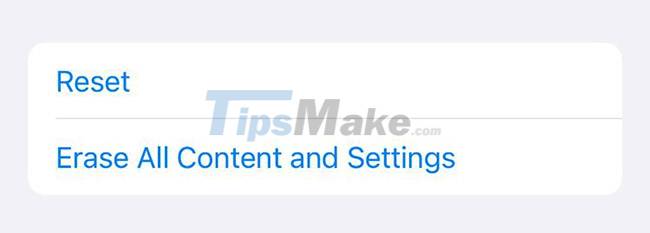
If you can't navigate, you need to plug your iPhone into your computer to do a factory reset. After the reset, in rare cases the touch screen will work again.
If you choose to have your iPhone repaired, chances are you still need to do this. This ensures that the technician will not be able to access your personal data. They may also need to test Face ID to make sure the repair worked, and need to unlock the phone to do so, which means you should erase all your data first.
Repair iPhone screen
If the above fixes don't work, this means that you will almost certainly need to bring your phone in for repair.
If your iPhone is still under warranty, you'll want Apple to review it as soon as possible. Visit Apple's website to find out if you're covered under warranty. If you have AppleCare+, repairs are heavily discounted.
If you're out of warranty and don't have AppleCare+, you can still use the link above to find authorized repair shops near you. Apple-accredited repair shops are the best place to go to get your device repaired. However, the price can be a bit high.
If your phone is an older model or you are running low on budget, consider exploring other alternatives.
Phone repair shops are very popular and some of them will give you a fair price. However, choose the right reputable store.
You can also repair it yourself, but if you make a mistake, you could cause more damage. If you want to try it for yourself, you can buy iPhone screens online, and most of them include DIY kits.
Use iPhone without a touchscreen
If your iPhone isn't working but you need to access certain files, you can still do it. To do so, you need to enable Voice Control. This can be useful for backing up and restoring your iPhone.
To do this, your phone's screen should be at least partially active. Try going to Settings > Accessibility > Voice Control and turning it on.
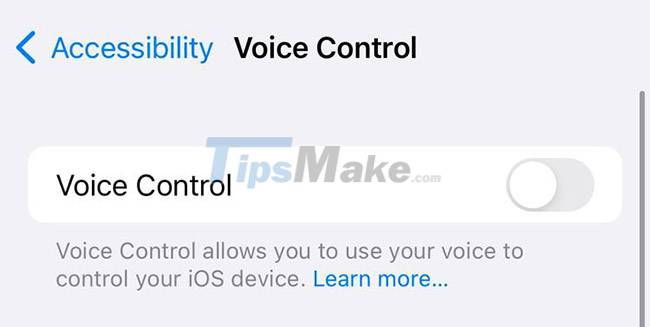
If Siri is enabled, you can activate Voice Control with your voice by saying 'Hey Siri, turn on Voice Control'. Once enabled, you can access your iPhone without using the touchscreen.
To use Voice Control, you should familiarize yourself with the basic commands. Apple has a complete list of these commands on its website here.
 iOS 15.2 allows you to reset locked iPhone without connecting to computer
iOS 15.2 allows you to reset locked iPhone without connecting to computer 9 most attractive features on Android 12 that you should try
9 most attractive features on Android 12 that you should try List of phones upgraded to Android 12, does your device have it?
List of phones upgraded to Android 12, does your device have it? Samsung launches the cheapest Galaxy A13 5G smartphone
Samsung launches the cheapest Galaxy A13 5G smartphone 118 Xiaomi devices upgraded to MIUI 13
118 Xiaomi devices upgraded to MIUI 13 What's new with Bphone A85 5G: Snapdragon 8 chip, unchanged design
What's new with Bphone A85 5G: Snapdragon 8 chip, unchanged design