5 ways to fix iPhone cannot open Facebook
Note, in this article TipsMake will guide the troubleshooting actions on iPhone, if you are using an iPad, you just need to do the same.
1. Exit and reopen the Facebook application
When Facebook crashes, simply press the Home button twice and swipe up to turn off the app. In the case of using iPhone models with Face ID, users simply swipe up from the bottom of the screen and hold for about a second, then perform the same operations as above.
Finally, open Facebook again and see if everything is fixed.
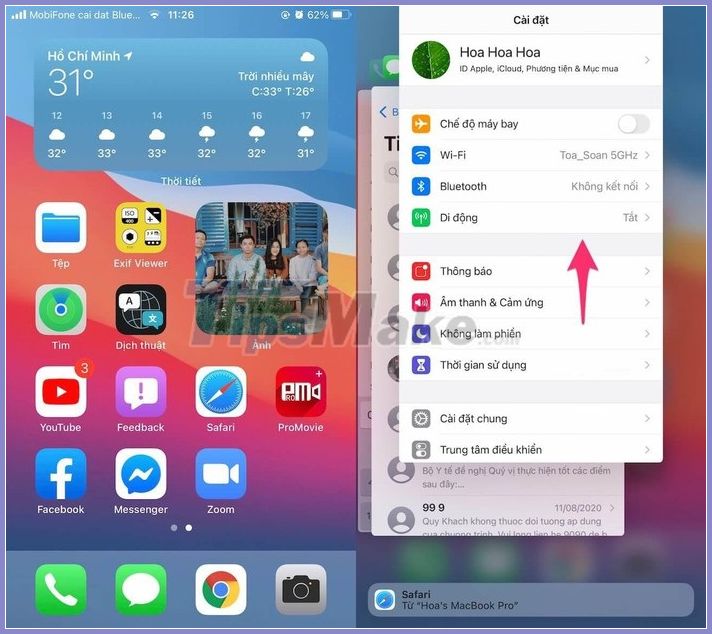
2. Troubleshoot Internet connection
To check if your Internet connection works or not, try opening Safari and visit any website. If the website fails to load the content, users simply go to Settings, turn off and on again WiFi or mobile data on iPhone.
In addition, you should also consider rebooting the router by powering off the device, then leaving for about 30 seconds and restarting.
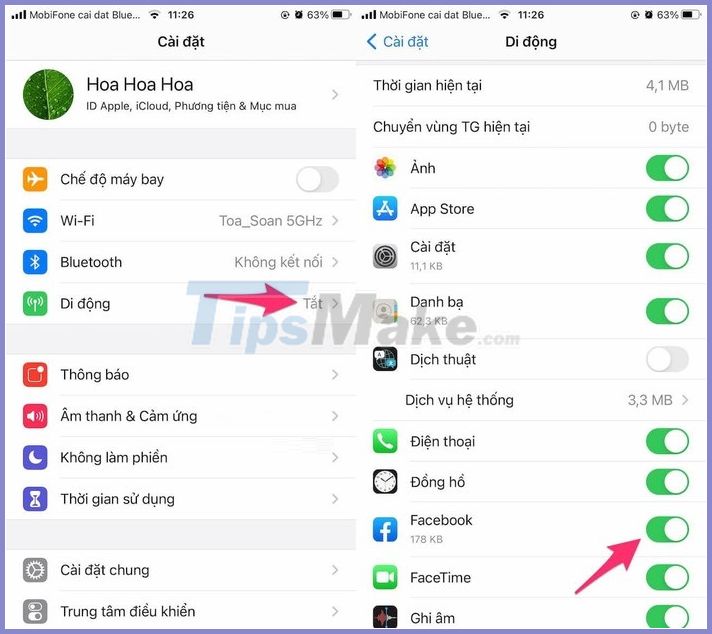
In case of using mobile data (4G) to access Facebook, go to Settings - Cellular (mobile) and make sure the Facebook option is activated.
3. Update the Facebook app
Facebook regularly launches new versions to address previous outstanding bugs and improve the overall experience. To fix errors of unknown origin, go to the App Store, go to Search, enter Facebook keywords and click Update.
If you do not fix the error, users should try removing the Facebook app and reinstalling.
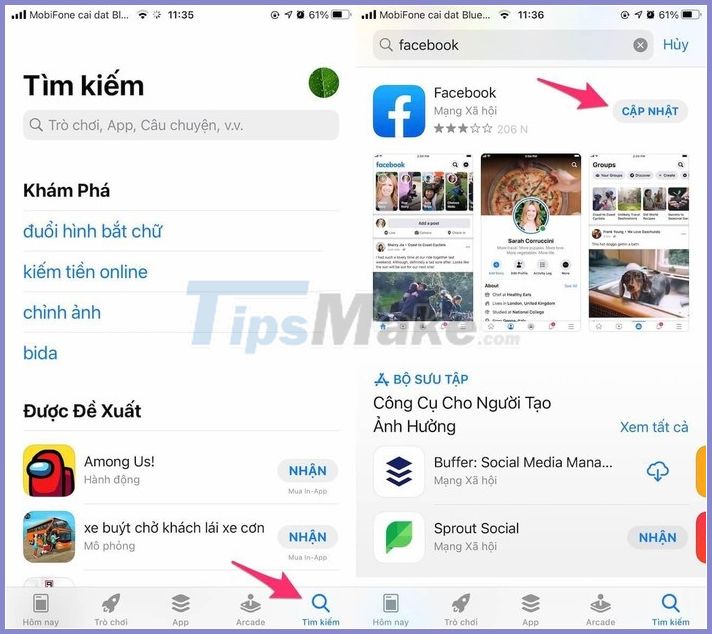
4. Clear browsing history and data
To delete browsing history on Safari browser (iPhone, iPad), you go to Settings (settings) - Safari - Clear History and Website Data (delete history and website data) - Clear History and Data (delete history and data). At this point all sensitive data including cookies, cache . will be cleared.
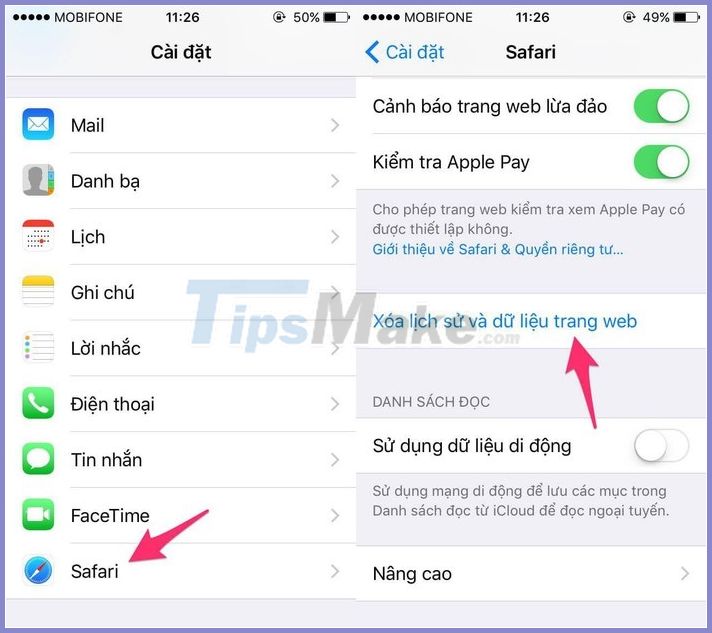
5. Restart iPhone
This is the easiest solution to fix technical problems but is often overlooked by users. To restart your iPhone, go to Settings - General - Shut down - Slide to power off, wait a while until the screen turns off. .
Then, users just need to hold the power button for a few seconds and release when the Apple logo appears.
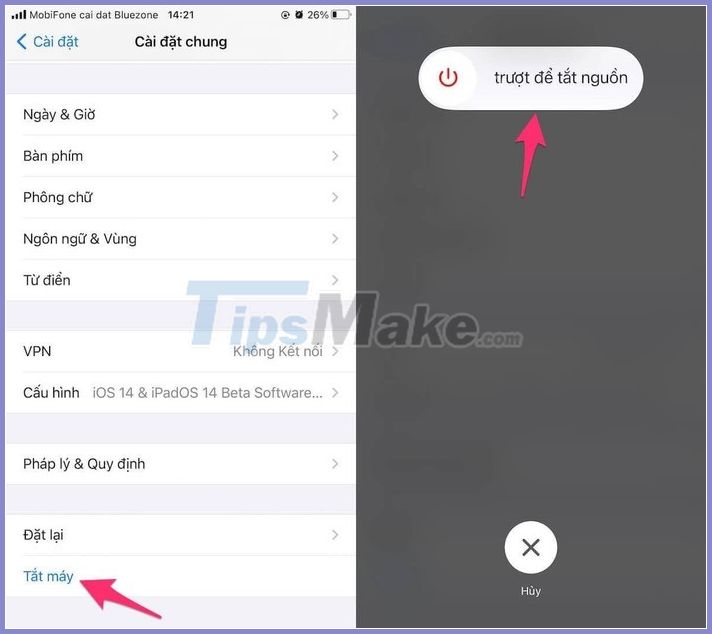
The final solution is to update iOS, which will make the iPhone better compatible with the new version of Facebook (and other apps).
To do so, simply go to Settings - General - Software Update - Download & Install (download and install). Note, the size of the update may vary depending on the device you are using.
Before updating iOS, users should back up all data on iPhone using iTunes or iCloud to minimize possible risks.
Hopefully with the tips that TipsMake.com just introduced above, readers can fix the error of not opening Facebook on iPhone easily.
You should read it
- Facebook tips on iPhone do not need to install Messenger very well
- How to block Facebook Messenger notification sound on iPhone
- Enable uploading HD videos to Facebook on iPhone
- Instructions for temporarily locking, permanently Facebook iPhone / iPad
- Summary, all things from A to Z to Facebook
- Here's how to choose the type of Facebook ad that shows up on your Facebook
 How to pin emoji, stickers in Instagram Story videos
How to pin emoji, stickers in Instagram Story videos Instructions for registering and using Facebook Messenger Kids
Instructions for registering and using Facebook Messenger Kids Google silently launches new social network
Google silently launches new social network How to unblock messages in Facebook Messenger
How to unblock messages in Facebook Messenger How to download Twitter videos to your phone and computer
How to download Twitter videos to your phone and computer