Instructions for registering and using Facebook Messenger Kids
In this article, TipsMake will guide you how to register and use Facebook Messenger Kids.
1. Things to know
- Facebook Messenger Kids is a messaging app for children (under parental control) and parents must set up directly on their child's mobile device.
- Facebook Messenger Kids will link to the parent's Facebook account.
- Parents can control the information of Facebook Messenger Kids such as chats, multiple messengers, photos sent, .
- The list of friends who can message on Facebook Messenger Kids is a list created by parents and children can only message with those people.
- Children can also make friends with each other through codes (created by parents).
- Facebook Messenger Kids is a version for children, so they will cut a lot of features but in return there are many useful things like: games, watching entertainment, quizzes, .
2. Sign up and use Facebook Messenger Kids
First, you need to visit the homepage to download Facebook Messenger Kids to your baby's phone.
IOS: https://apps.apple.com/us/app/messenger-kids/id1285713171
Android: https://play.google.com/store/apps/details?id=com.facebook.talk&hl=en_US

Step 1: After downloading and installing, you need to open the application to use. Facebook Messenger Kids will give you a bunch of notifications and you need to confirm with them. These notices are shared in Vietnamese so please read for yourself to better understand the functions and uses of the software!

Step 2: Next, you need to log in with your own Facebook account to gain control on Facebook Messenger Kids. When you have finished logging in, select Authorize device so that children can use it.
Once the device authorization is complete, you need to set the Baby's Name and select Continue to go to the next step.

Step 3: Then, you proceed to set the baby's date of birth. Finally, Facebook will share with you what Facebook Messenger Kids will do when you use them. This information is personal, so please find out carefully.
If you agree with the terms Facebook provides, you can create an account .

Step 4: Once the account has been completed, you need to find friends for your children because their children cannot make friends. If you do not know the child's friend, their parent, you can ignore it because we will add it later.
Next, you can add another guardian for the child such as: Dad, Mom, Grandpa, Grandpa, Uncle, . With this setting, it depends on your individual needs. Guardians have the same access rights as you.
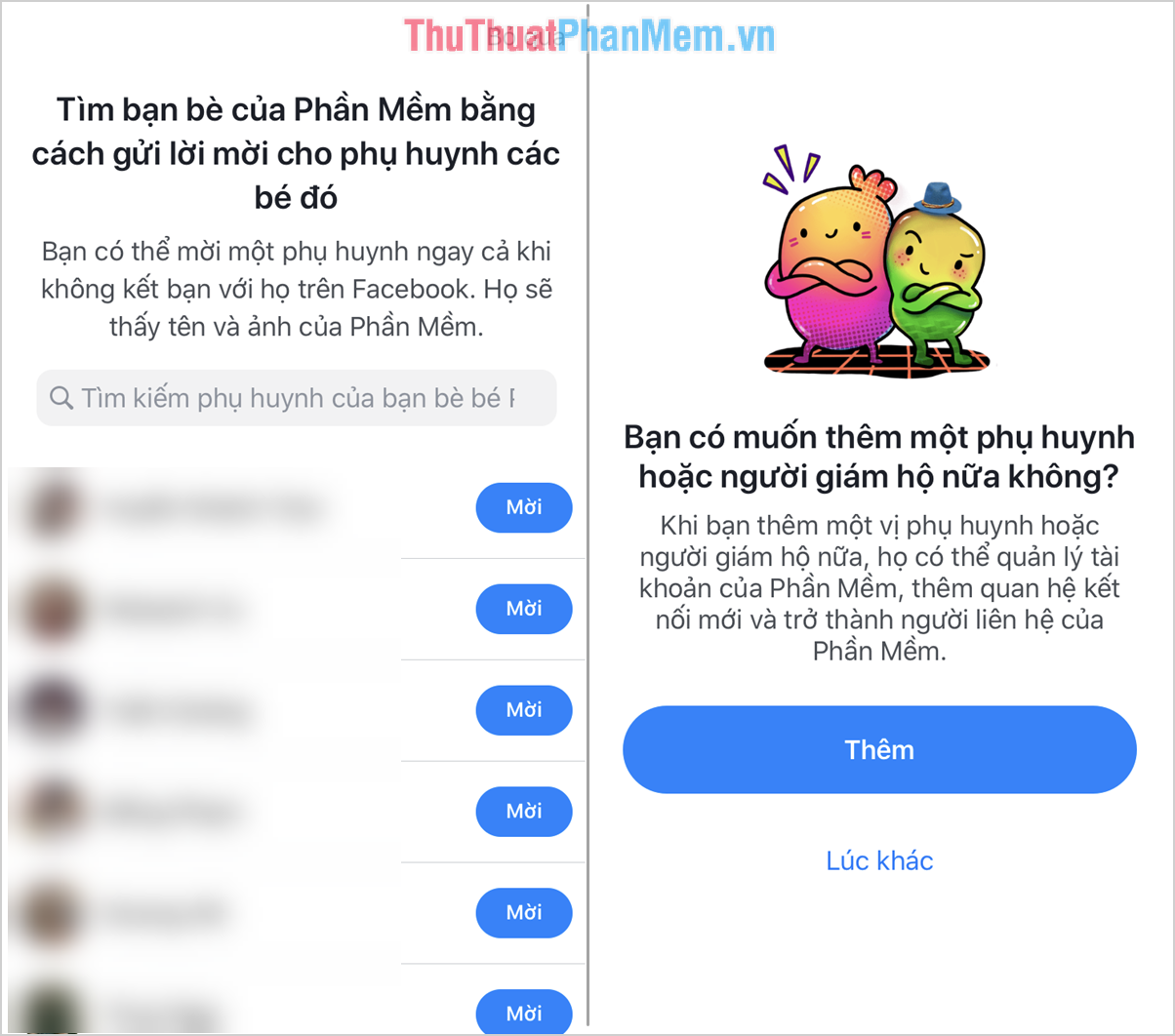
Step 5: For children, making friends is a difficult thing, so you can give them codes with keywords so they can find each other. Finally you will have a notice introducing software terms, you can ignore because they are not important.

Step 6: Finally, choose the colors for the Facebook Messenger Kids interface to complete. Immediately you are transferred to the main interface of Facebook Messenger Kids.
Here, children will see their own friends added in Step 4 . In addition to these, children cannot text with others.

Step 5: To add more friends for the child, select New and choose Add friends . Then you enter the name or friend code of young friends to make friends.

So basically, you have set up the Facebook Messenger Kids account for children.
3. How to control children with Facebook Messenger Kids
To control children with Facebook Messenger Kids, your Facebook account must be a guardian-level account or Facebook Messenger Kids account for children.
Step 1: In the main interface, select Options and scroll down to See more to select Child Messenger .

Step 2: Here, you will see your child's Facebook Messenger Kids account. Please click to see the activities of children .
We can control who the baby texted with how many messages, who she sent the images to, when, etc.

In this article, TipsMake showed you how to register and use Facebook Messenger Kids. Have a nice day!
You should read it
- Fixed a bug with Facebook Messenger being escaped on iOS
- All about how to use Facebook Messenger Lite
- GIFUR emoji set for Facebook Messenger
- Mark Zuckerberg didn't want me to use Facebook
- How to know someone blocked you on Facebook Messenger?
- Have you experienced 'My Day' on the Messenger app?
- How to use Messenger without Facebook
- Facebook launched its first ad for Messenger
May be interested
- How to create snowfall effect on Facebook Messenger
 facebook messenger has updated the effect of creating snowfall when users chat with friends. with this effect, our conversation will be much more lively.
facebook messenger has updated the effect of creating snowfall when users chat with friends. with this effect, our conversation will be much more lively. - How to login to multiple accounts on Facebook Messenger
 along with the addition of 5 emotional buttons, the world's largest social network recently allowed facebook to post multiple accounts at once on its messenger application. this is good news for those who use 2 nick facebook messenger, can now log in parallel without needing to exit a nick. to know how to use it, you can refer to our guide below.
along with the addition of 5 emotional buttons, the world's largest social network recently allowed facebook to post multiple accounts at once on its messenger application. this is good news for those who use 2 nick facebook messenger, can now log in parallel without needing to exit a nick. to know how to use it, you can refer to our guide below. - Facebook Messenger is jumping from the morning, there is no radical solution
 from this morning (april 11), many facebook messenger users in vietnam have feedback on the character of the chat line on this messaging application, which is jumpy and uncontrollable.
from this morning (april 11), many facebook messenger users in vietnam have feedback on the character of the chat line on this messaging application, which is jumpy and uncontrollable. - How to build a bot that automatically chat on Facebook Messenger
 recently, facebook has opened the messenger platform platform to activate user communication bot via facebook apps and facebook pages application. in the following article, network administrator will guide you how to build a bot to automatically chat on facebook messenger.
recently, facebook has opened the messenger platform platform to activate user communication bot via facebook apps and facebook pages application. in the following article, network administrator will guide you how to build a bot to automatically chat on facebook messenger. - Simple way to give nick nicknames on Facebook Messenger
 one of the reasons that facebook is being used by so many people is that this social network constantly offers improvements to enhance the features and experiences for users. messenger application is no exception when adding a nickname feature to your chat nick.
one of the reasons that facebook is being used by so many people is that this social network constantly offers improvements to enhance the features and experiences for users. messenger application is no exception when adding a nickname feature to your chat nick. - The easiest way to Install Facebook Messenger
 facebook messenger is a standalone application that allows you to chat and send messages with your facebook friends without accessing the facebook app. in some countries, you can create a messenger account without a facebook account.
facebook messenger is a standalone application that allows you to chat and send messages with your facebook friends without accessing the facebook app. in some countries, you can create a messenger account without a facebook account. - Transform color chat window Facebook Messenger
 facebook messenger has selected chat color frame with 16 colors, besides changing to dark mode for messenger.
facebook messenger has selected chat color frame with 16 colors, besides changing to dark mode for messenger. - Instructions for free group calling on Facebook Messenger
 now, facebook messenger users can call the group, then select any member of the group to make a call. also perform the same steps as when calling personally, to call your group to follow the steps ...
now, facebook messenger users can call the group, then select any member of the group to make a call. also perform the same steps as when calling personally, to call your group to follow the steps ... - How to use virtual assistant Jarvis to remind you on Facebook Messenger
 jarvis is a facebook messenger bot with a reminder feature on facebook messenger when users set up time and work. this bot will automatically schedule and will notify the user when the appointment arrives.
jarvis is a facebook messenger bot with a reminder feature on facebook messenger when users set up time and work. this bot will automatically schedule and will notify the user when the appointment arrives. - How to log out of Facebook Messenger completely on iOS and Android
 - there are many reasons you may want to log out of facebook messenger on devices running ios and android. it could be that you want to use another account with the messenger, you don't want others to find your message in the messaging app, etc.
- there are many reasons you may want to log out of facebook messenger on devices running ios and android. it could be that you want to use another account with the messenger, you don't want others to find your message in the messaging app, etc.










 Google silently launches new social network
Google silently launches new social network How to unblock messages in Facebook Messenger
How to unblock messages in Facebook Messenger How to download Twitter videos to your phone and computer
How to download Twitter videos to your phone and computer How to check if my Facebook account is currently logged in by a stranger?
How to check if my Facebook account is currently logged in by a stranger? Instructions on how to download videos on Tiktok without watermark
Instructions on how to download videos on Tiktok without watermark Facebook introduces Workplace Rooms: Supports enterprise-level online conferencing
Facebook introduces Workplace Rooms: Supports enterprise-level online conferencing