How to fix 'Event ID 2505: Server Could Not Bind to Transport' error on Windows
You may have noticed a new error appearing in Event Viewer after the recent Windows 11 update. This update seems to be related to network performance. Let's see what this error does and what you can do to fix it.
What does the 'Server Could Not Bind to the Transport' error mean?
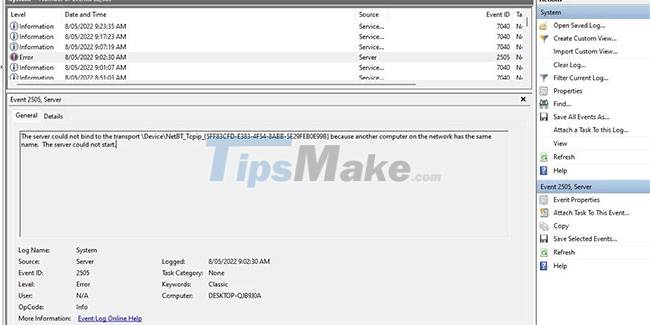
You may have spotted this error message in your Event Viewer. Event Viewer is a great tool for Windows troubleshooting, so if something goes wrong, you should double check what's going on to make sure everything is fine.
The entire mentioned error message reads as follows:
The server could not bind to the transport /Device/NetBT_Tcpip_{XXX…} because another computer on the network has the same name. The server could not start. This error message may appear at startup or during normal use. Error Event ID 2505 indicates that there is an error with the File and Print Service.
Simply put, this is a temporary error caused by the File and Print Service having trouble connecting to NetBIOS.
What needs to be done to fix Event ID 2505 error?
The answer is really no. This error mainly causes aesthetic problems, it is an error that appears in the Event Viewer. As confirmed by the technical support staff on the official Microsoft community page, this error is harmless to the overall performance of the computer and can be ignored without concern.
Possible solutions for troubleshooting
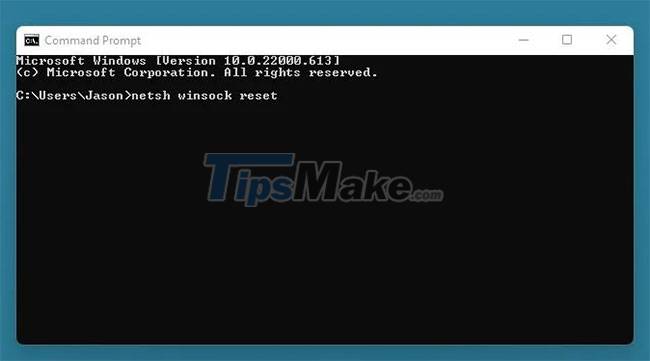
If this error bothers you or you feel it is related to a particular network error, you can try the following solution.
Step 1. Click Start.
Step 2. Type CMD in the search bar.
Step 3. Right click on Command Prompt and select Run as Administrator to open CMD with admin rights.
Step 4. Type the command netsh winock reset into the Command Prompt window.
Step 5. Press the Enter button.
This will reset the Winsock directory and hopefully prevent the error from appearing in the future. Other possible fixes may involve more basic network troubleshooting especially for wireless devices. You can check out the basic network troubleshooting guide for more information.
Despite being a fairly common error, Event ID 2505 is said to be completely harmless and doesn't even require remedial measures. Over time, Microsoft will likely resolve this bug in a future update. Now, you can continue to browse the web without worrying about your wireless connection being affected.
 How to use Device Manager to troubleshoot Windows 10
How to use Device Manager to troubleshoot Windows 10 How to fix high CPU usage Windows Widgets
How to fix high CPU usage Windows Widgets Steps to fix Indexing is Paused error in Windows 11
Steps to fix Indexing is Paused error in Windows 11 How to fix BlueStacks not working on Windows 10
How to fix BlueStacks not working on Windows 10 Instructions for 5 ways to fix the error of not recognizing the removable hard drive on Windows
Instructions for 5 ways to fix the error of not recognizing the removable hard drive on Windows 7 ways to fix Windows PIN not working in Windows 10
7 ways to fix Windows PIN not working in Windows 10