How to fix black screen error on computer, only mouse visible
Surely you have ever encountered the problem of your computer having a black screen, losing all icons and only seeing the mouse. Don't worry too much when you encounter this error, this is just a small error on your computer or laptop and can be easily fixed through a few basic steps.
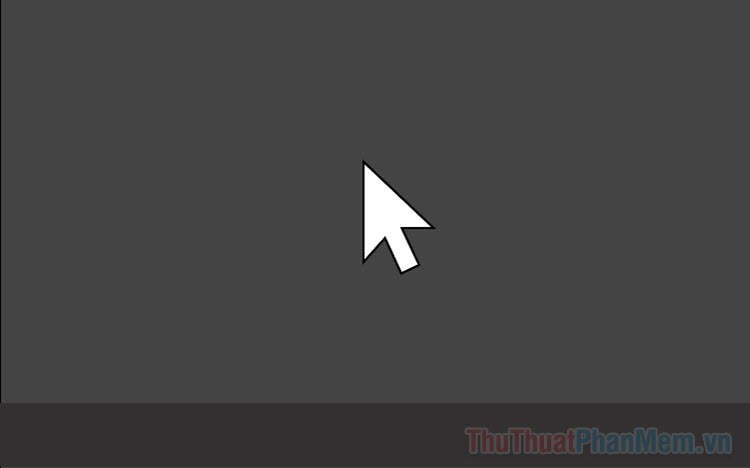
I. Why is the computer screen black and only the mouse can be seen?
High-end electronic devices such as computers and laptops cannot avoid errors ranging from small to large for unknown reasons. However, no matter how big or small the error is, it still affects the user's experience on the computer.
The error of the computer screen going black, the screen only showing the mouse pointer, losing all applications has many different causes. However, most black screen errors on computers often come from the operating system, specifically operating system conflicts, software, drivers. In addition, there are also some causes that come from the usage process. like a computer infected with a virus.
II. How to fix black screen error on computer, only mouse visible
1. Restart Windows Explorer
When the computer encounters a black screen error, loses all applications, and only the mouse pointer remains, the simplest way is to restart Explorer to restart the computer interface. This method seems simple but it is very effective. Most people who encounter a black screen error on their Laptop can fix it this way.
Step 1 : Press Windows + R to open the RUN window .
Step 2 : Next, enter ' explorer.exe ' and click OK to run the command to restart Explorer.
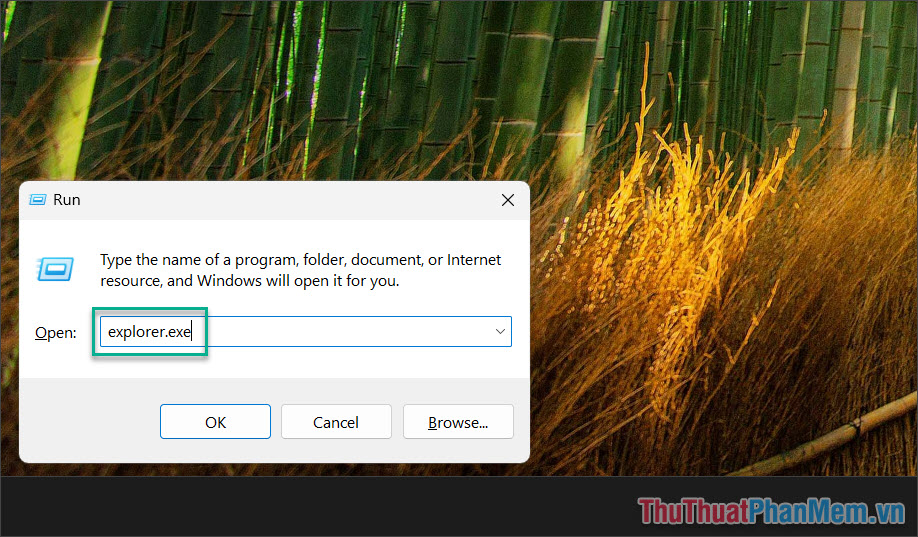
2. Fix black screen error using Services
Laptop black screen error can be quickly resolved by turning off the Services running on the Windows computer. At this time, the Windows system will be returned to default and the black screen error will be fixed.
Step 1 : Press Ctrl + Shift + ESC to open Task Manager on your computer.
Step 2 : Select the Services tab , search for AppReadiness => Right-click and select Stop .
(In case Stop cannot be selected as shown below, move to Step 3 to continue.)

Step 3 : If the Stop item is dimmed and cannot be selected, select the Open Services item to set it up manually.
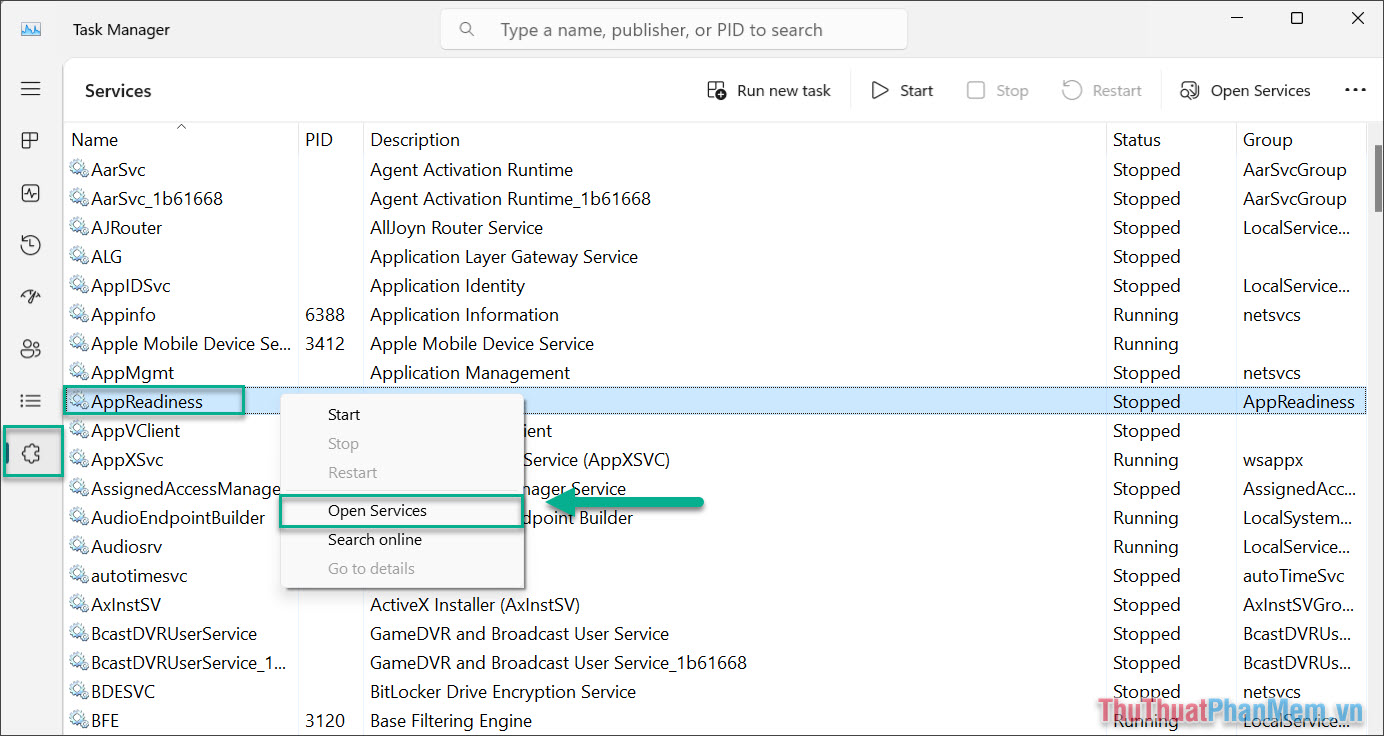
Step 4 : Right-click App Readiness and select Properties to set up.
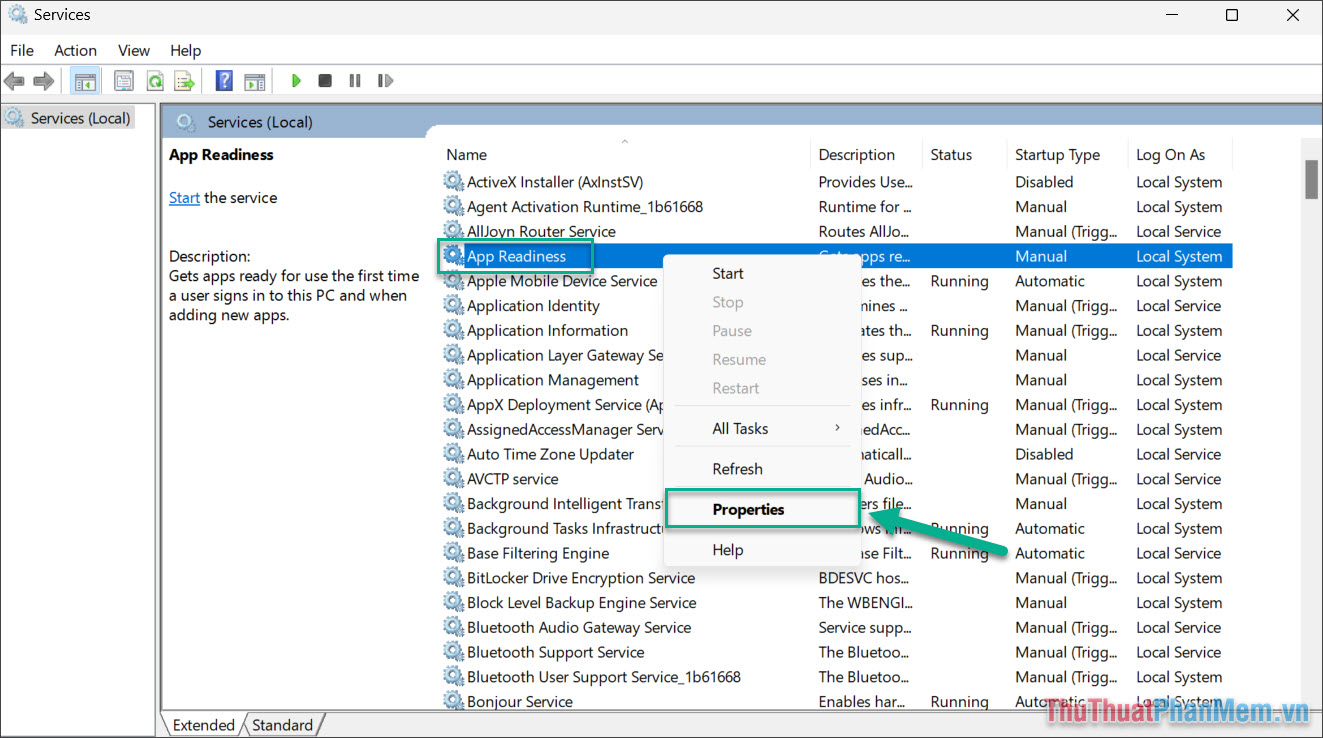
Step 5 : In the App Readiness Properties window, select Startup type to Disable and click OK to complete.
Immediately, your screen will reappear with wallpapers, applications, icons,. and can be used normally.
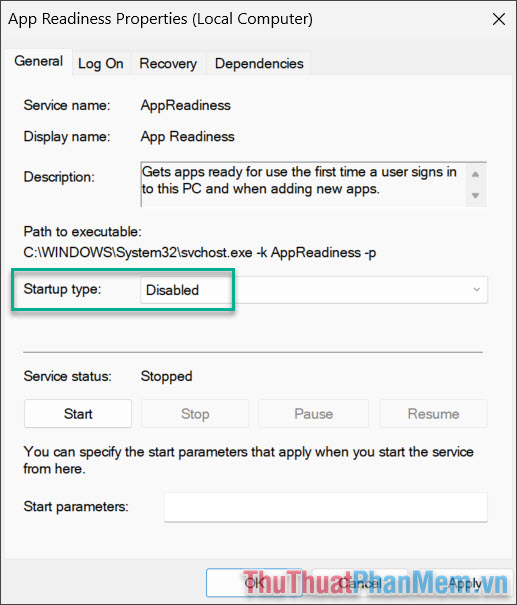
3. Fix black screen error showing only mouse using Regedit
Regedit allows you to penetrate deeply into your Windows computer, tweak and fix errors on your computer quickly. Fixing the black screen error where only the mouse can be seen with Regedit is chosen by many people because it can be fixed permanently.
Step 1 : Press Windows + R to open RUN and enter Regedit .
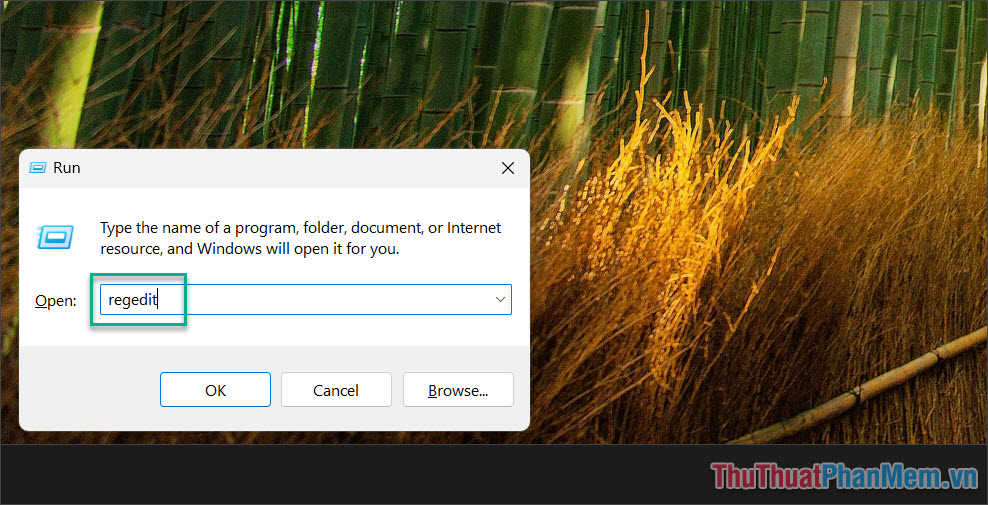
Step 2 : Then, you open the folders one by one in the following order:
ComputerHKEY_LOCAL_MACHINESOFTWAREMicrosoftWindows NTCurrentVersionWinlogon
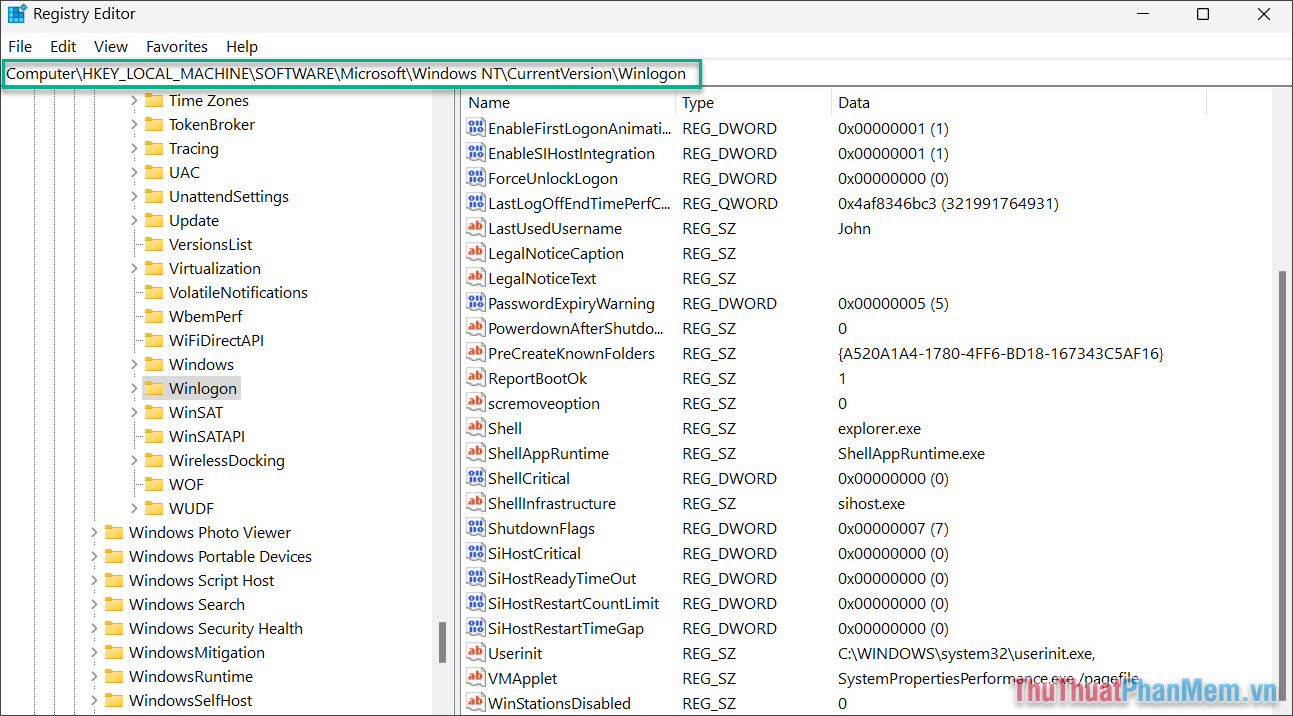
Step 3 : Open the Shell section (1) , set Value data to Explorer.exe (2) and select OK (3) to complete.
At this time, your computer screen will display all content such as: Background images, icons, applications, open apps, etc.
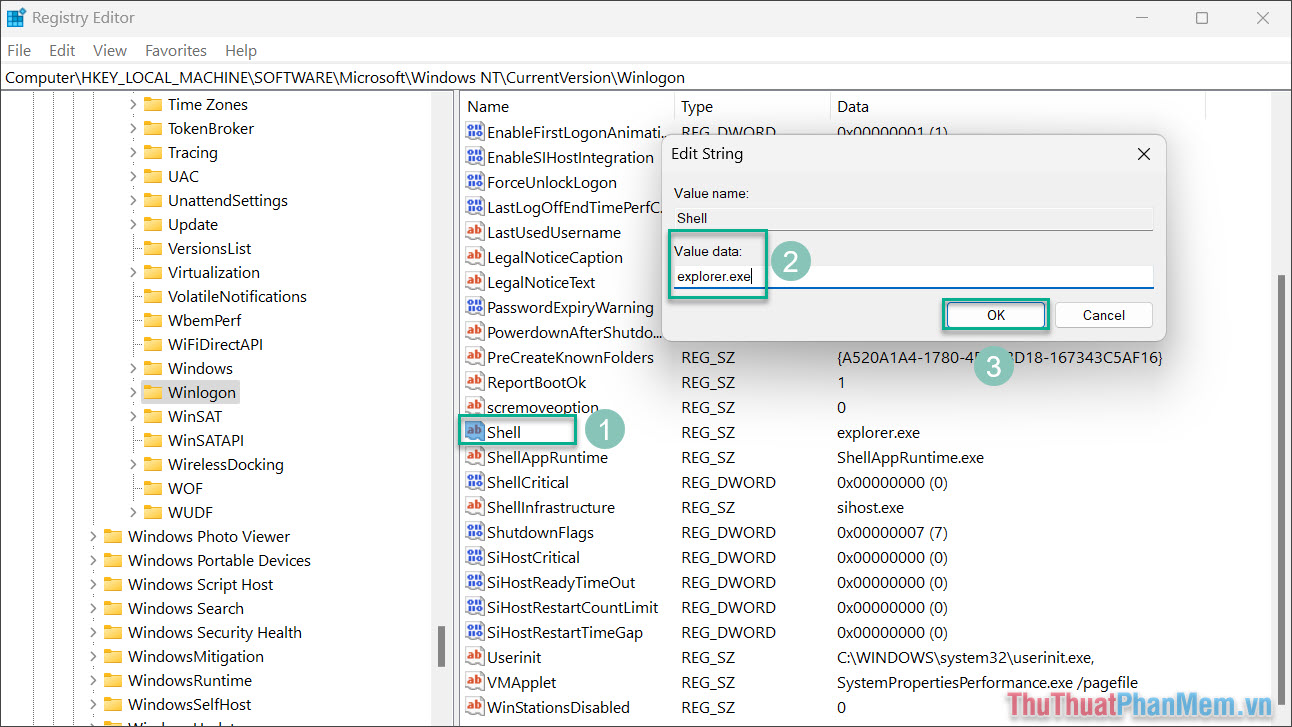
4. Fix black screen error on Laptop using Task Manager
Small settings in Task Manager also help your computer and laptop quickly fix the black screen error and only display the mouse.
Step 1 : Press the key combination Ctrl + Shift + ESC to open Task Manager .
Step 2 : Then, select Application , Windows Explorer and select Restart .
At this point, your computer screen interface will be restored to its original state.
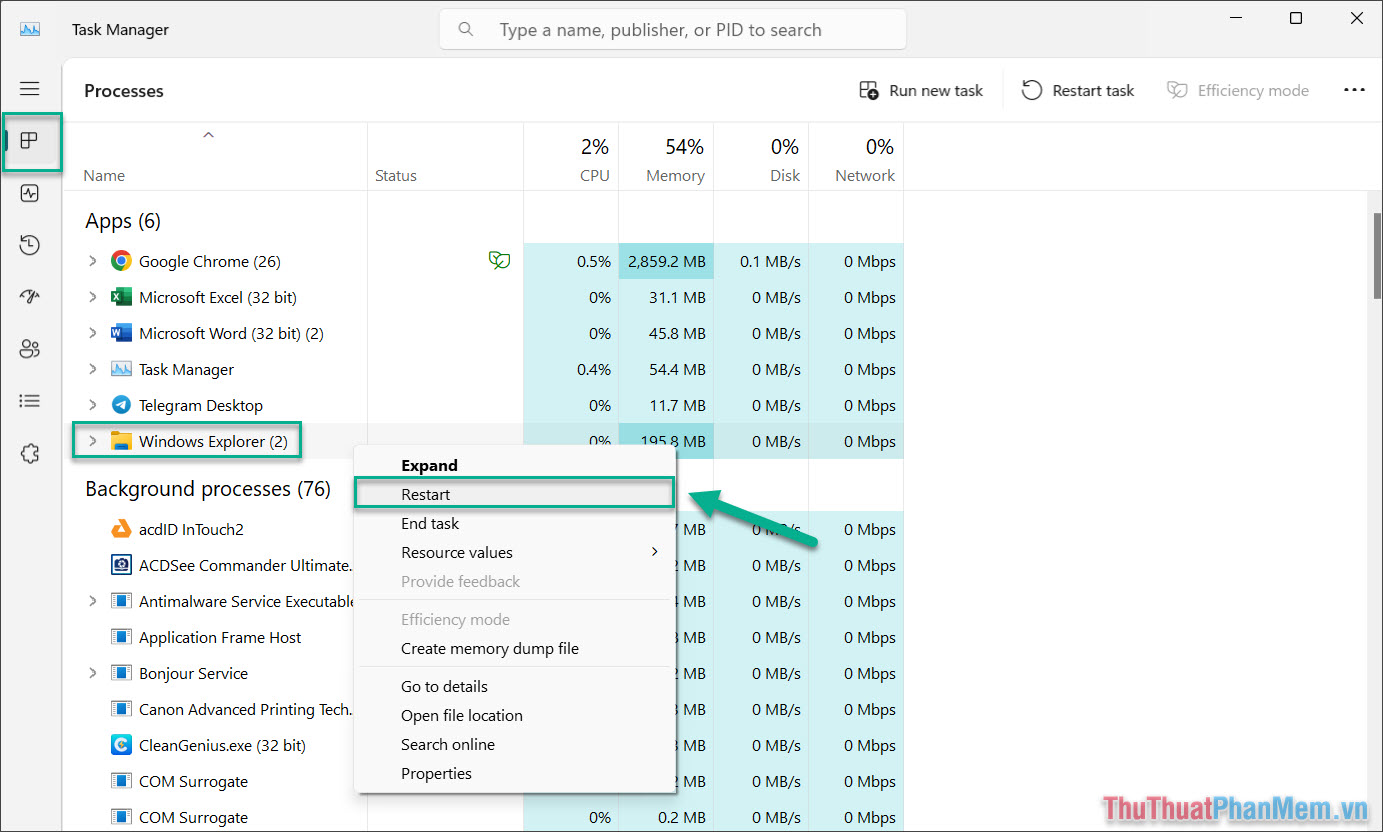
5. Fix black screen error by selecting display mode
Windows computers and laptops have many different display modes when you connect additional screens via HDMI, DVI, DisplayPort, USB-C, etc. In case you connect multiple screens to the computer and let The wrong display mode also causes the computer screen to go black, with only the mouse cursor appearing. You can fix this problem in just a few basic steps.
Step 1 : Press the combination Windows + P to open the screen display panel.
Step 2 : Then, switch back to PC Screen Only mode .

In this article, we will share some tips to help you fix the error of your laptop or computer having a black screen with only a simple mouse pointer showing. Hope these shares will help you!
You should read it
- Why is the screen often black and flashing when filming?
- How to fix, fix Windows 10 black screen error
- How to fix a computer with a black screen that cannot access Windows
- How to fix black screen or black stripe in Nox App Player
- How to fix black screen error on computer
- How to fix TeamViewer black screen error
 How to fix a broken keyboard simply and quickly
How to fix a broken keyboard simply and quickly How to fix a dark Laptop screen simply and effectively
How to fix a dark Laptop screen simply and effectively How to fix touch mouse not moving error, works on Windows 11
How to fix touch mouse not moving error, works on Windows 11 Simple way to fix a horizontally rotated computer screen
Simple way to fix a horizontally rotated computer screen How to fix the computer screen shrinking 100% successfully
How to fix the computer screen shrinking 100% successfully Instructions for handling when Scanning and Repairing Drive C takes too long
Instructions for handling when Scanning and Repairing Drive C takes too long