How to fix PowerPoint screen and audio recording errors
The screen recording or audio recording feature in PowerPoint can suddenly stop working for a variety of reasons. These issues can stem from system permissions, outdated drivers, software conflicts, or even hardware acceleration settings. Here are some ways to fix screen and audio recording errors in PowerPoint.
Check PowerPoint microphone access
You need to check again if you have granted PowerPoint microphone access to record screen and audio.
Step 1:
Open Settings on your computer, then click on Privacy & security on the left sidebar, then scroll down to Microphone and select App permissions .
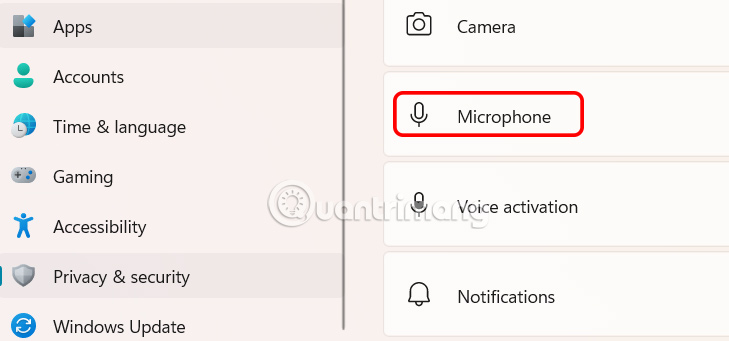
Step 2:
Now you need to enable Microphone access .
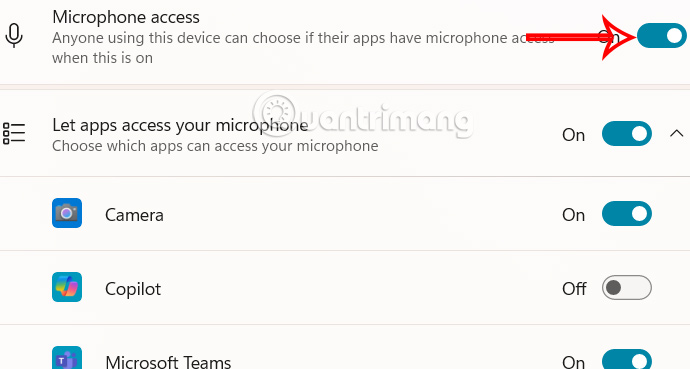
Scroll down and turn on Let desktop apps access your microphone . If PowerPoint is in the list, turn it on to use the microphone. Finally, restart PowerPoint.
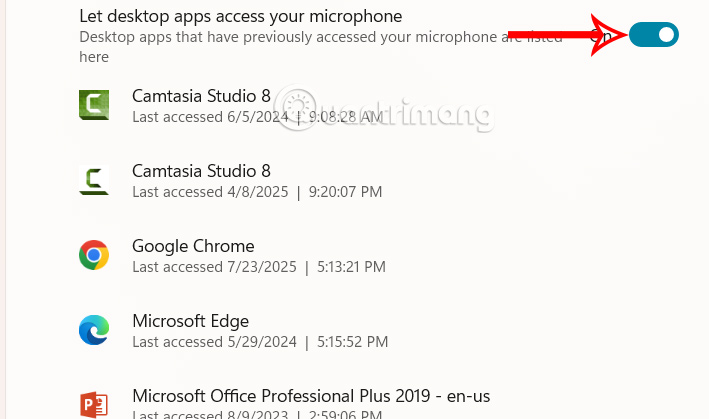
Update audio driver on Windows
An outdated or corrupted sound driver can prevent PowerPoint from accessing your microphone or system audio. Updating your driver will ensure compatibility and fix many recording errors.
- How to Update and Reinstall Realtek HD Audio Manager
Using PowerPoint as Admin
Using PowerPoint as an Admin can solve permissions-related barriers that block screen or audio recording.
First you need to close PowerPoint completely, then type PowerPoint in the search bar and select Run as administrator .

Turn off Windows hardware graphics acceleration
Hardware acceleration takes advantage of the graphics card to improve performance, but it can cause recording errors if the driver is incompatible or out of date.
Step 1:
In the PowerPoint interface, click File, then select Options , then select Advanced from the sidebar.
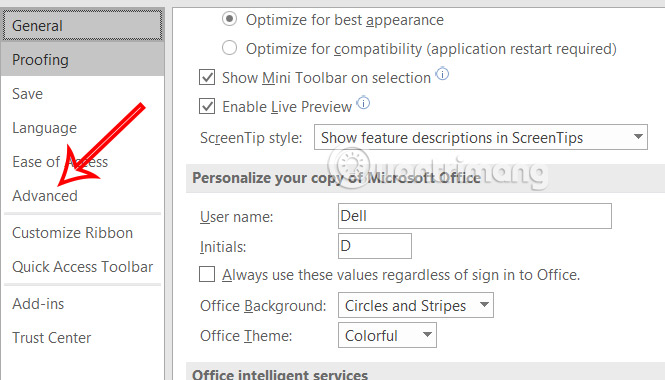
Step 2:
Now scroll down to the Display section and check the box labeled Disable hardware graphics acceleration . Click OK below to save.
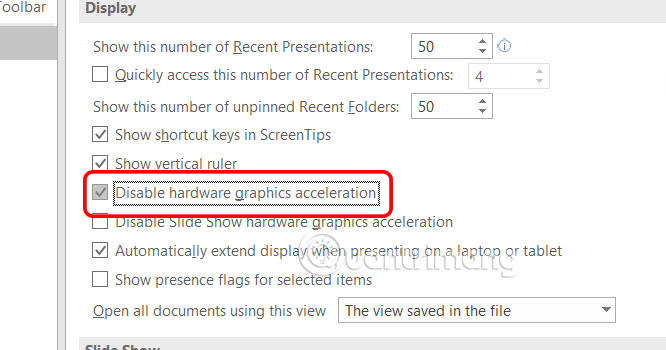
Fix or update Office on Windows
Step 1:
In the Windows Settings interface, click on Apps and then look to the side and click on Installed apps .
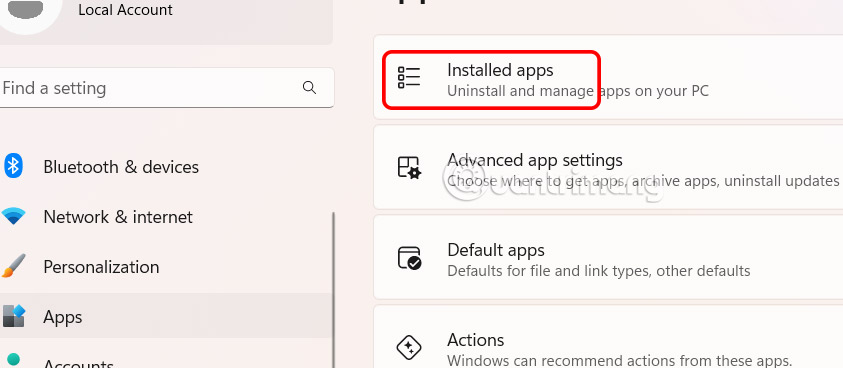
Step 2:
You scroll down to Microsoft Office then click the 3 dots icon and select Modify .
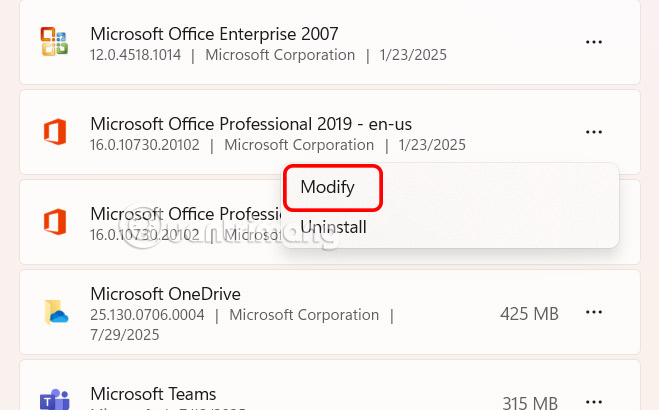
Step 3:
Then you click Quick Repair and follow the instructions. If the problem still occurs, you choose Online Repair to fix the error more deeply.
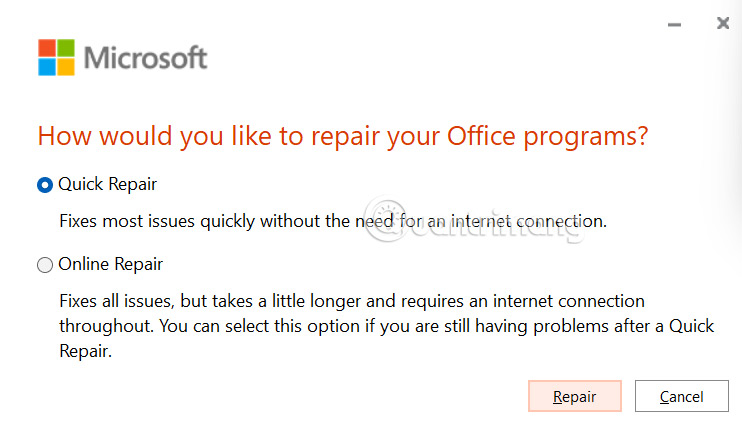
Step 3:
Open PowerPoint then click File > Account , then click Update Options > Update Now .
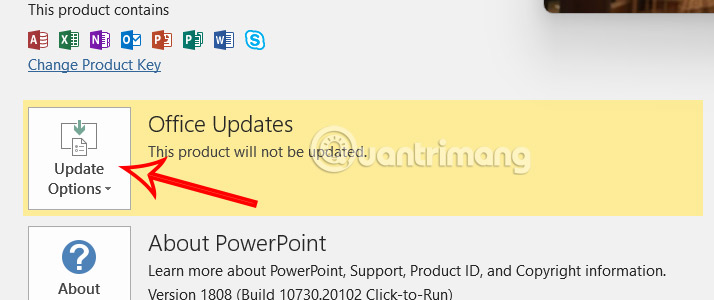
Run Windows Audio Troubleshooter
Step 1:
Go to Settings and then click on System on the side. Then click on Troubleshoot > Other troubleshooters .
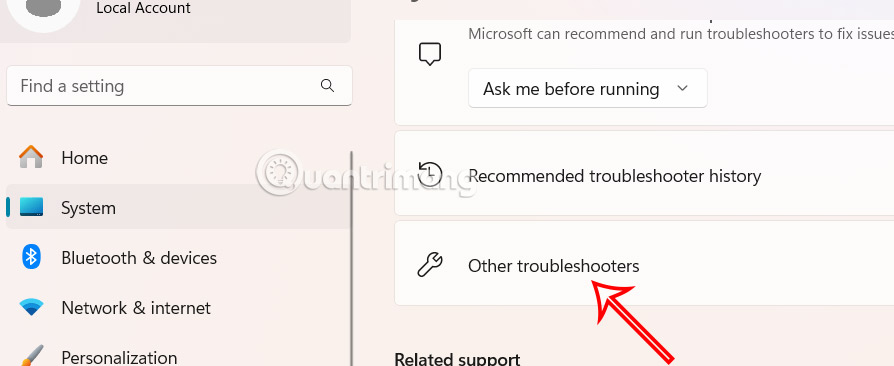
Step 2:
Go to Audio and then click Run to fix sound errors on your computer.
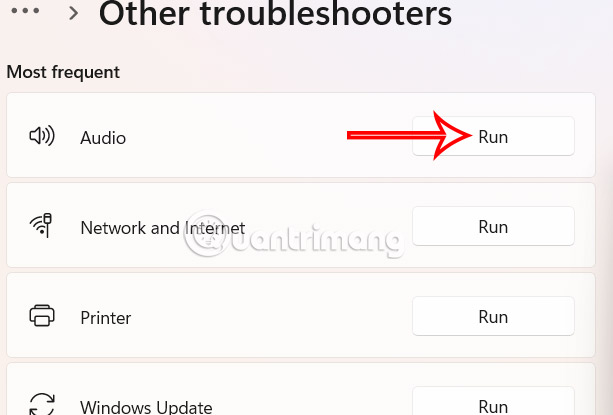
 Features That Convince People to Switch From Spotify to YouTube Music
Features That Convince People to Switch From Spotify to YouTube Music How to hide Firefox private tabs with fingerprint
How to hide Firefox private tabs with fingerprint How to turn off automatic saving of screenshots to Google Photos
How to turn off automatic saving of screenshots to Google Photos How to change Google password on computer, phone
How to change Google password on computer, phone 6 Conditional Functions That Make Excel Spreadsheets Smarter
6 Conditional Functions That Make Excel Spreadsheets Smarter 9 Awesome Things You Can Store in a Password Manager
9 Awesome Things You Can Store in a Password Manager