How to fix a wet laptop screen quickly and effectively
A wet laptop screen can be a fairly common and sometimes very annoying problem. Water droplets, moisture stains, or blurriness on the screen surface can affect your user experience and can damage the device. However, do not worry too much, in the article below TipsMake will guide you on how to fix a wet laptop screen effectively and quickly. These are all simple but very useful solutions to ensure your laptop screen is always in the best condition.
Signs of a wet laptop screen
If your computer screen is exposed to moisture, it can cause serious hardware problems that can affect not only the screen but also other components of the device. If this problem is not dealt with promptly, it can cause serious damage or shorten the life of your computer. To determine if you are experiencing this condition, look for the following signs:
- Blurred or blurred : The screen is abnormal, the image becomes blurry, giving the feeling that the picture has lost its original sharpness.
- Water stains or damp spots on the screen: Water stains or damp spots may appear on the screen surface,
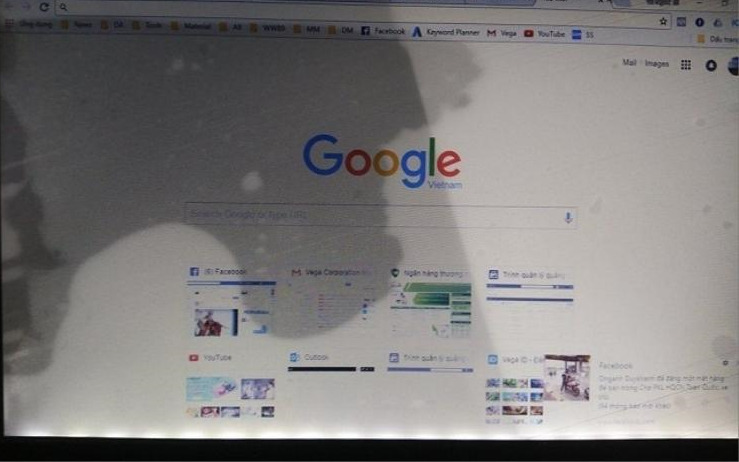
- Screen Not Working: In case the screen gets too wet, it may not work or just show a black screen when you try to start the machine.
- Flickering: If not fixed in time, you may start to experience screen flickering or flickering. This may be accompanied by green and yellow spots, or stripes on the laptop screen .
If you notice any of the signs listed above, it is likely that your screen has been damaged by moisture. To fix this situation and avoid further damage, you need to identify the cause of the problem and take timely corrective measures.
Causes of laptop screen moisture
Laptop screens can get wet for a variety of reasons, and this can have serious consequences. Below, TipsMake looks at the most common causes of wet laptop screens .
Exposure to water or other liquids: This is one of the main causes of a wet screen. Unfortunately, placing water bottles, coffee cups, or cups of drinks next to your laptop can lead to unwanted accidents. In a moment of inattention, a drop of water can fall on the screen, making the surface of the screen wet. If not handled immediately, the water can seep inside the screen and damage electronic components .

Humidity: The environment around your laptop can also contribute to a damp screen. In high humidity conditions, moisture in the air can come into contact with the screen and seep into the device. This can cause the screen to become more damp, causing moisture stains or blurred images.
Technical fault or misuse: In addition to natural factors, laptop screens can also become damp due to technical fault or improper use by the user. For example, an ineffective cooling system inside the laptop can create excess moisture in the device, leading to a damp screen. Additionally, ignorance of how to maintain and use a laptop can also contribute to the risk of a damp screen.
Identifying the cause of moisture is a very important step to effectively handle this situation. Depending on the specific cause, we can apply remedies and ensure that the laptop screen is always in good working condition.
How to fix a wet computer screen effectively
To deal with the problem of a wet laptop screen , follow these steps:
Step 1: Turn off the power and stop using the Laptop
When you discover that your laptop screen is wet, the first thing to do is to immediately turn off the power and stop using the laptop. This is to ensure the safety of the device and avoid worse situations that may occur, such as screen damage or the risk of fire and damage to your computer.
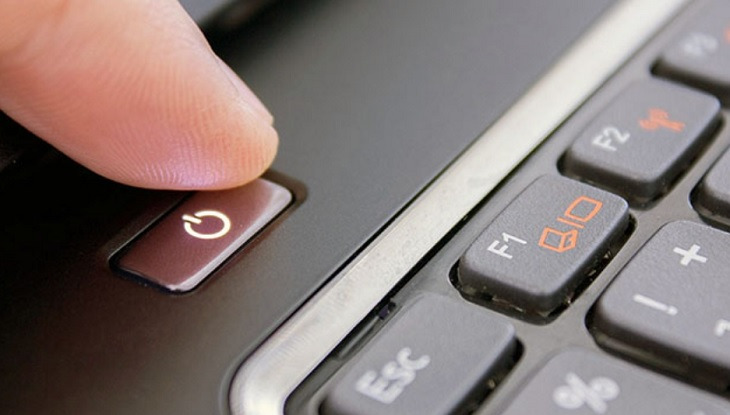
Step 2: Dry the screen then use a desiccant
Use a clean, soft cloth to gently wipe the screen surface. Make sure you do not apply too much pressure to avoid damaging or creating scratches on the screen.

Next, to remove moisture from your laptop screen, you can use desiccant bags or desiccant beads. Place them near the screen or in the laptop compartment to increase the effectiveness of removing moisture. A simple solution if you don't have desiccant bags is to place your laptop in a box of rice. Rice is very good at absorbing moisture and can help dry the screen effectively.
Step 3: Use heat to reduce humidity on laptop screen
Another way to fix a damp laptop screen is to use heat. You can use a hair dryer or a silica gel desiccant bag to create heat and apply it to the screen. However, make sure you adjust the temperature appropriately and position the hair dryer so that it does not damage the laptop.

Step 4: Keep your laptop in a dry environment
After the moisture on the screen surface is gone, place the laptop in a dry environment to let the natural drying process take place. Choose a well-ventilated place and avoid exposure to high humidity. You can place the laptop screen in the sun for about 30 minutes. However, you should avoid leaving it in the sun for too long to avoid damaging the laptop screen.
If the screen is still damp after performing the above steps, you can use a fan to speed up the drying process. Adjust the fan to the appropriate level and apply it carefully to the screen.
Step 5: Check if the laptop screen is no longer damp
After completing the above troubleshooting steps, test the screen to make sure it is completely dry and working properly. If there are still signs of moisture or the screen is not working properly, you may need to seek professional repair to handle the situation.
Some things to note
In the process of handling the situation of a wet laptop screen , you need to pay attention to the following issues:
- Avoid using detergents or alcohol-based solutions directly on the screen, as they may damage or harm the screen surface.
- Limit the use of inappropriate or unknown chemicals, they can damage the screen and internal components.
- If you are not confident or unsuccessful in fixing the wet laptop screen, seek help from a professional repair shop.

Ways to prevent laptop screens from getting wet
To ensure that your laptop screen is free from moisture and to keep your device in good working order, please follow these measures in detail:
- Keep your laptop in a cool, dry place: Choosing where to place your computer is important. Avoid placing your computer in places with high humidity, such as the bathroom or kitchen, and limit exposure to dust. A cool, dry space will help prevent moisture from forming on your laptop screen.
- Maintain and clean your laptop regularly: To minimize the risk of moisture on your laptop screen, keep your device clean. Wipe down your laptop screen and other computer surfaces regularly to remove dirt and potential liquids.
- Use a waterproof laptop case: An effective solution to protect your computer from water and moisture is to use a waterproof laptop case. These can be purchased at electronics stores or on e-commerce websites. They create a protective layer around the computer, preventing direct contact with water.
- Use dehumidifying products: To maintain proper humidity in your workspace, you can use dehumidifying products such as dehumidifying bags, wet granules, or dehumidifying kits. These products will help reduce the humidity in the air around your computer, helping to protect your monitor from moisture.
By following the above measures, you can minimize the risk of your laptop screen getting wet and ensure that your computer always runs smoothly and efficiently.
In fact, a wet laptop screen is not always scary. By mastering the remedies, you can easily solve this problem effectively and quickly. TipsMake hopes that through this article, you have gained more knowledge to deal with any bad situations that happen to your laptop screen.
You should read it
- How to choose a laptop with a good screen
- Cause the laptop screen is blotchy and how to fix it
- Do not do the following if you do not want the laptop screen to be damaged
- Find out about laptop screen types
- Steps to set screen off time on laptop
- How to use a laptop as the second screen for laptops and computers
 What to do when the memory card is faulty - the memory card cannot be formatted?
What to do when the memory card is faulty - the memory card cannot be formatted? Types of mechanical keyboard switches today - Which switch is the quietest?
Types of mechanical keyboard switches today - Which switch is the quietest? Top 5+ important notes when choosing Yoosee Camera memory card
Top 5+ important notes when choosing Yoosee Camera memory card IMOU camera memory card - Installation instructions and choosing the right type
IMOU camera memory card - Installation instructions and choosing the right type Just 3 steps to quickly install Ezviz Camera memory card
Just 3 steps to quickly install Ezviz Camera memory card Tell you 6 outstanding features of WebCamMax
Tell you 6 outstanding features of WebCamMax