How to Find Information About Someone Using Pictures
Use the Google Image search feature
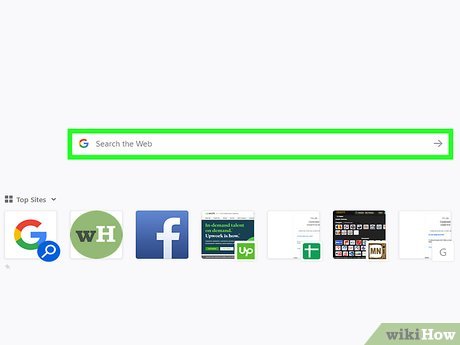
Find the image you want to look up. You can use Google to search using images instead of text. Google will try to find copies of similar images on the internet, as well as provide images that look similar. This can help you identify the origin of the photo and potentially discover more images of the same character. You can search by images saved on your computer, or based on the image URL.
To get the address of an image, right-click on the image and select "Copy image address/URL".
To save an image to your computer, right-click on the image and select "Save image".
If you are using a mobile device, click here.
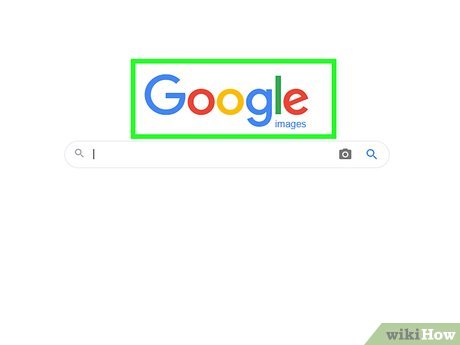
Visit the Google Images homepage. Goimages.google.comby browser. You will see a search data area similar to Google's.
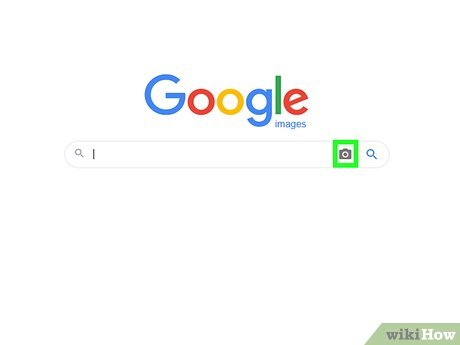
Click the button with a camera image to the right of the search box to search by image.
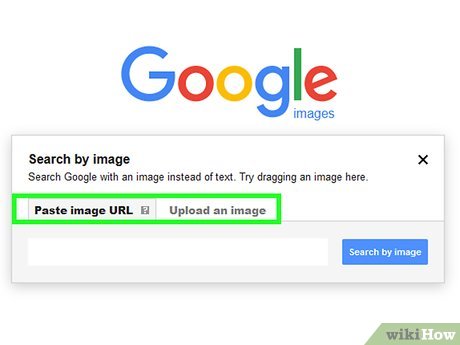
Add the image you want to search. There are two ways to search by image:
Select "Paste image URL" and paste the copied address into the data area.
Select "Upload an image" and browse for the image you have saved on your computer.
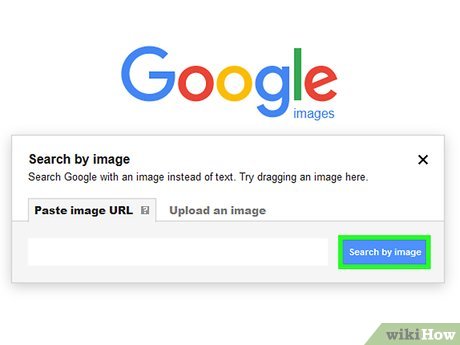
Click "Search by image." A list of search results will appear. If images are found in other sizes, these results will appear on top. Pages found with similar images will appear below, and images that look similar will appear at the bottom of the first page of results.
Use mobile devices
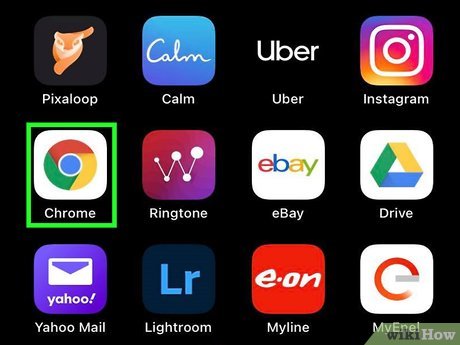
Install Chrome browser for the device. You can't use the Google Image Search website to search by image on mobile devices, but you can use the Chrome mobile browser instead. Download the browser for free on the app store if you don't have it yet. This method works for both iOS and Android devices.
You can also use TinEye (as above) by copying and pasting the address of the image you want to look up to search. Press and hold on an image, then select "Copy image address" to copy the URL to the device's clipboard and then paste it into TinEye's search data area.

Find the image you want to look up. While you can't upload photos, you can use any online photos you have access to. Use Chrome to navigate to the image you want to search for.
If you only have the photo file on your computer, you can upload the file to a server like Flickr first, then navigate to the image on your mobile device.
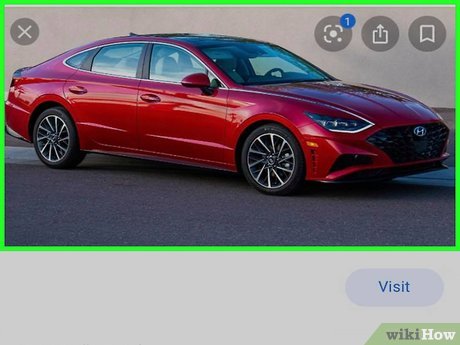
Click and hold on the image you want to search for. A menu will appear immediately afterwards.
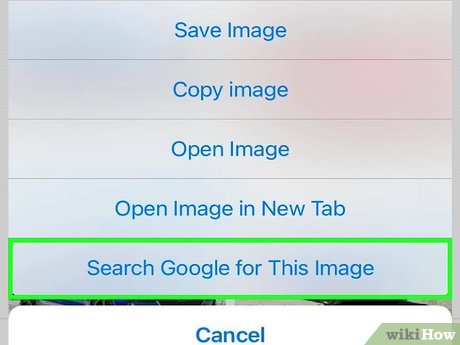
Select "Search Google for this image". Google Image will conduct a search based on the image you select.
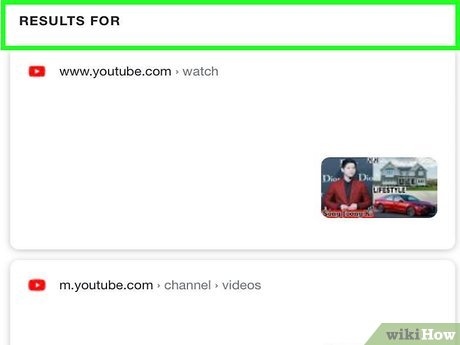
Review the results. Google will give you the best guesses about the image name, and provide links to the pages where the image is used. Similar photos can also be found at the bottom of the first page of results.
Use TinEye
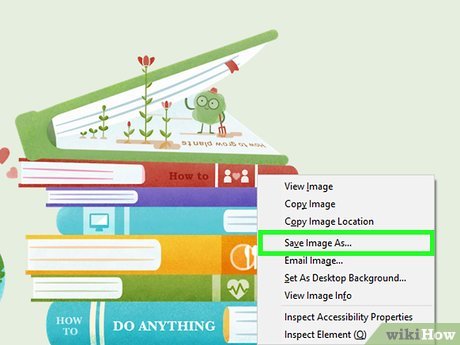
Find the image you want to look up. TinEye is a search engine designed to search through images. You can use either the URL or the uploaded image file. Because TinEye doesn't search for similar photos, you can use this tool to quickly find the origin of a photo.
To get the address of an image, right-click on the image and select "Copy image address/URL".
To save an image to your computer, right-click on the image and select "Save image".
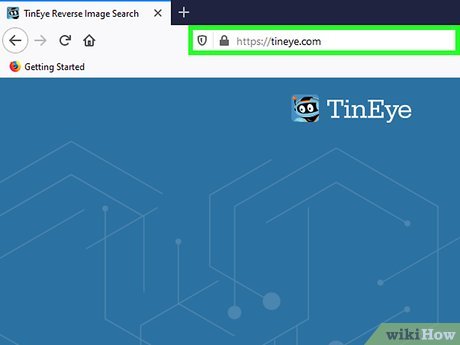
Visit the TinEye homepage. Gotineye.comusing your browser.
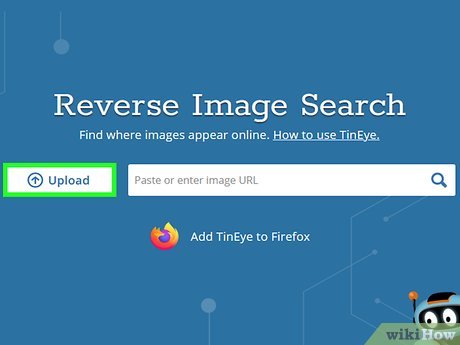
Upload an image or paste the URL you copied. Click the Upload button to browse for image files on your computer, or paste the copied image URL into the search box.

Review results. TinyEye will only respond to images that are similar to the input image, so you need to review the results to find the background of the image.
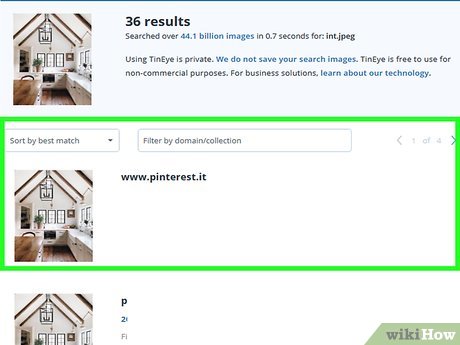
Visit pages containing images to learn more information. The page contains images that can give you a lot of information about the character's identity. Review some of the results to see if you can learn anything more about the person. Look for captions or text around the image.
 How to Recover Overwritten Data
How to Recover Overwritten Data How to Write Your First Program with Java
How to Write Your First Program with Java How to Create Your Own Podcast
How to Create Your Own Podcast How to Download Videos from Youtube
How to Download Videos from Youtube How to Remove Bing from your computer
How to Remove Bing from your computer How to Bypass Website Restrictions
How to Bypass Website Restrictions