How to search for images similar to Bing
The Bing search engine is also full of features like the Google tool, which can also search multiple images similar to an image you upload. And we can not access Bing to find similar images through the Reverse Picture Search application on Windows 10. The application will help you find many similar, similar images on Bing. Search results on Reverse Picture Search application is similar to when you search for images on Bing. The following article will show you how to use Reverse Picture Search.
- How to source and detail photos with Google
- How to search images on multiple sources at the same time
- How to search for photos on Opera via Google Images
- 8 awesome search engines hidden in Google Photos
Instructions to find similar images on Bing
Step 1:
Users access the link below and then click Get to proceed to download the application.
- Download the Reverse Picture Search app
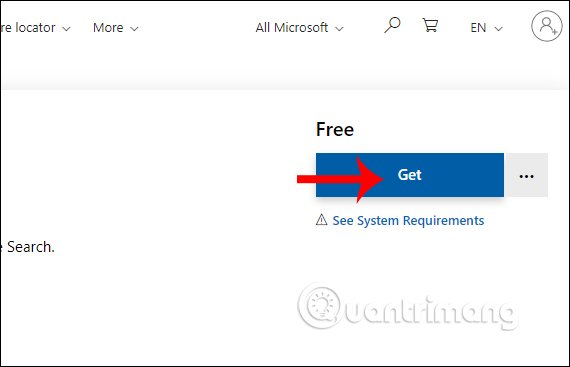
We wait for the application installation to complete and click on the icon to use.
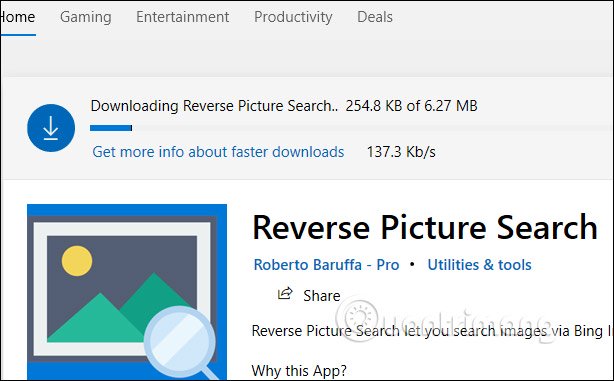
Step 2:
Display the main interface of Reverse Picture Search, users click Search by image to download the original image you want to find more similar images on Bing.
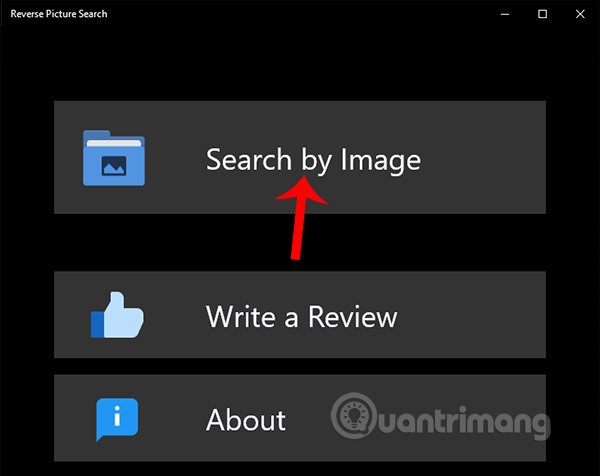
Step 3:
Display the folder on the computer so we can upload images to the application. Soon we will see images similar to the images you upload. The application produces a variety of results in thumbnail form like this. Use the scroll bar to view the contents below. To view the full size of an image, click on the image.
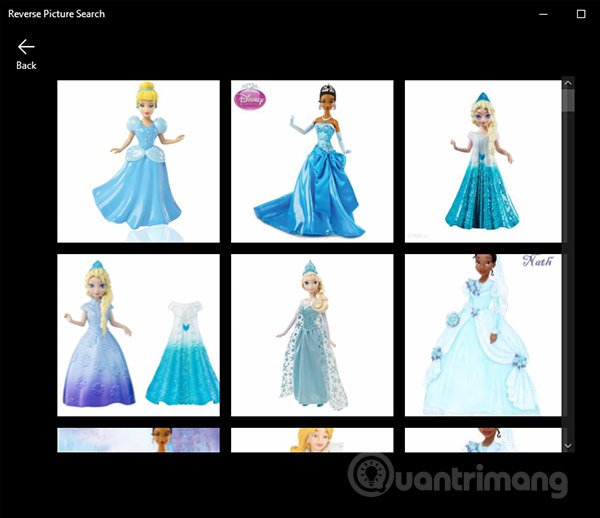
Step 4:
This interface displays only each image without any additional information. To download any image, click on the image. At this point in the interface displays the Download icon as shown below. To switch to another image, click the arrow at the left and right sides of the interface.
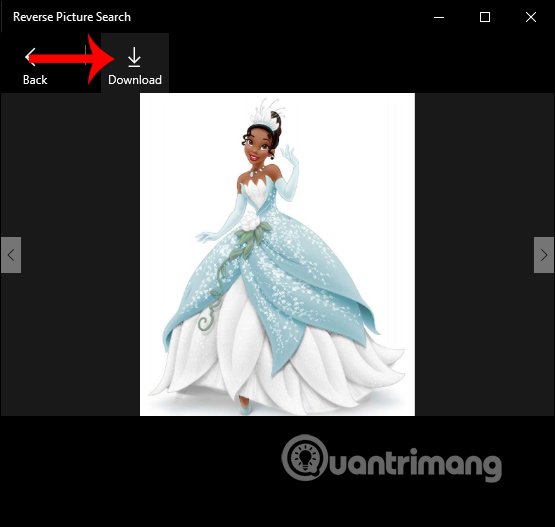
In general, Reverse Picture Search has a very simple interface, and is easy to use, not complicated or perform many steps. Maximum similar image size that Bing search applications will limit to 1 MB.
I wish you successful implementation!
You should read it
- Bing updates the search suggestion feature similar to Google
- Bing Chat AI can now interpret the content of images
- Microsoft is gradually improving its image search feature for Bing
- Bing Search displays the lyrics right from the search page
- How to use Bing AI in Google Chrome
- How to quickly turn on / off Bing Chat AI in Windows 11 Taskbar search
 How to see how rich you are in the world
How to see how rich you are in the world How to print multiple sheets in Excel
How to print multiple sheets in Excel How to create a photo collage on a Facebook profile
How to create a photo collage on a Facebook profile How to open YouTube playlists in VLC
How to open YouTube playlists in VLC Using Notepad ++ compare two files with a plugin
Using Notepad ++ compare two files with a plugin