How to Find Duplicate Movies on a Hard Drive
Using VLC Media Player
VLC Media Player doesn't allow you to delete duplicate files directly. However, you can do it manually: Add multiple files to the Playlist, sort them alphabetically, find duplicate files and go to the target folder to delete them. Here's a 15-step process to delete all of your duplicate files:
-
 Open VLC Media Player.
Open VLC Media Player. -
 Click View menu and select Playlist OR press Ctrl + L (You can see a playlist pane on left-side).
Click View menu and select Playlist OR press Ctrl + L (You can see a playlist pane on left-side). -
 Click Media menu and select Open Multiple Files OR press Ctrl + Shift + O.
Click Media menu and select Open Multiple Files OR press Ctrl + Shift + O. -
 It opens up Open Media dialogue.
It opens up Open Media dialogue. -
 Click the Add button.
Click the Add button. -
 Locate and add multiple movies stored on your hard drive.
Locate and add multiple movies stored on your hard drive. -
 Click Open | Play.
Click Open | Play. -
 The movie playback will start immediately. Stop it for now.
The movie playback will start immediately. Stop it for now. -
 It then displays the entire playlist with Title, Duration, Album columns.
It then displays the entire playlist with Title, Duration, Album columns. -
 Right click on an empty area of your Playlist and select Sort by | Title Ascending.
Right click on an empty area of your Playlist and select Sort by | Title Ascending. -
 Now you can easily track a list of all duplicate movies.
Now you can easily track a list of all duplicate movies. -
 Right click on a file and select Show Containing Folder.
Right click on a file and select Show Containing Folder. -
 Press the Delete key.
Press the Delete key. -
 Click Yes to move the file to Recycle Bin.
Click Yes to move the file to Recycle Bin.
Using iTunes
iTunes includes a function to find and remove duplicate music files. All you have to do is add multiple movies to your Library. Once you're done with that, select an option that automatically shows duplicates on the same page.
-
 Open iTunes.
Open iTunes. -
 Click the Main Menu and select Movies OR press Ctrl+2.
Click the Main Menu and select Movies OR press Ctrl+2. -
 Click Main Menu again and select Add files to Library (OR press Ctrl+O).
Click Main Menu again and select Add files to Library (OR press Ctrl+O). -
 Select Multiple Movies stated in Step # 8 when using VLC Media Player.
Select Multiple Movies stated in Step # 8 when using VLC Media Player. -
 Click Open.
Click Open. -
 Selected movies will not show unless you're in the Home Videos tab. By default you're in My Movies tab. Click Home Videos tab.
Selected movies will not show unless you're in the Home Videos tab. By default you're in My Movies tab. Click Home Videos tab. -
 This shows you Movie Thumbnails.
This shows you Movie Thumbnails. -
 Press Alt key to show Menu Bar.
Press Alt key to show Menu Bar. -
 Click View menu and select Show Duplicate Items.
Click View menu and select Show Duplicate Items. -
 Now you have all duplicate movies right in front of you. Right click any duplicate file and select Delete
Now you have all duplicate movies right in front of you. Right click any duplicate file and select Delete -
 Here you are with a confirmation prompt.
Here you are with a confirmation prompt. -
 Click Delete button to proceed. Once you're done with this tedious job, press Alt key, click View menu and select Show all items.
Click Delete button to proceed. Once you're done with this tedious job, press Alt key, click View menu and select Show all items.
Using Windows Media Player
When dealing with a pesky Windows Media Player, you need to add files to Video Library. You have to sort all movie titles out alphabetically and delete duplicate files.
-
 Open your Windows Media Player.
Open your Windows Media Player. -
 By default, you're on the following page:Library > Music > All Music.
By default, you're on the following page:Library > Music > All Music. -
 Click Videos on the left panel.
Click Videos on the left panel. -
 Is it empty? If it is, add videos. Right click Videos and select Manage Video Library.
Is it empty? If it is, add videos. Right click Videos and select Manage Video Library. -
 This opens a Video Library Locations dialog.
This opens a Video Library Locations dialog. -
 Click Add.
Click Add. -
 Add folders having movies and click Include Folder.
Add folders having movies and click Include Folder. -
 Click OK.
Click OK. -
 Now you have new movies added to your library.
Now you have new movies added to your library. -
 Sort them out by their titles.
Sort them out by their titles. -
 Right click any duplicate movie, select Delete.
Right click any duplicate movie, select Delete. -
 Click Confirm to 'Delete From Library and My Computer'.
Click Confirm to 'Delete From Library and My Computer'. -
 Click OK.
Click OK.
Using a Duplicate Cleaner Tool
This method involves cleaning duplicate files, duplicate movies, multiple copies of same video files stored on your hard disk. A duplicate cleaner can recover significant amount of disk space- usually in several GBs.
-
 Download and install a duplicate cleaner tool.
Download and install a duplicate cleaner tool. -
 Specify the directories you want to include in the scan.
Specify the directories you want to include in the scan. -
 Specify whether you want to search all types of files or only movie files.
Specify whether you want to search all types of files or only movie files. -
 Start the scan process, and wait until it completes.
Start the scan process, and wait until it completes. -
 Choose how to finish the process:
Choose how to finish the process:- Now that you've two options: automatically clean-up all duplicates or manually check-up every item.
- You have to specify whether you want the duplicates to be removed permanently or just move them to Recycle Bin or any other folder of your hard disk.
You should read it
- Software to scan duplicate files on your computer costs 19.95 USD, is free
- How to Clear up Unnecessary Files on Your PC
- Top 3 software to find the best duplicate files
- Instructions for deleting duplicate contacts on Android
- Handling copy - HANDLING DUPLICATE in SQL
- Instructions for finding and merging duplicate contacts in Google
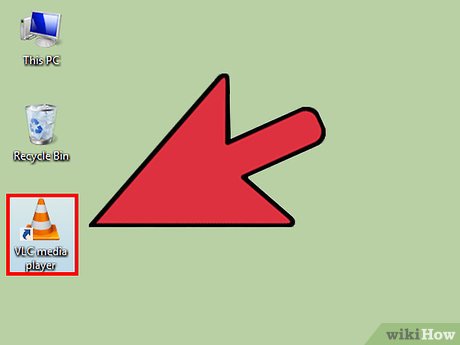
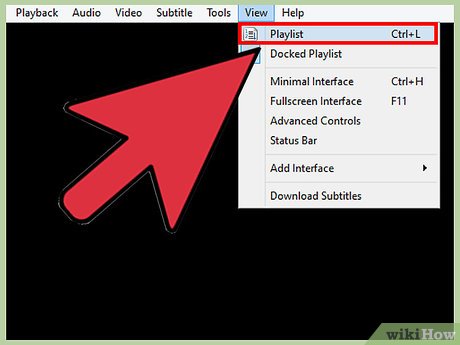
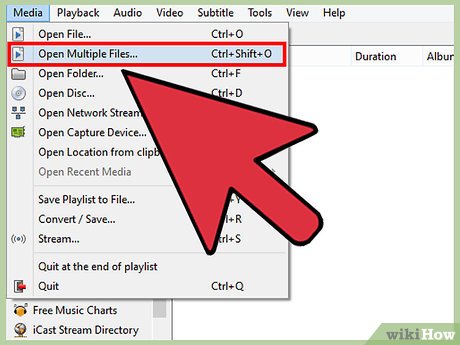







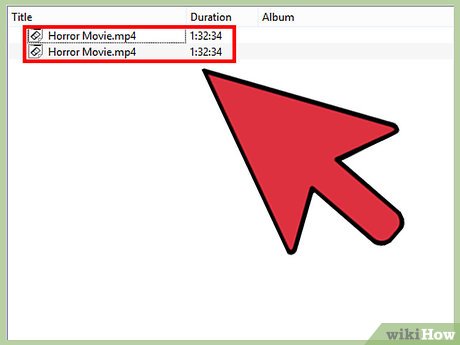
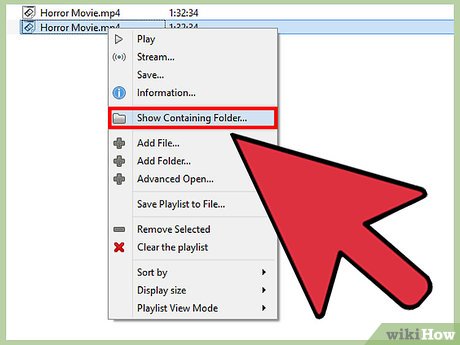

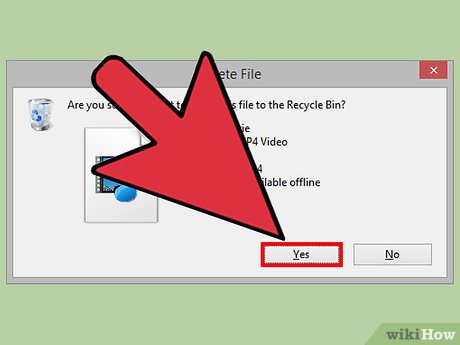
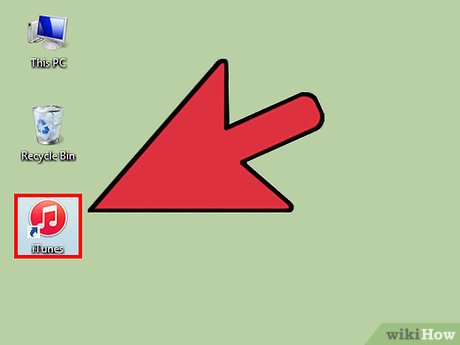
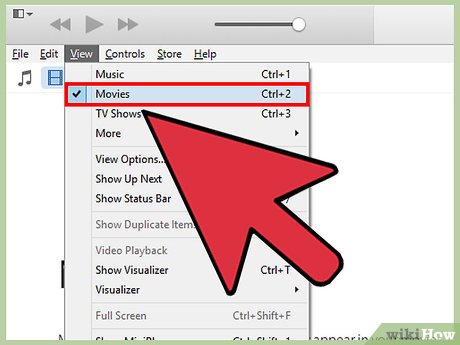
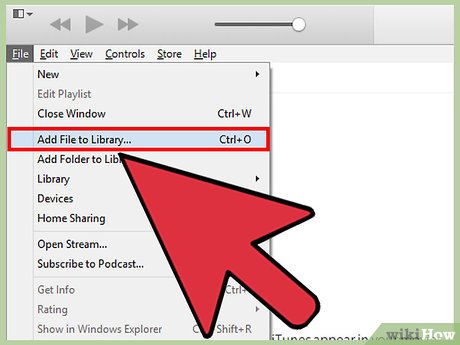
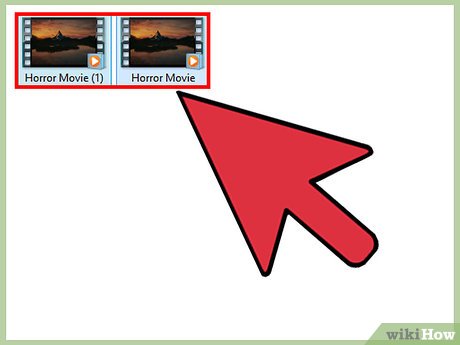
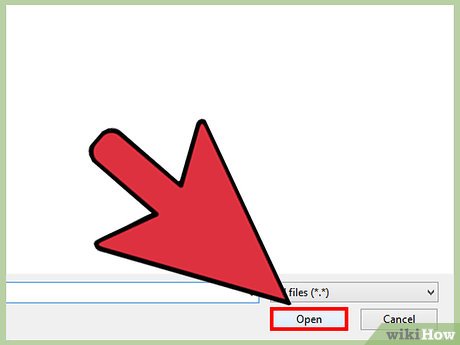
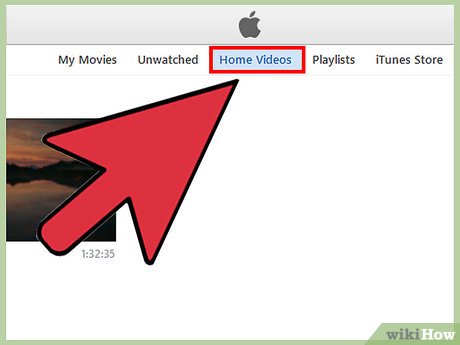
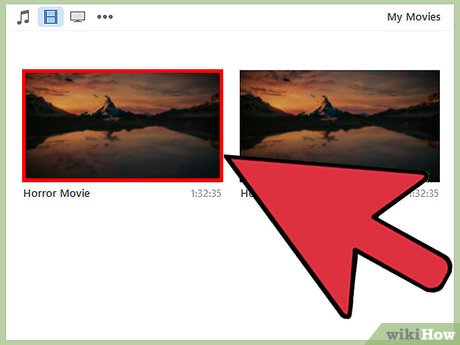
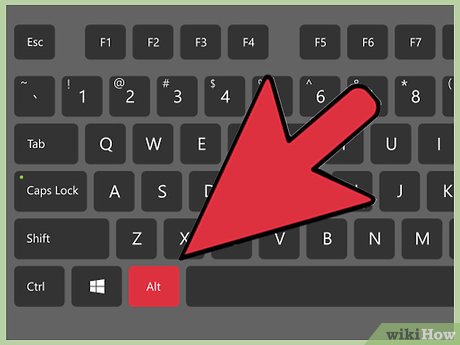
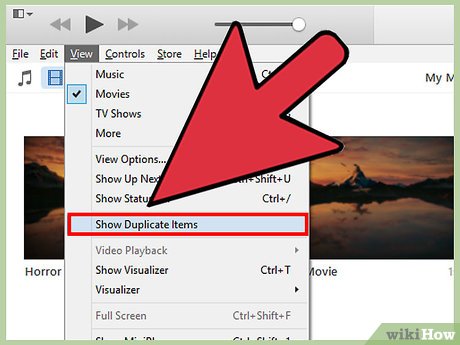
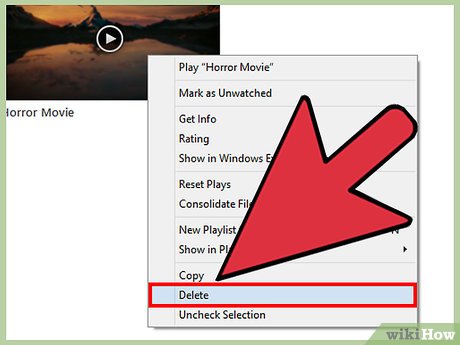
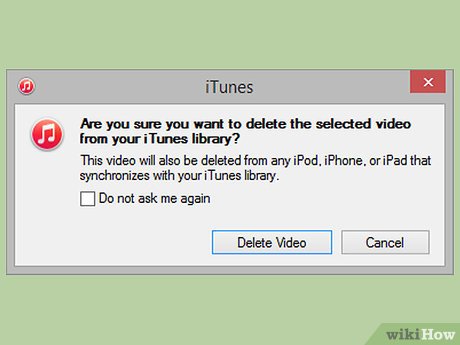
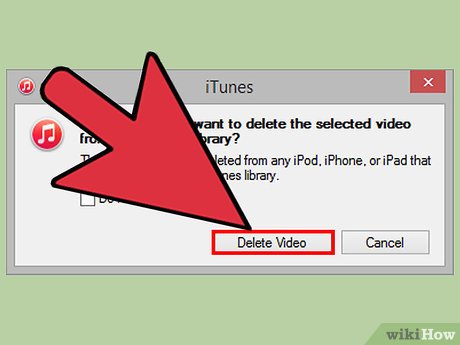
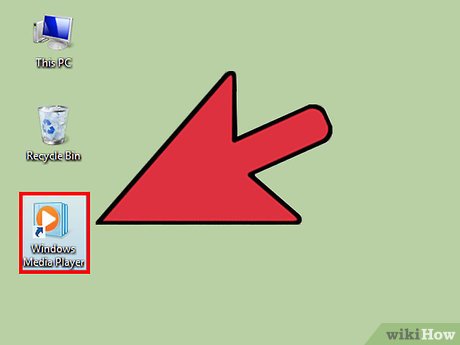
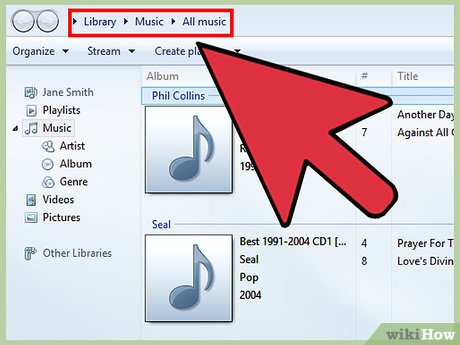
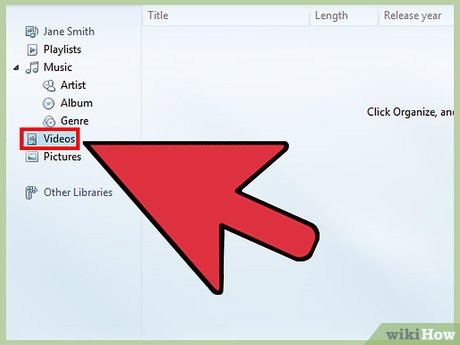
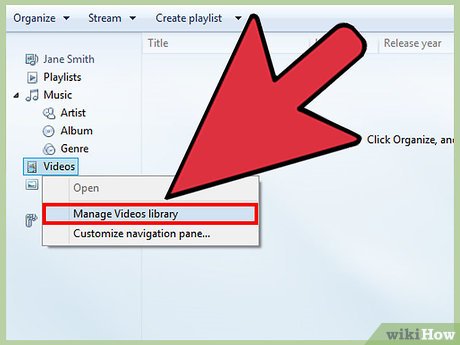
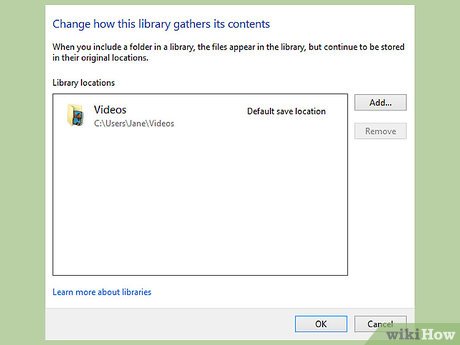
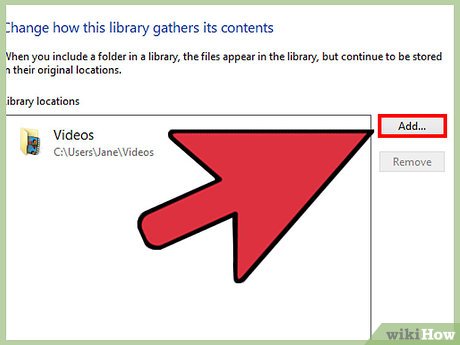
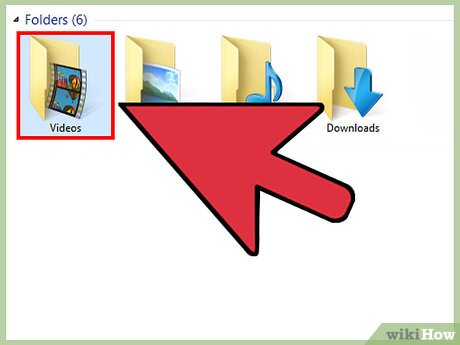
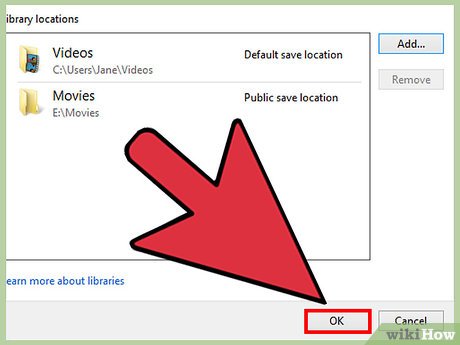
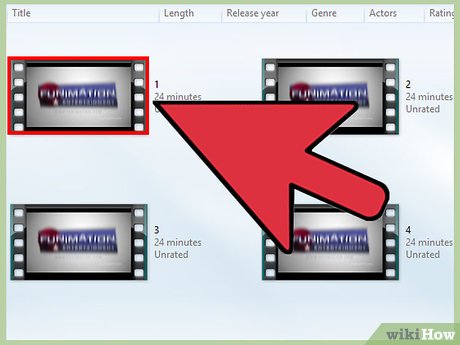
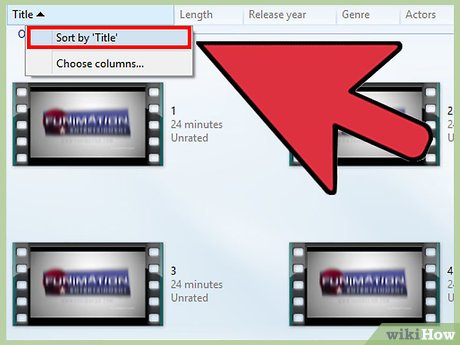
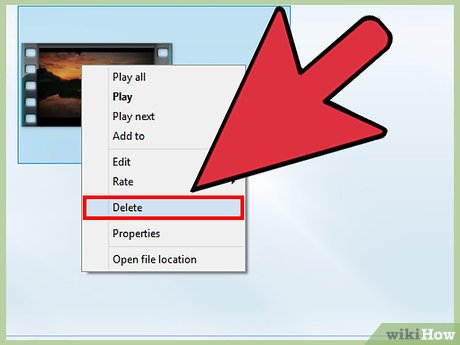
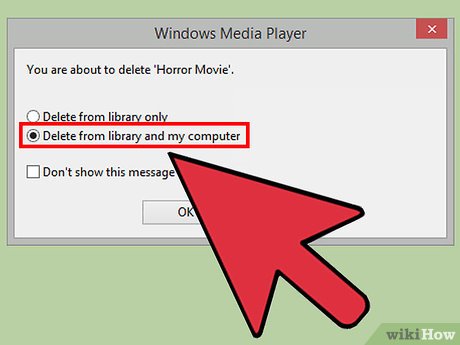
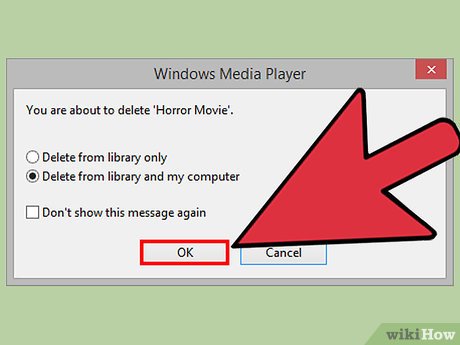
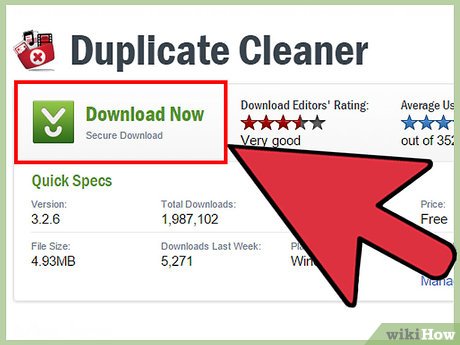
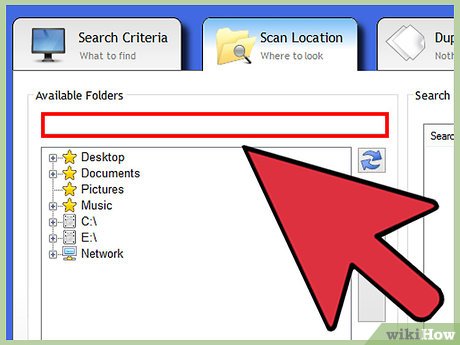
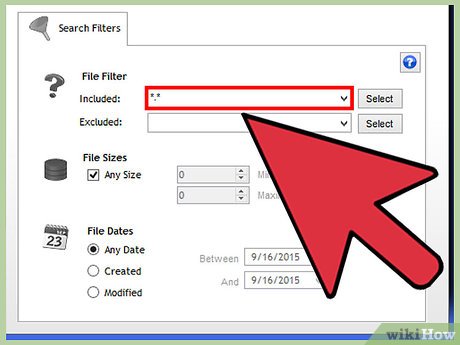
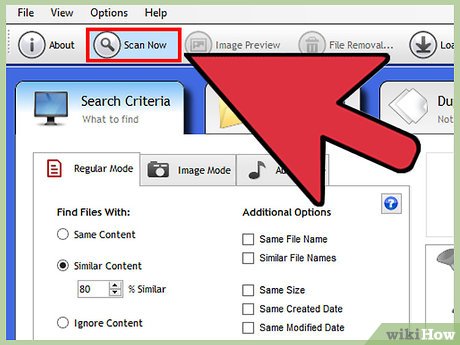
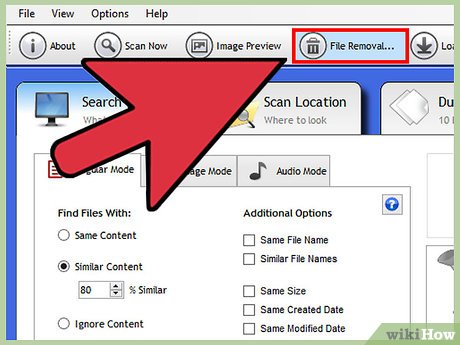
 How to Get Rid of Snap Do
How to Get Rid of Snap Do How to Rid Your Computer of Temporary Files
How to Rid Your Computer of Temporary Files How to Search All Files and Apps on an Android
How to Search All Files and Apps on an Android How to Delete Startup Entries
How to Delete Startup Entries How to Restore Deleted Files in OneDrive
How to Restore Deleted Files in OneDrive How to Fix Windows 8.1 Crashes
How to Fix Windows 8.1 Crashes