Fix BAD hard drive with HDD Regenerator

Instructions for repairing BAD hard drives using HDD Regenerator
Step 1 : Download and install the software on the computer. You can download the latest version of HDD Regenerator
- After downloading and installing, open the software and you will see the software interface as follows:
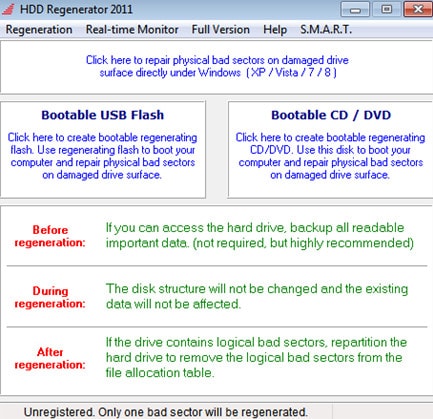
Step 2 : Looking at the main window, first you can see the line 'Click here to repair physical bad sectors on damaged drive surface under Windows (XP,Vista,7,8)' . This is the feature to scan and fix bad sectors directly on Windows, you will no longer need to reboot and go to MS Dos to do it like previous versions.
- Boot USB Flash and Boot CD/DVD are basically the same as the above function, the only difference is that you create a bootable USB or CD/DVD and fix the bad when you restart the computer. To use this function, you plug in a USB or put a CD/DVD into the device and then click on the corresponding item. Then you just need to restart the computer, press F12 and choose to boot with USB or CD/DVD and the program will automatically run and the interface that appears will be the same as when editing directly on Windows.
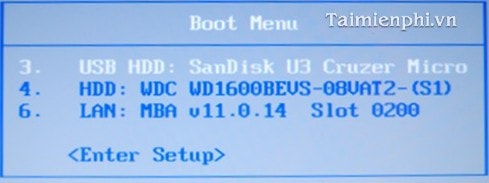
Step 3 : To use the bad repair function directly on Windows, first you must close all remaining programs running on the computer, then click on Click here to repair physical bad sectors on damaged driver surface under Windows. (XP,Vista,7,8) . Then a message appears, click Cancel , because if you choose Yes , the program will force the computer to restart.
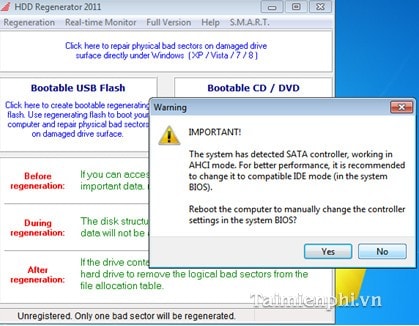
Step 4 : Next, select Choose driver to process, select your hard drive and then click Start Process . A new window appears, click Cancel. At this time, a black table appears, containing options for the user.
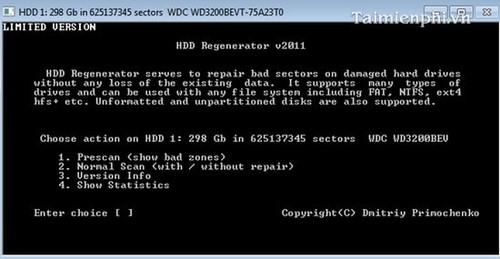
Step 5 : Option 1 is to only scan, not fix errors. Option 2 is to both scan and fix errors. You just need to press number 2 and Enter .
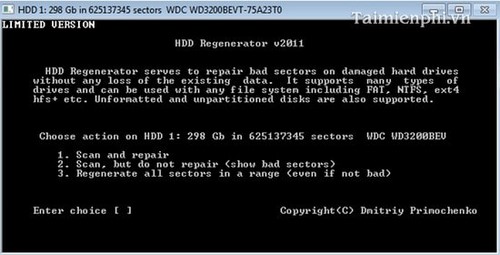
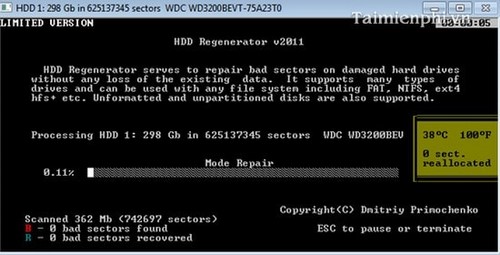
- Next, select Scan and repair , then select Start Sector 0 and wait for the program to finish running. Depending on the hard drive capacity, scanning time varies, usually more than 1 hour.
- As you can see, the letter B indicates the number of bad sectors that have just been scanned, and R is the number of bad sectors that have been recovered.
As you can see, repairing bad hard drives with HDD Regenerator is really simple. You can refer to and use other hard drive defragmentation software available in TipsMake
 Top 7 best voice changing software on computers
Top 7 best voice changing software on computers 8 Facebook login errors and how to fix them
8 Facebook login errors and how to fix them 3 AI-powered video transcript creation tools to save hours of viewing
3 AI-powered video transcript creation tools to save hours of viewing The 3 best browsers with built-in VPN for Mac and Windows
The 3 best browsers with built-in VPN for Mac and Windows 3 best Nintendo Switch emulators for Windows
3 best Nintendo Switch emulators for Windows 6 applications to create the most beautiful Panorama Carousel
6 applications to create the most beautiful Panorama Carousel