How to find and delete recording data stored on Google Assistant
- Guide to lock and unlock Android screen with virtual assistant Google Assistant
- How to install virtual assistant Google Assistant on Android 6.0 Marshmallow device and higher
- See when Google brings Android and virtual assistants to what cars will look like
Let's TipsMake.com refer to how to find and delete recorded data stored on the virtual assistant Google Assistant in this article!
Whenever using the virtual assistant Google Assistant, the command record will be uploaded to Google - that's how it works. A copy of this record is stored in your Google account, unless you log in and delete it manually.
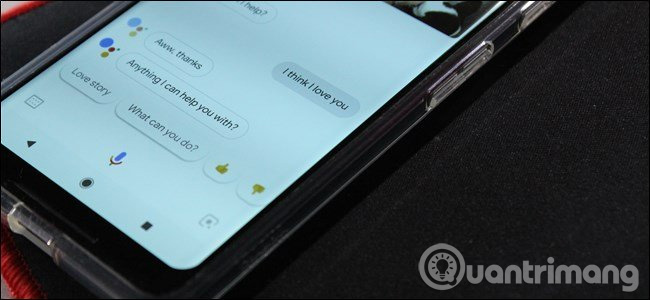
So why is this recording data stored? Yes, this may be useful to you. For example, if Google Home stops responding to commands, you can search for downloaded recordings and listen to them, helping to identify mic / headset issues. This also shows that you can easily delete them if you want.
Find the records of the virtual assistant
To find your records, start by going to Google's My Activity page. You may have to log in.
The default view on this page shows all related activities - here the data is divided into 22 different categories, from ads to YouTube. You can search the entire list or narrow the search content by clicking on the plus sign to the left of the " Filter by date & product " entry (Filter by date and product).

In the drop-down list, select " Assistant ", " Home " (Home) and " Voice & Audio " (Voice and sound). What is important is what you want to search, it does not cause Affects all virtual assistant Assistant activities in the results. The " Home " section does not include much data in the results, but you can change it.
After selecting this option, click the search button to display those activities.
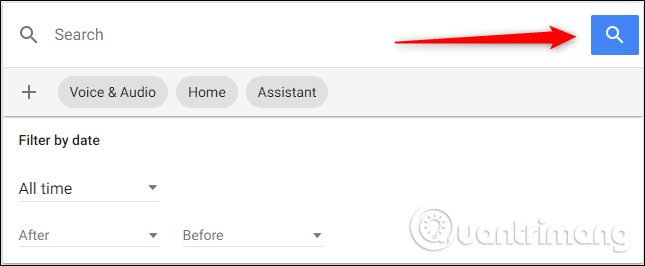
From there, you can view all the results and listen to your recordings by clicking the "Play" button next to any audio file.
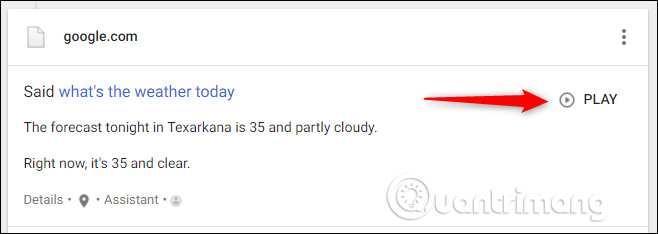
Delete virtual assistant records
You can manually delete each of these records by browsing through the list, but that will take a long time when data is created monthly or annually. Instead, there is a way to mass delete these recordings.
Back to the My Activity page, click on the " Delete Activity By " link on the left menu. If the menu is not displayed, click on the three lines in the upper left corner to open it.
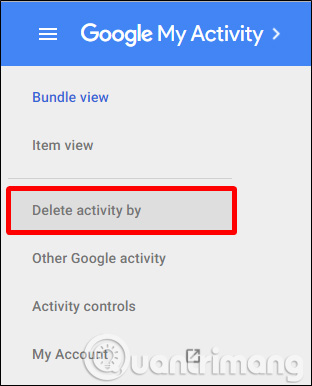
In this window, select a date range in the drop-down menu or select a custom range using the date box below. On the " All Products " drop-down menu, select the item you want to delete, then click the "Delete" button. Follow the same steps for other categories if you want.
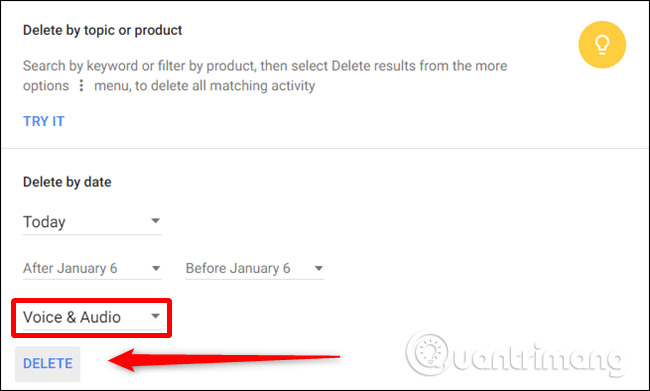
Once you know where to find the record, it's easy to browse the recording data and delete any record you want.
Refer to some more articles:
- How to return to Google Now virtual assistant On Tap on Android
- 8 utilities that you can do with virtual assistant Google Assistant
- 20 "tips" to use Google Search effectively but not everyone knows (Part 1)
Having fun!
You should read it
- Finally the virtual assistant Google Assistant also officially launched on May 6, after the release of the trial version
- How to return to Google Now virtual assistant On Tap on Android
- Instructions for installing Google Vietnamese virtual assistant on iPhone
- What is Google Assistant? How to use it?
- Is Google Assistant or Cortana a better virtual assistant?
- 8 utilities that you can do with virtual assistant Google Assistant
 What is Smart Home Smart Home?
What is Smart Home Smart Home? How to invite friends to 'use Viettel 4G sharing' every month to save
How to invite friends to 'use Viettel 4G sharing' every month to save What is the IMEI number?
What is the IMEI number? Learn about Edge Sense edge touch technology
Learn about Edge Sense edge touch technology Learn about WPA3, the latest WiFi security standard today
Learn about WPA3, the latest WiFi security standard today Learn about Server role, Role service and Feature on Windows Server
Learn about Server role, Role service and Feature on Windows Server