How to completely remove software using Bulk Crap Uninstaller
This is an open source application so you can install it the traditional way or use it from the command line. Below are instructions for installing Bulk Crap Uninstaller on your computer.
Instructions for using Bulk Crap Uninstaller to completely remove software
Step 1:
You download the Bulk Crap Uninstaller tool from the link below.
https://www.bcuninstaller.com/Next, click on the installation file to proceed with the installation on your computer.
Step 2:
To limit errors that occur during software uninstallation, you should create a system restore point on your computer. Click Tools, select Create a New System Restore Point to create and follow the instructions displayed on the screen.

Step 3:
At the main interface you will immediately see color labels classifying different software. The orange label shows that the software exists on the computer but has no installation information in the Windows Registry.

Uninstall software using Bulk Crap Uninstaller
Step 1:
You just need to click on the software you want to remove on your computer then click Uninstall on the toolbar to remove it.
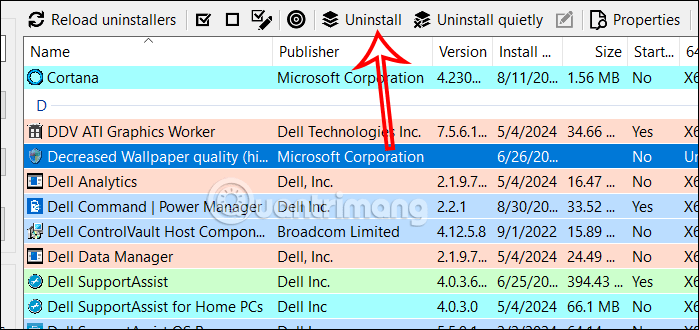
Step 2:
We click Continue to proceed with the uninstallation as usual.

Step 3:
During the deletion process, the software will check the remaining files of the application, click Yes to scan any remaining files. If so, you just need to press Delete Selected to delete it.
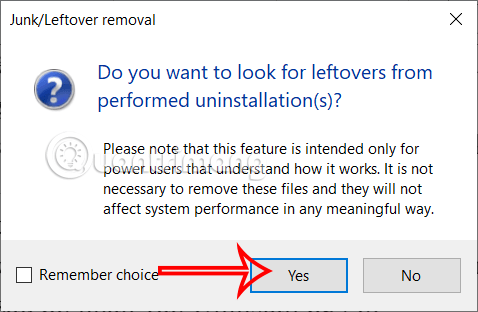
Clean up redundant files on your computer
Some junk files from previously deleted applications and software can be completely scanned and deleted using Bulk Crap Uninstaller.
Step 1:
Click Tools then click Clean Up Program Files Folder in the list displayed below.
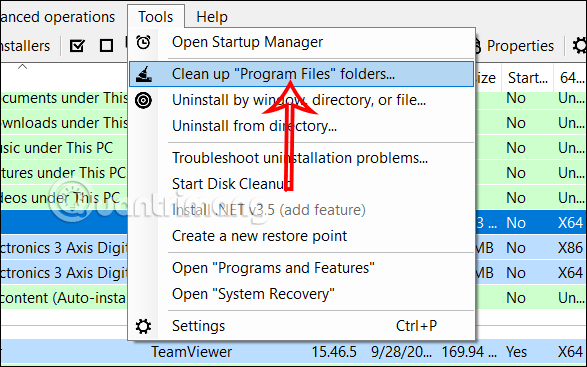
Step 2:
Bulk Crap Uninstaller now displays a list of remaining junk files and folders that you can safely delete from your computer. We click Delete Selected to choose to delete the files in the list.

You should read it
- How to use Smarty Uninstaller to remove software completely on Windows
- Your Uninstaller - Download Your Uninstaller here.
- How to use Your Uninstaller to completely remove software - Delete 'stubborn' applications
- Remove the software with Geek Uninstaller - Uninstall software thoroughly
- IObit Uninstaller - Download IObit Uninstaller here
- How to use Your Uninstaller to remove software completely
 5 ways to watch YouTube without going to YouTube
5 ways to watch YouTube without going to YouTube Instructions for activating vertical tabs on Firefox
Instructions for activating vertical tabs on Firefox A trick to successfully steal copyrighted software at the Apple Store
A trick to successfully steal copyrighted software at the Apple Store Instructions for using Copilot in OneDrive
Instructions for using Copilot in OneDrive The shortcut file cannot be opened, what should you do?
The shortcut file cannot be opened, what should you do?