How to Enable AI Actions in Windows 11 File Explorer
Microsoft continues to update the Windows 11 File Explorer context menu with new features, and the latest addition is AI Actions. This tool lets you edit photos or summarize documents with a quick right-click, making File Explorer smarter. If you're running a Windows Insider build, here's how to enable AI Actions in Windows 11 File Explorer.
What are AI Actions in File Explorer?
With AI Actions in Windows 11 File Explorer, it adds specific actions to the context menu when you right-click on certain files, such as JPGs , PNGs , or Office documents.
These shortcuts in the context menu let you blur or remove the background of an image, and completely remove objects. You can also use Bing Visual Search to find images similar to the one you're editing online.
You can also summarize the contents of Word and Excel files, although you'll need a Microsoft 365 Copilot subscription for this.
Note : This feature is not available to everyone right now as it is being tested in the Dev and Beta channels of Windows Insider for PC Copilot+.
What you need to enable AI Actions
Before enabling AI Actions in Windows 11 File Explorer, make sure you have the following information:
- You need to join the Windows Insider program. Sign up for the Dev channel (Build 26200.5603) or the Beta channel (Build 26120.4151).
- You'll need a Copilot+ PC with a Snapdragon chip, though AMD and Intel support is coming soon. Check out our AI PC recommendations guide for more information.
- To summarize documents, you'll need a Microsoft 365 Copilot subscription .
- Make sure your Windows 11 is updated to the latest Insider build.
Enable and use AI Actions
To enable AI Actions in Windows 11 File Explorer, join the Windows Insider program. Go to Settings -> Windows Update -> Windows Insider Program and sign up for the Dev or Beta Channel .

Go back and click Check for updates or Download and Install to install the latest Insider build for your PC.
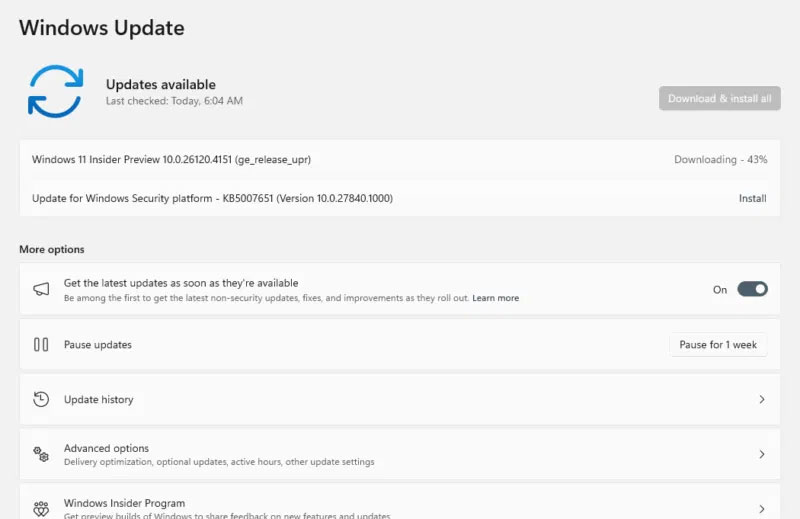
Open File Explorer , navigate to a JPG, PNG, or Office doc file and right-click on the file to see the AI Actions submenu .
Now, select an action from options like Blur Background , Erase Objects , Remove background with Paint , or Visual Search with Bing .
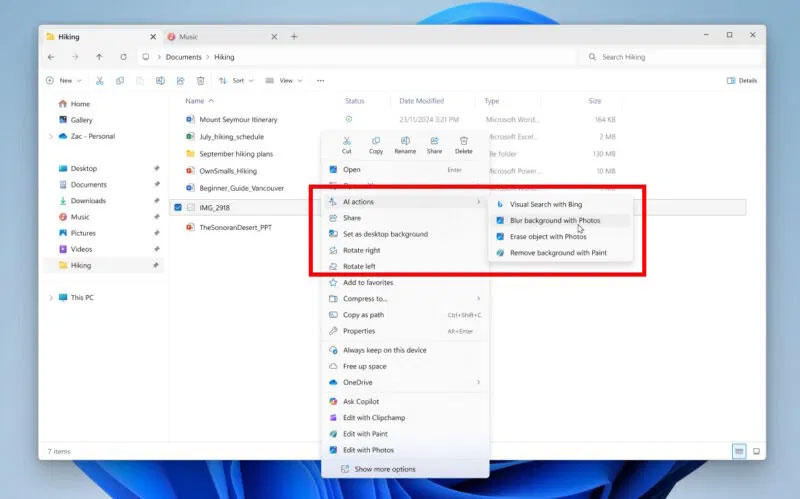
If you still don't see the menu, you can force it to appear using the following steps:
- Download ViveTool from GitHub and extract the files to a new folder on your desktop.
- Copy the folder location path and launch Command Prompt with admin rights .
- Navigate to the directory location using the cd command .
- Type the following command and press Enter: vivetool /enable /id:54792954,55345819,48433719
- Restart your PC and go back to File Explorer. Right-click to confirm AI Actions in the menu.
Tips for using AI Actions effectively
To get the most out of AI Actions in Windows 11 File Explorer, try to only use supported file types. Also, use Bing Visual Search often and incorporate the new Windows Photos features for creative projects.
Make sure you have an active Microsoft 365 Copilot subscription if you plan to use the document summary feature.
Always check for Windows updates as Microsoft is still expanding this feature. Don't care about any AI on your PC? Then check out these simple ways to remove Copilot and more in Windows .
Enabling AI Actions in Windows 11 File Explorer is pretty easy and makes your PC smarter with quick tweaks. Join the Windows Insider program, follow the steps in the article and start using this feature now. Try it out and let everyone know how it works for you in the comments below!
 8 Things to Do After Updating to Windows 11
8 Things to Do After Updating to Windows 11 5 Hidden Windows Services That Are Silently Eating Up Your CPU
5 Hidden Windows Services That Are Silently Eating Up Your CPU 5 Easy Tips to Spot Fake Virus Warnings
5 Easy Tips to Spot Fake Virus Warnings What is NordVPN Threat Protection? Why use it?
What is NordVPN Threat Protection? Why use it? How to Find Cheap VPN Deals
How to Find Cheap VPN Deals How to Set Up the Perfect Dual Monitor on Windows with FancyZones
How to Set Up the Perfect Dual Monitor on Windows with FancyZones