How to enable 3-column widget panel in Windows 11
Microsoft noticed this and introduced a new 3-column Widget panel to a small group of Windows Insider users on the Canary and Dev Channel.
However, using a few tricks, any Canary and Dev Channel user can enable the revamped Widgets panel. Here's how to enable the 3-column Widget panel on your Windows 11 Dev and Canary builds, even if you're not in the select few to experience this feature from Microsoft.
How to Enable the New Widget Panel in Windows 11

ViveTool is a third-party application that helps you enable features that many Windows Insiders or regular users cannot use in Windows 11. In other words, this tool allows you to enable hidden features in Windows 11. TipsMake has detailed instructions on how to download and use ViveTool to enable unreleased features.
After successfully setting up ViveTool on your PC, you can go straight to the steps required to enable specific Feature IDs for the 3-column Widget view.
1. Open Command Prompt with admin rights.
2. Type the command mentioned below, and then press Enter on the keyboard.
cd C:ViVeTool3. Copy and paste the following command, and then press Enter .
vivetool /enable /id:43028164Note : After pressing Enter , Command Prompt will display "Successfully set feature configuration(s)" indicating you have ID enabled. If you see another message, you did something wrong.
4. Restart the PC for the change to take effect.
Now, launch the Widgets panel from the Taskbar. If there is no Widget icon on the taskbar, you can adjust the taskbar settings and include the icon in your taskbar.
Is the Widget Panel available to other Insider channels?
Any features that Microsoft is testing in the Canary Channel build may or may not be available on other Insider channels. The new Widgets panel is no exception.
But since Microsoft has officially confirmed that it will be available to more Insider users in the coming days, expect it to reach other channels and eventually a stable Windows 11 release.
Will the Widget Panel always have 3 columns in the future?
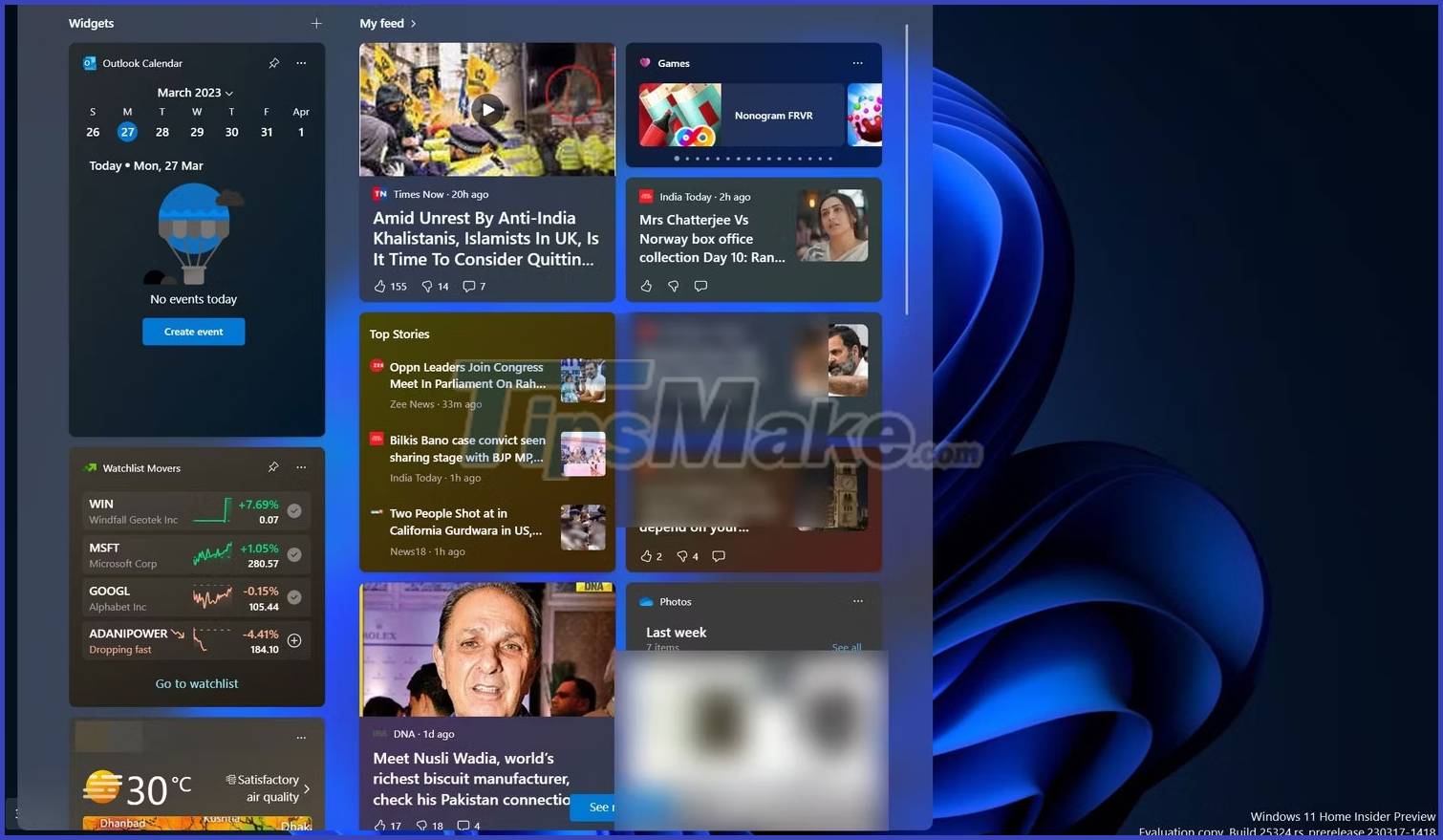
Most likely the new Widgets panel will completely replace the old 2-column option. After you enable the 3-column Widget with ViveTool, there is no way to go back to using the old Widget panel.
However, it is not excluded that Microsoft will create a larger Widgets panel option in the future, allowing users to decide which is best for them.
You should read it
- Instructions to disable Control Panel on Windows 7
- How to use Rainmeter Widget to create widgets for Windows 10
- How to open Control Panel on Windows 10, 8.1, 7
- Control Panel will soon disappear on Windows 10
- How to activate the new Lock Screen widget on Windows 11
- How to add Services to Control Panel in Windows 7, 8 and 10
 How to fix black screen error when pressing Alt + Tab on Windows
How to fix black screen error when pressing Alt + Tab on Windows How to fix uTorrent error not installing on Windows
How to fix uTorrent error not installing on Windows 6 reasons why Windows 11 is better than macOS
6 reasons why Windows 11 is better than macOS How to enter and exit Focus Mode in Windows Terminal
How to enter and exit Focus Mode in Windows Terminal Take a screenshot of a Dell laptop, take a screenshot of a Dell computer
Take a screenshot of a Dell laptop, take a screenshot of a Dell computer How to diagnose and fix DisplayPort not working
How to diagnose and fix DisplayPort not working