How to dub voice into videos on your phone quickly and simply
If you are recording a video to post on TikTok or Youtube, try adding your voice so viewers can better understand the message you want to convey. Dubbing into videos is very simple and fast, anyone with a phone can do it.

1. Dubbing into videos using the TikTok application
If you already have the TikTok app on your phone, there's no need to download another app. As one of the largest video social networks today, TikTok has all the necessary video editing tools for you to create your own interesting videos.
To dub a video using the TikTok application, follow these steps:
Step 1: Open the TikTok app (on iOS or Android) and log in to your account.
Step 2: On TikTok's homepage, click the Plus sign in the bottom corner of the screen to start creating a video.
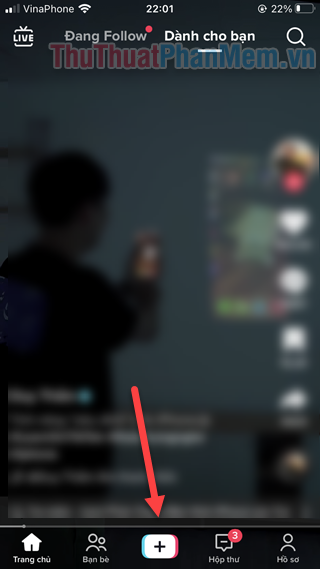
Step 3: Record a video on TikTok as usual. If you want to edit an existing video, click Upload >> select the video you want to edit .
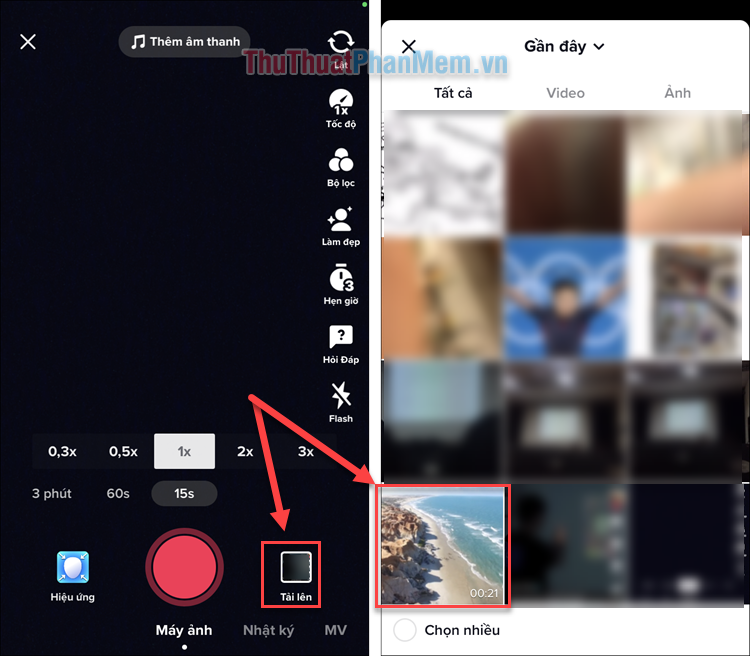
Step 4: You will now be taken to TikTok's video editing screen. Click the down arrow in the right menu >> Edit audio .
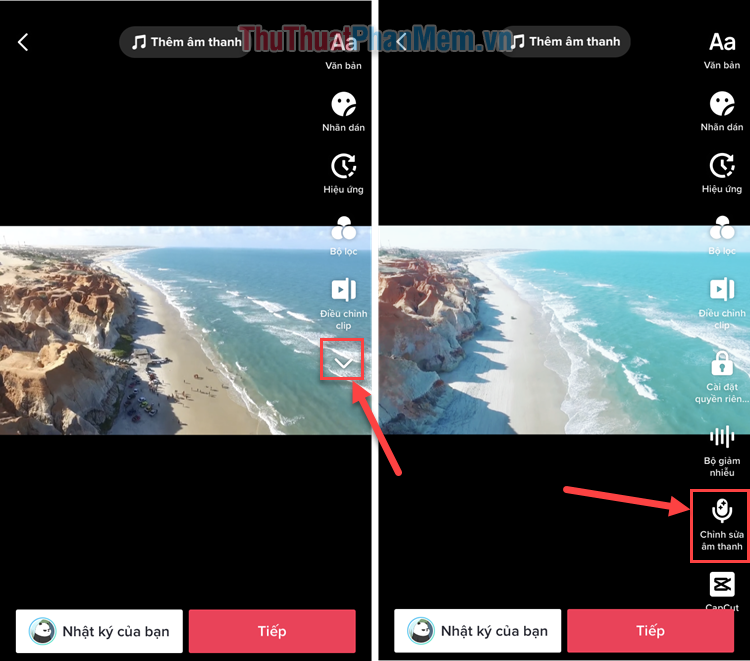
Step 5: Click the Record button to start recording your voice, press Stop when you want to finish.

Step 6: Once you have finished recording your recording, you can choose effects to change your voice such as Chipmunk, Mic, Male Voice,.
If you want to turn off the original audio of the video, check the box Replace original audio with the audio you recorded .
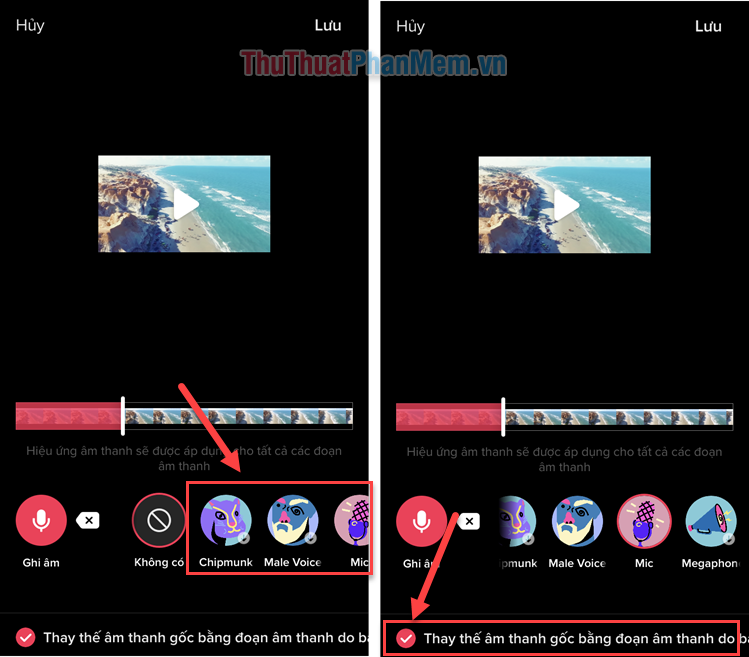
Step 7: Tap Save in the upper right corner when finished with your recording, tap Next on the next screen.
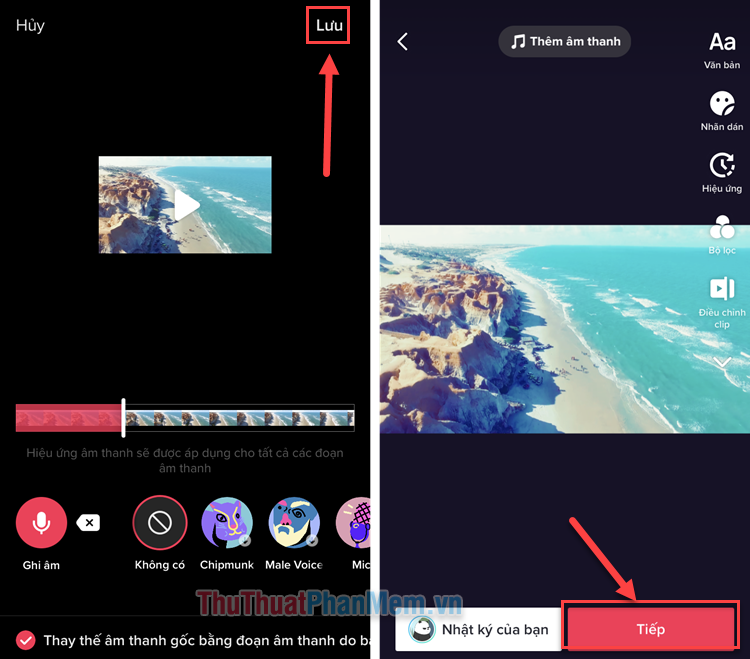
Step 8: Click Post to share your video to TikTok, and a copy of the video will also be saved in the photo library.
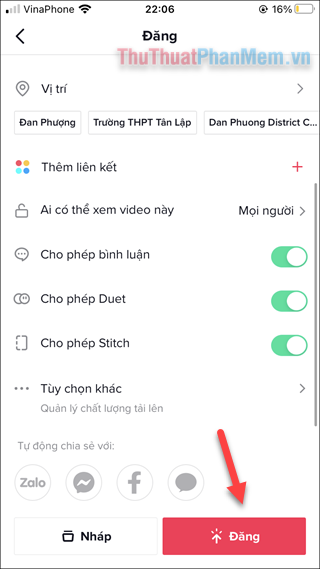
If you don't want the video to appear on TikTok, tap the 3 dots >> Delete .
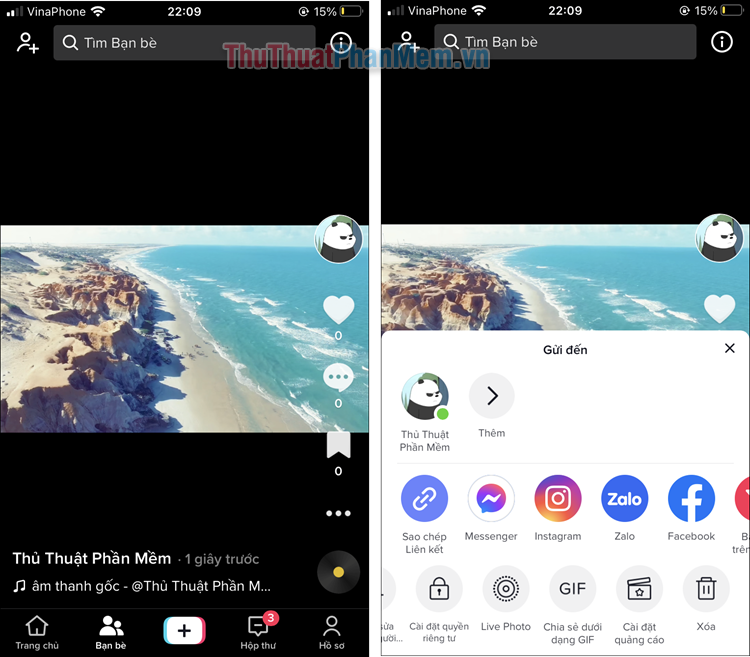
2. Dubbing into videos using the CapCut application
CapCut is the 'national' video editing application because it has many useful tools. With such an application, it is indispensable to have the voiceover feature in the video. The specific way to do it is as follows:
Step 1: Download the CapCut application on your iPhone or Android phone.
Step 2: Open CapCut, click New Project . If you are asked about allowing CapCut to access photos >> select Settings .
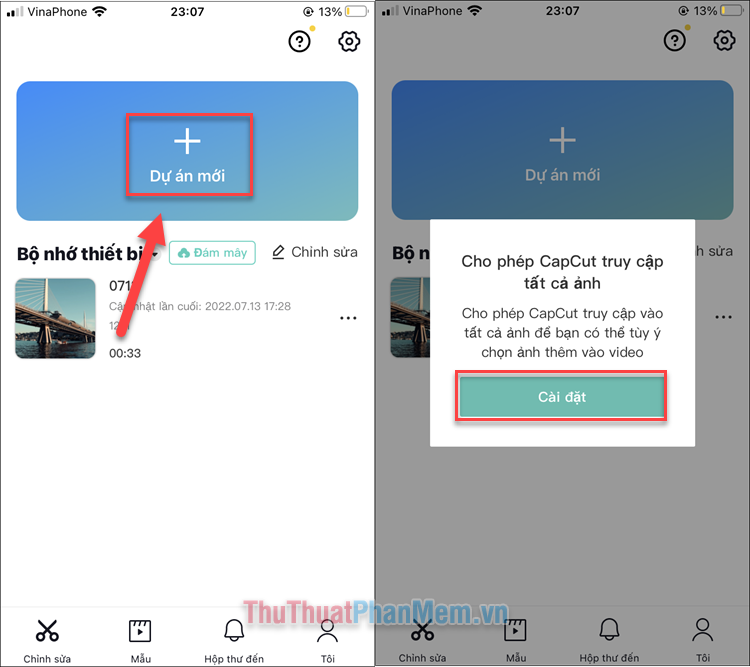
Select Allow access to all photos .
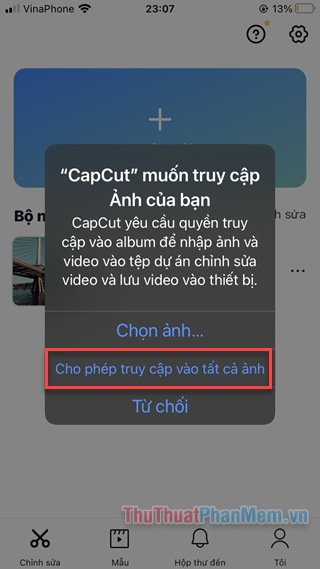
Step 3: Select the video you need to edit >> Add .
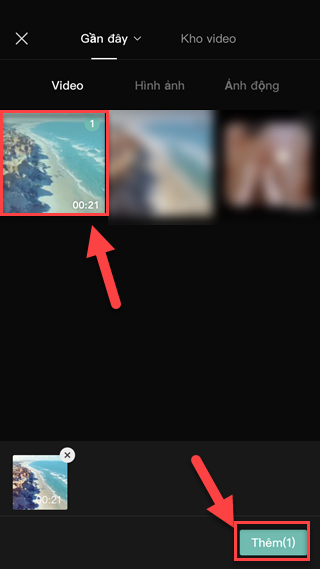
Step 4: Coming to the video editing screen, select Audio in the last menu bar >> Dubbing .

Step 5: Press and hold the Record button to start recording your voice, release to stop.
When you finish recording, press the V button in the lower right corner.
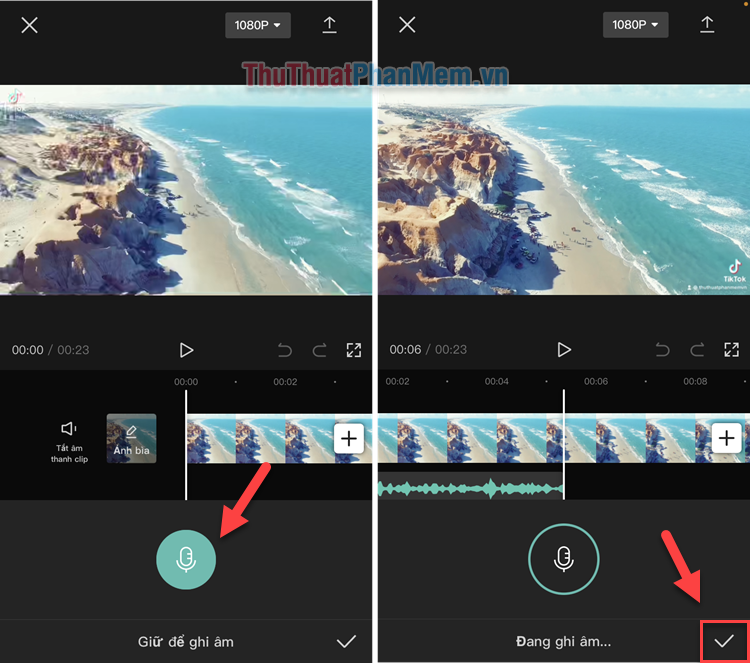
Step 6: If you want to adjust the volume of the recording, click on the audio clip on the timeline >> Volume .
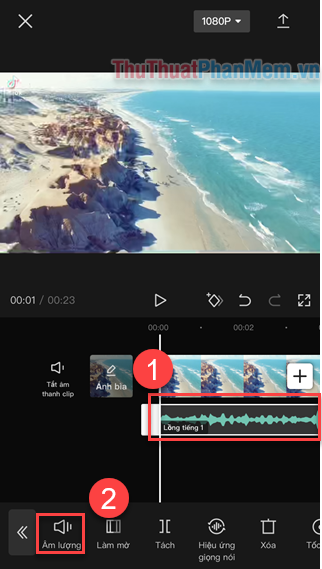
Step 7: Slide the horizontal bar to the right to adjust the volume louder, slide it left to make it smaller.
Press the V button in the lower right corner when you are satisfied.
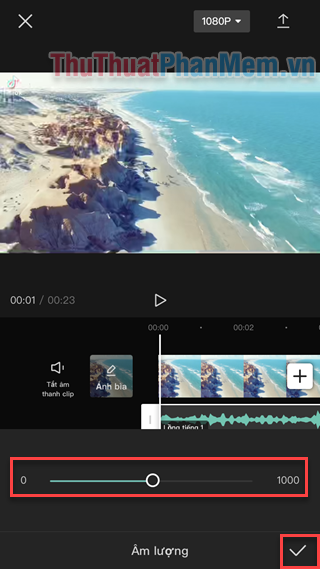
Step 8: If you want to mute the original video, select Mute clip sound .
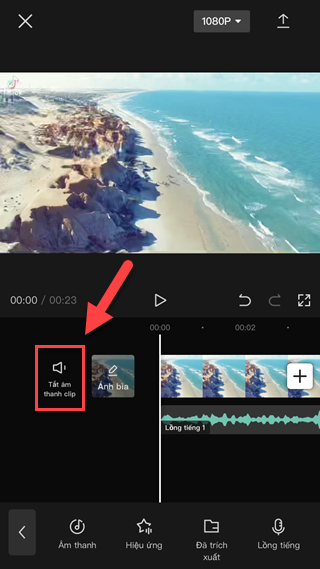
Step 9: Click the Share icon in the upper right corner to save your video to your camera roll.
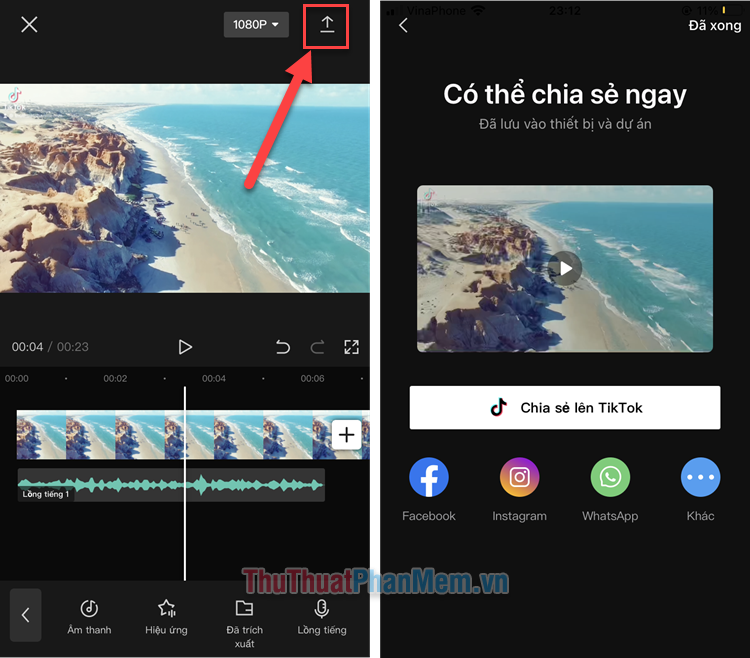
Above are 2 quick and easy ways to dub videos on your phone. Do you know any other applications that support dubbing into videos? Please share in the comments!
 FineShare FineVoice, Change voice, improve voice on computer
FineShare FineVoice, Change voice, improve voice on computer How to delete text on Video
How to delete text on Video Why is Gologin increasingly popular with users?
Why is Gologin increasingly popular with users? 5 common Netflix problems and how to fix them
5 common Netflix problems and how to fix them How to use Snapsave to download full HD Facebook videos
How to use Snapsave to download full HD Facebook videos Foxit Reader - PDF reader with many additional features
Foxit Reader - PDF reader with many additional features