How to download and use Viber for computers
Viber is a familiar texting and calling software for smartphone users. If you often work on computers, instead of using Viber on phones, you can use Viber directly on computers. If you do not know how to use Viber on your computer, please refer to how to download and use Viber for computers that the article shares below.

Here's how to download, install, activate and use Viber for computers, please follow along.
Download Viber for computers
Step 1: First, you need to visit the website https://www.viber.com/en/download/ and select Download for Windows or Download for Mac depending on your computer.

Step 2 : The Save As window appears, select the location to save the Viber installation file and select Save to download the installation file to your computer.

Install and activate Viber on the computer
Step 1 : After the download is complete, open the folder containing the downloaded viber installation file, then right-click the ViberSetup.exe file and select Run as administrator.

Step 2 : On the first interface, select Install.
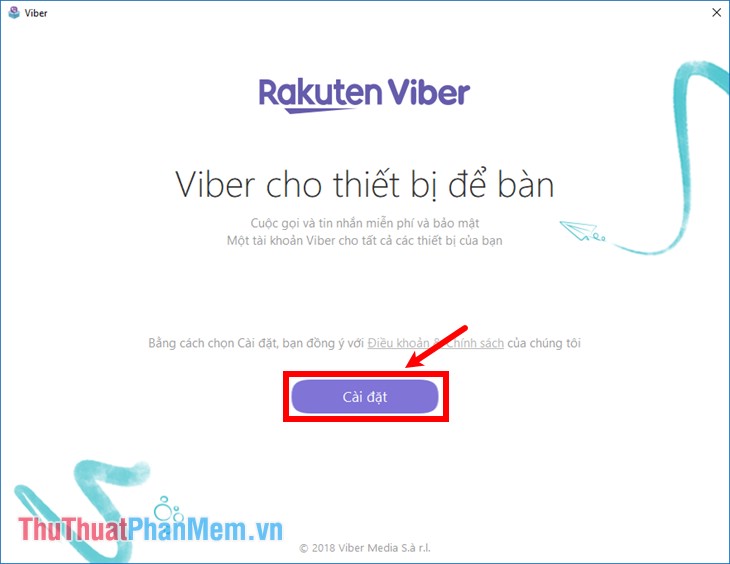
Next you wait for the automatic installation of Viber.
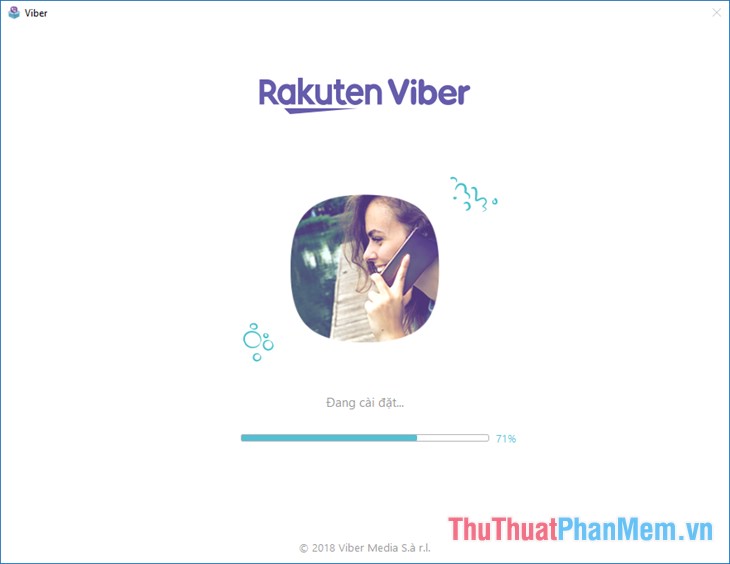
Step 3 : After the installation process is completed, the Welcome to Viber interface appears , select the Vietnamese language above for ease of use. At the bottom there is a question Do you have Viber installed on your phone? If you use these you select Yes , if you choose None .
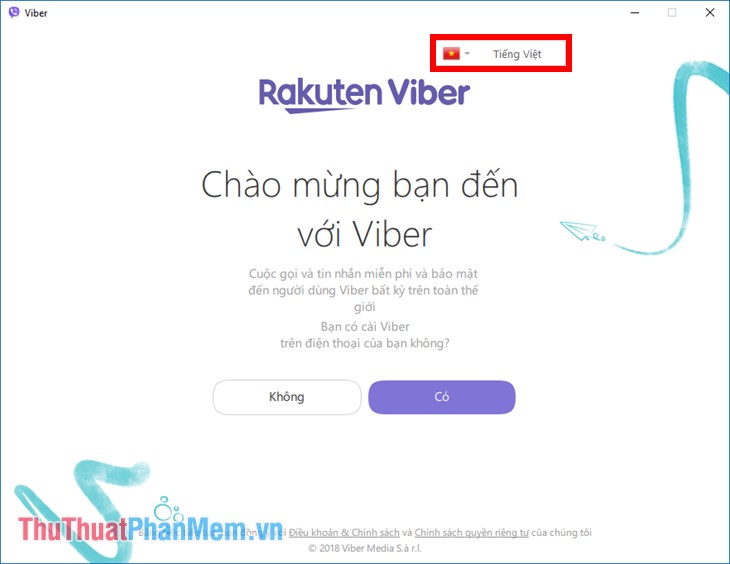
If you select No , Viber will give you the option to download the viber version on the phone that is right for you. Because viber is required to activate Viber on your computer, you must first install Viber on your mobile device.
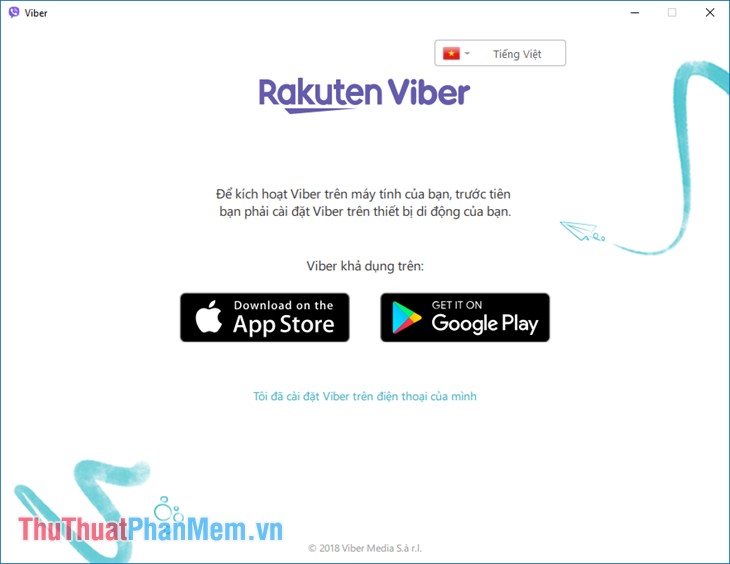
If your Viber is already installed on your mobile device, then select Yes. A new interface appears, enter your phone number you are using then click Continue.

Step 4: Now there will be a request to scan the QR code in the latest version of Viber.
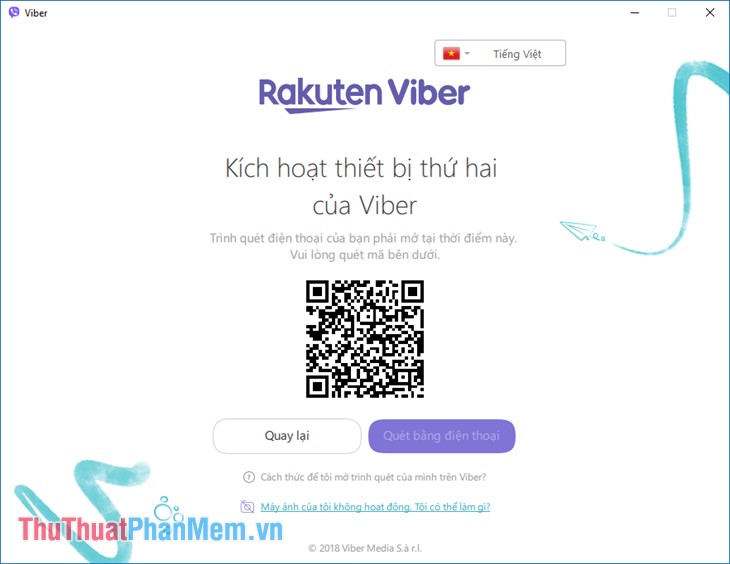
Step 5: Open viber on your phone, then select Add -> select the QR code icon in the upper right.

Next select Scan QR Code .

A code scan box on your phone will appear, bringing the camera on your phone to the computer screen for the square on the computer in the QR code scanning center.

Step 6 : When the camera recognizes the QR Code , it will automatically log in to Viber on the computer successfully. You will be redirected to the Viber interface on your computer, first Viber will ask you to sync the chat history, if you want to sync on your phone and computer, then choose Sync , otherwise Click the x to close the synchronization window.
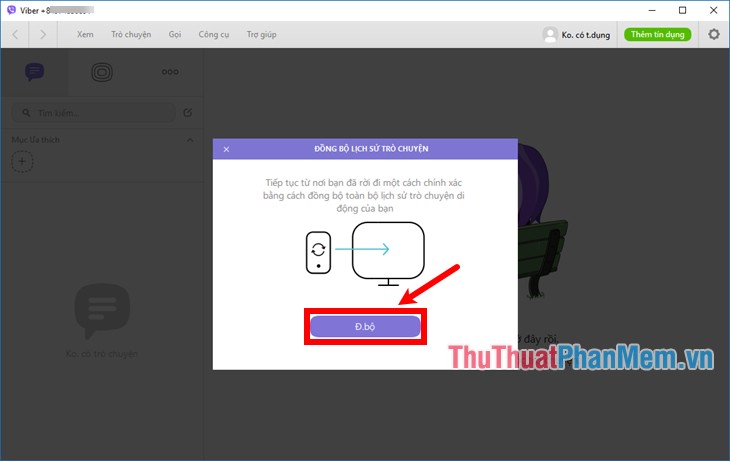
So you have activated Viber on the computer successfully.
How to use Viber on a computer
Viber interface on the computer, you will see there:
- Menu bar
- Message list
- Chat area
- Part Emoticons
- Setting
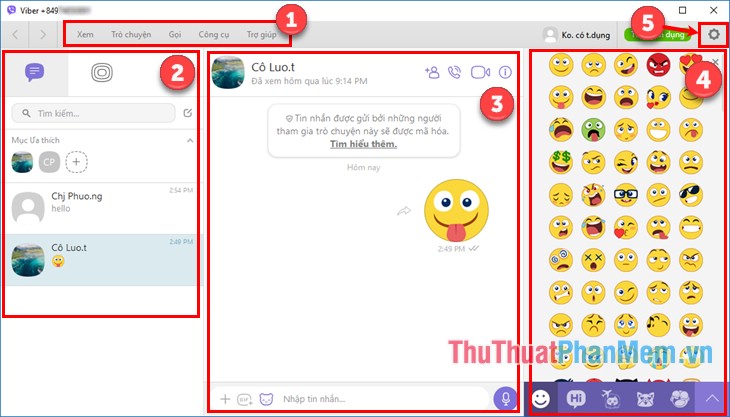
To text, call your friends in the contacts, select the 3-dot icon and then select Contacts.
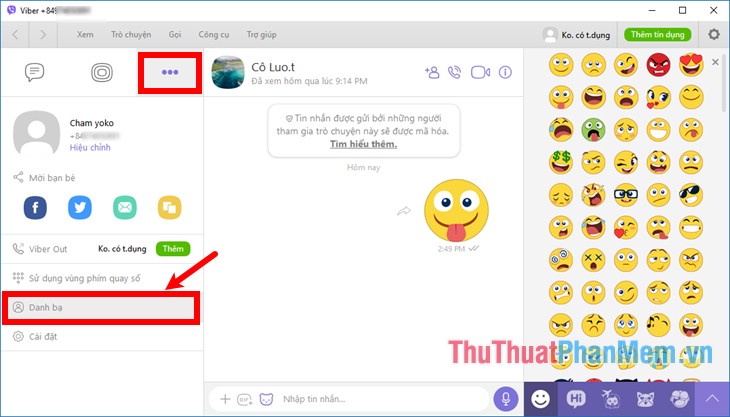
Appeared contacts section, if you want to message, call friends using Viber, then you select Only Viber , then select the friends you want to contact.
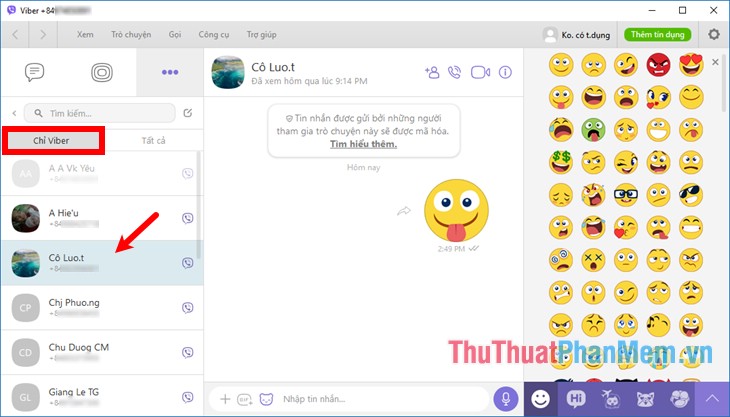
When you choose the name of a friend, the middle chat box will appear that friend, to text you enter the message into the chat frame and then press Enter or the send icon to send the message.

To call the voice you select the voice call icon, to video call you select video call icon as shown below.

If you want to text and call another phone number that is not in your contacts then you select the 3-dot icon and select Use dial pad area.
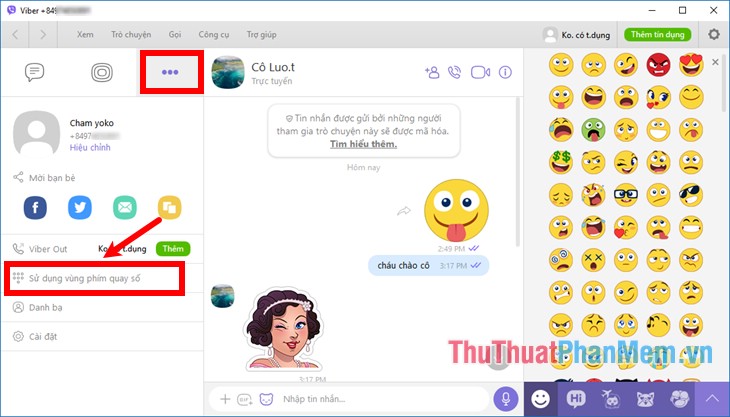
Next enter the phone number to contact, then to call you select the call icon, if you want to message you select the messaging icon as shown below.
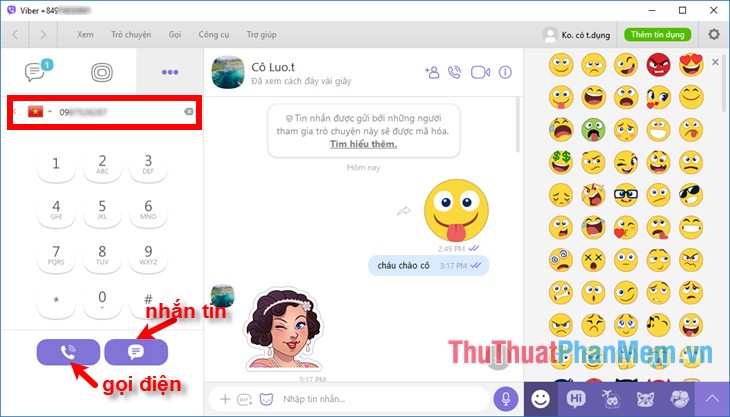
To deactivate your Viber account for your computer, select the Settings icon -> Settings.
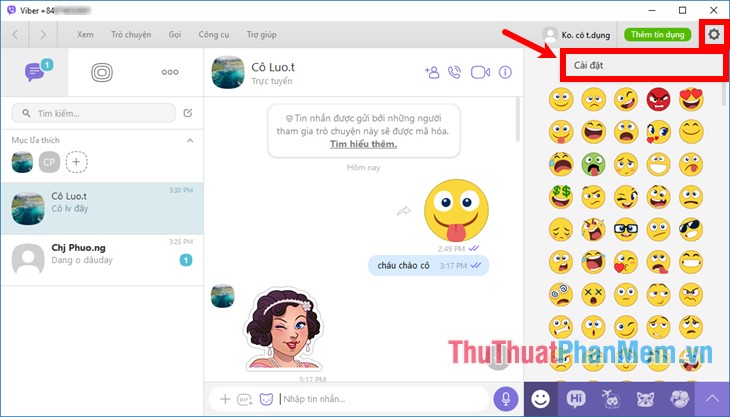
Next select Privacy and select Deactivate in the section Deactivate Viber on desktop.
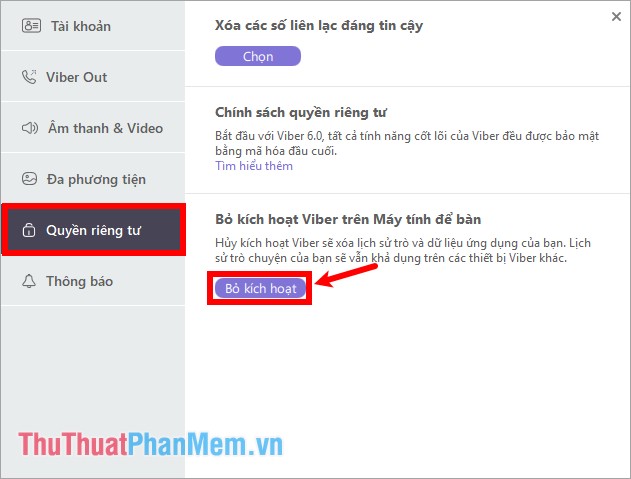
Thus, this article has instructed you on how to download and activate Viber on computers and basic usage of Viber on computers, hopefully through this article, you will be able to easily use Viber on computers. instead of using Viber on your phone. Good luck!
 Top 3 best computer cleaning software 2020
Top 3 best computer cleaning software 2020 Top 3 best VPN software 2020
Top 3 best VPN software 2020 Top 5 computer monitoring software for parents who want to manage their children
Top 5 computer monitoring software for parents who want to manage their children 3 The fastest way to record video on your computer
3 The fastest way to record video on your computer Top 3 best virtual machine creation software 2020
Top 3 best virtual machine creation software 2020 How to install and use Kodi on a computer
How to install and use Kodi on a computer