How to downgrade iOS 17 to 16 without losing data
Appearing alongside the iPhone 15 is the iOS 17 version. For those who love learning about new features, they will of course choose to update to iOS 17 for their phone. However, after updating to this version, many problems arise, especially with older iPhone models. Therefore, many people have been looking for ways to return to iOS 16. And if you are also looking for a way to downgrade iOS 17 to 16 without losing data , this is exactly the article for you.
Is there a way to downgrade iOS 17 to 16 without losing data?
Currently, downgrading iOS is quite simple and it seems that anyone can do it. But what we need to care about here is whether the data inside the iPhone will be lost after downgrading or not. In fact, you just need to back up your data before downgrading. Now you will no longer worry about losing data after downgrading your iPhone.
Ways to back up iPhone data before downgrading iOS
Currently, I see there are two most popular data backup options: using iCloud or iTunes. Below I will give detailed instructions for each case.
Back up iPhone data with iCloud
- Step 1 : Click on the settings application on the iPhone screen. Then click on the user section as highlighted in the description image.

- Step 2 : Click on iCloud and select iCloud backup .
- Step 3 : Activate the switch to the right and confirm to start backup.

Back up iPhone data using iTunes software on your computer
To do this, your computer must first have iTunes installed. Once you have the software on your computer, do the following.
- Step 1 : Connect your iPhone to your computer using a cable.
- Step 2 : Open iTunes software and click on the icon as shown.
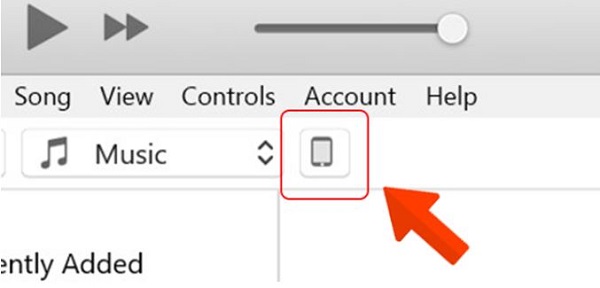
- Step 3 : Click This Computer and then select Back Up Now . Then wait for the backup process to complete. During this process you need to make sure your iPhone has over 50% battery. Especially do not disconnect your iPhone from the computer while the backup process takes place.
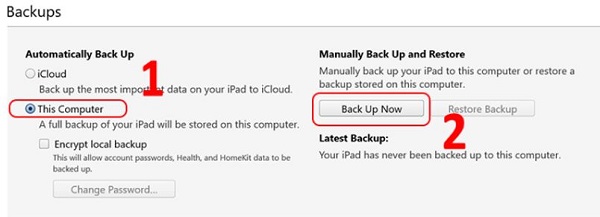
Steps to downgrade iOS 17 to 16 on iPhone
Above, I have shown you how to back up data on iPhone before downgrading. Now comes the process of downgrading iOS on iPhone. To do this job, we have many ways. In which, I find using 3Utools software to be the simplest and easiest to implement.
If your computer does not have this software, please visit this link to download and install it! After installing 3Utools, perform the following steps.
- Step 1 : Similar to iTunes, you also need to connect your iPhone to the computer with a cable.
- Step 2 : Open the 3Utools software and check if the software recognizes your iPhone or not.
- Step 3 : Click on the Smart Flash tab and select Easy Flash on the left hand side. Here you can check the iOS version to which your phone can be downgraded.
- Step 4 : Click on the iOS 16 version and select Download to download.
- Step 5 : After the download process is completed. Please select Quick Flash Mode and continue to select Flash to downgrade from iOS 17 to iOS 16 on your iPhone.
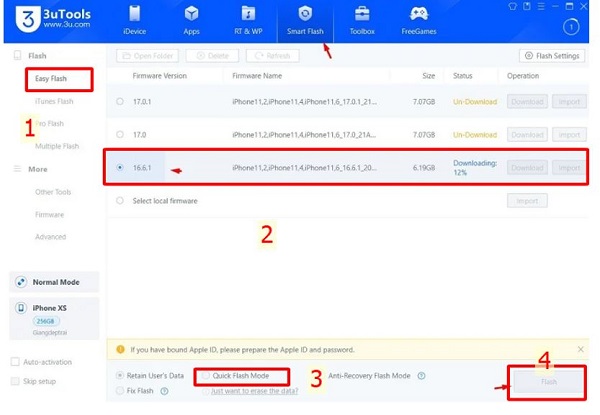
And above is the way to downgrade iOS 17 to 16 without losing data that I think is the easiest to do at the moment. If you are not confident doing it at home, you can bring it to a service center to avoid losing important data!
 How to set multiple languages to read messages on Siri
How to set multiple languages to read messages on Siri How to use AirDrop on iPhone
How to use AirDrop on iPhone How to make Android keyboard larger
How to make Android keyboard larger List of Samsung Galaxy devices that will receive the Android 15 update
List of Samsung Galaxy devices that will receive the Android 15 update How to automatically delete backed up photos on Android
How to automatically delete backed up photos on Android Should I buy the Galaxy S24 Ultra instead of the S24?
Should I buy the Galaxy S24 Ultra instead of the S24?