How to display My Computer, This PC on Windows 10 Desktop
Steps to bring This PC to the desktop
Step 1: To display the My Computer icon on the Desktop, first right-click on the empty Desktop screen, select Personalize :
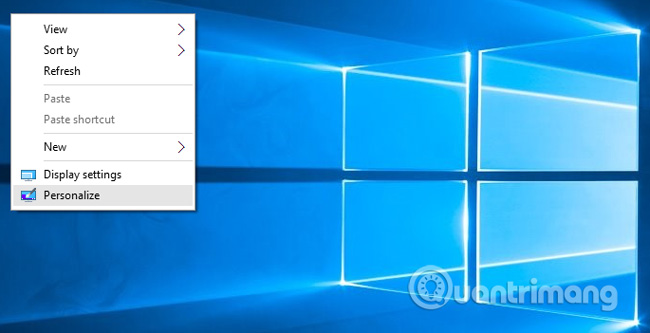
Step 2: Select the Themes section on the left hand side, and in the right pane, scroll down near the bottom to select Desktop icon settings as shown below:
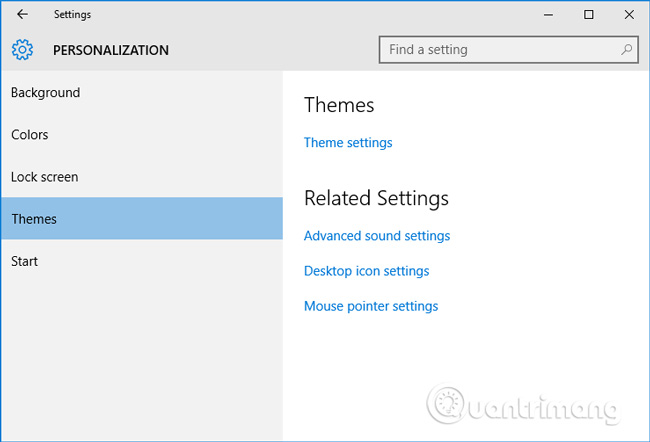
Step 3: The next setup section displays, you just need to check the Computer box , then click OK
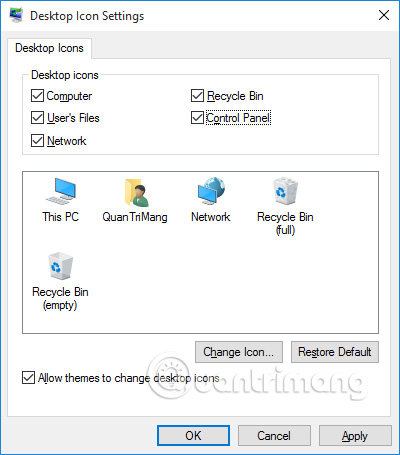 :
:
And here, the This PC icon or My Computer on the old Windows version is displayed on the Desktop:

You can also do this to bring Control Panel to the desktop.
Good luck!
4 ★ | 1 Vote
You should read it
- Windows revolution and breakthrough changes through each version
- Summary of several logout methods on Windows 8 and Windows 10
- Looking back at 27 years of 'evolution' of Windows
- Instructions on how to upgrade from Windows XP to Windows 8
- 4 ways to 'revive' Windows XP on Windows 10
- What is Windows Hello? How does Windows Hello work? How to install Windows Hello
 Prank websites turn you into a tech 'genius'
Prank websites turn you into a tech 'genius' Samsung launches the new 3nm Exynos W1000
Samsung launches the new 3nm Exynos W1000 Fix Zenless Zone Zero black background error, fix ZZZ black screen error
Fix Zenless Zone Zero black background error, fix ZZZ black screen error It's 2024 and they still launch 100% new laptops running Windows 3.11 and Windows 95
It's 2024 and they still launch 100% new laptops running Windows 3.11 and Windows 95 The H100 AI chip helped Nvidia's stock price increase rapidly, surpassing Microsoft
The H100 AI chip helped Nvidia's stock price increase rapidly, surpassing Microsoft For the first time in history, a former Microsoft employee is richer than Bill Gates
For the first time in history, a former Microsoft employee is richer than Bill Gates