How to delete automatic file versions on macOS
The benefit of using a Mac for everyday work is that if you use many different Apple applications such as Pages, Keynote, Preview, etc. macOS will automatically save the file, helping you reduce stress when having to Save your work every few minutes. While many consider this a great thing, older versions of this document / file can be confusing later.
This versioning feature is enabled by default in supported applications. Apps store a version after every hour you work (more often if you keep making big changes) on a file and there's no real limit to how many backup versions are stored.
However, if you're concerned about your Mac's storage and don't want to mix up different versions of the same file, you might want to get rid of previous versions of these files.
You will have to locate the files from the application settings and delete previous versions here. Follow the steps below to delete previous versions of any desired document / file:
1. Open the document. Make sure it opens in an application that supports saving earlier versions of files on macOS (mostly apps developed by Apple itself).
2. From the top menu, select File> Revert to> Browse All Versions .
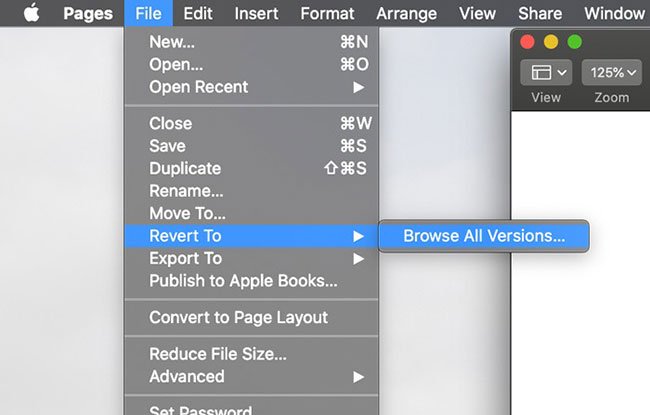
3. A window will open to show you all previous versions of the file being accessed. You can navigate them by clicking the arrow on the right of the screen. A timeline will display allowing you to easily scroll through file versions by the date they were modified.
4. Navigate to the first version you want to delete by selecting it to the right of the viewport. After selecting, move the cursor to the top of the screen for a while. The menu will appear.
5. Select File> Revert To> Delete this Version and confirm the deletion.

You must delete each version individually. There is no method to delete all desired versions of a file.
 5 best file comparison tool for Mac
5 best file comparison tool for Mac How to add videos to iOS devices in macOS Catalina
How to add videos to iOS devices in macOS Catalina Wirelessly stream Mac to TV
Wirelessly stream Mac to TV Tricks to hide files or folders on Windows, Mac OS X and Linux
Tricks to hide files or folders on Windows, Mac OS X and Linux Delete files on Mac directly without the Trash trash
Delete files on Mac directly without the Trash trash How to use Image Capture on Mac to manage photos on iPhone / iPad
How to use Image Capture on Mac to manage photos on iPhone / iPad