How to delete Restore Previous Versions in the right-click menu
Steps to clear the Restore Previous Versions option
Follow the steps shown below to completely remove the Restore Previous Versions option from the File Explorer context menu.
1. Run dialog box with shortcut Win+ R.
2. Enter regedit and click OK to open Registry Editor.
3. Copy the link below.
HKEY_LOCAL_MACHINESOFTWAREMicrosoftWindowsCurrentVersionShell Extensions4. Paste it in the address bar of Registry Editor and click Enter.
5. Right-click on the Shell Extension folder . Select New> Key .
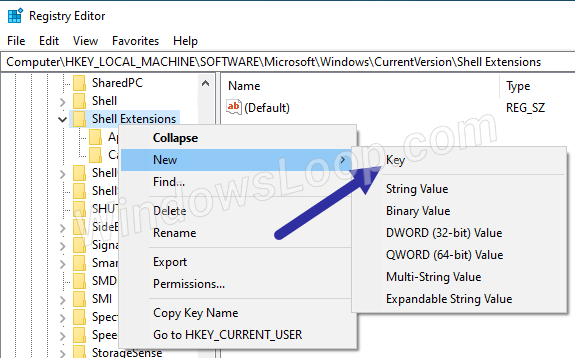 Select New> Key
Select New> Key 6. Enter Blocked as the new folder name.
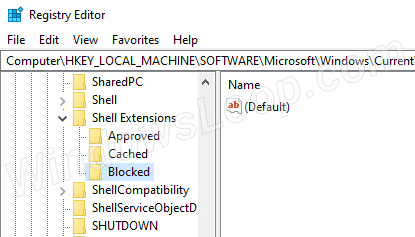 Enter Blocked as the new folder name
Enter Blocked as the new folder name 7. Right-click on the Blocked folder and select New> String Value .
8. Set {596AB062-B4D2-4215-9F74-E9109B0A8153} as the name for the new String Value .
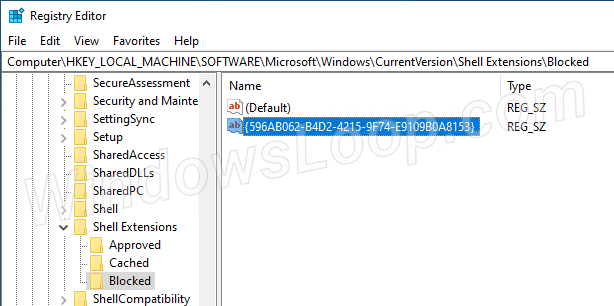 Set {596AB062-B4D2-4215-9F74-E9109B0A8153} as the name for the new String Value
Set {596AB062-B4D2-4215-9F74-E9109B0A8153} as the name for the new String Value 9. Close Registry Editor.
Restart Explorer
1. Right-click on the Taskbar. Select Task Manager.
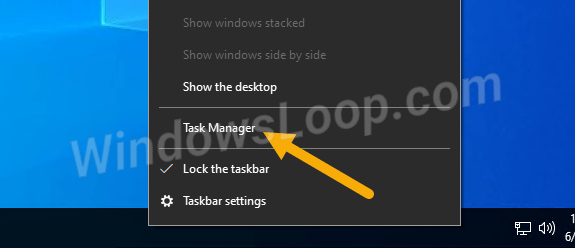 Select Task Manager
Select Task Manager 2. Go to the Process tab in Task Manager.
3. Select the Windows Explorer process and click Restart.
 Select the Windows Explorer process and click Restart
Select the Windows Explorer process and click Restart 4. Close Task Manager.
As soon as restarting explorer.exe (Windows Explorer), the changes will be applied immediately. You will no longer see the Restore Previous Versions option when you right-click a file or folder in File Explorer.
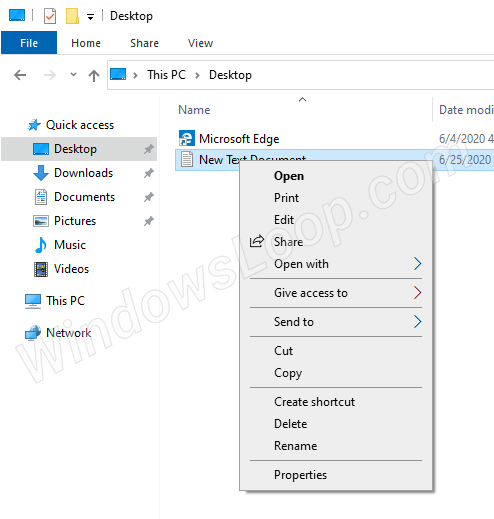 The Restore Previous Versions option no longer appears
The Restore Previous Versions option no longer appears Restore delete option
To restore the Restore Previous Versions option, all you have to do is delete the String Value.
Open Registry Editor and go to:
HKEY_LOCAL_MACHINESOFTWAREMicrosoftWindowsCurrentVersionShell ExtensionsBlockedRight-click on the value {596AB062-B4D2-4215-9F74-E9109B0A8153} and select Delete. Click Yes in the confirmation window and restart Windows Explorer. You will again see the Restore option in the right-click menu on each file and folder.
 A new 'compatibility error' has been discovered again on Windows 10 2004
A new 'compatibility error' has been discovered again on Windows 10 2004 How to speed up onboard graphics card on window
How to speed up onboard graphics card on window Fix Full Screen in Command Prompt
Fix Full Screen in Command Prompt How to check the WDDM version in Windows
How to check the WDDM version in Windows How to change the wallpaper on Win 10
How to change the wallpaper on Win 10