How to delete apps on Chromebook
Chromebooks are famous for supporting web apps, but you can also install websites, Android apps, and even Linux programs on the latest models.
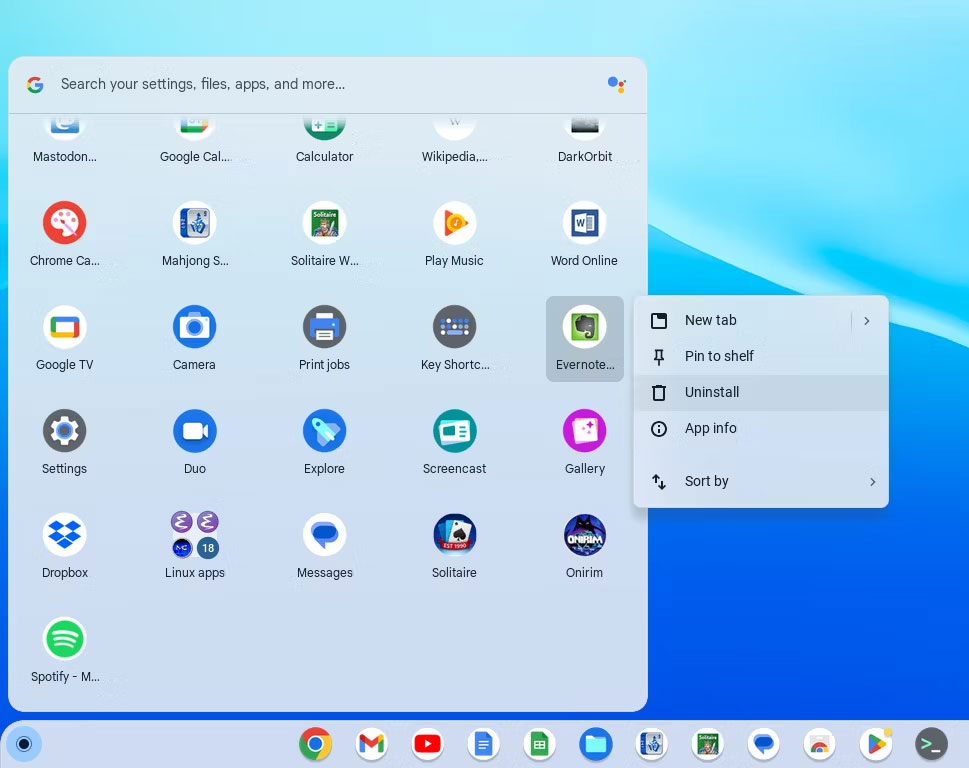
Since Chromebooks have limited storage, you'll probably want to free it up at some point. One method is to delete files that are no longer needed. You can also delete apps you don't use.
It's easy to find the app you want to remove on your Chromebook; Just open the Launcher in the bottom left corner of the screen. You can also press the Search key (the key that looks like a magnifying glass) to display the Launcher.
If there are Linux apps, they will all be arranged in their own section. You can scroll through your apps to find the one you want to remove.
Delete Chromebook apps
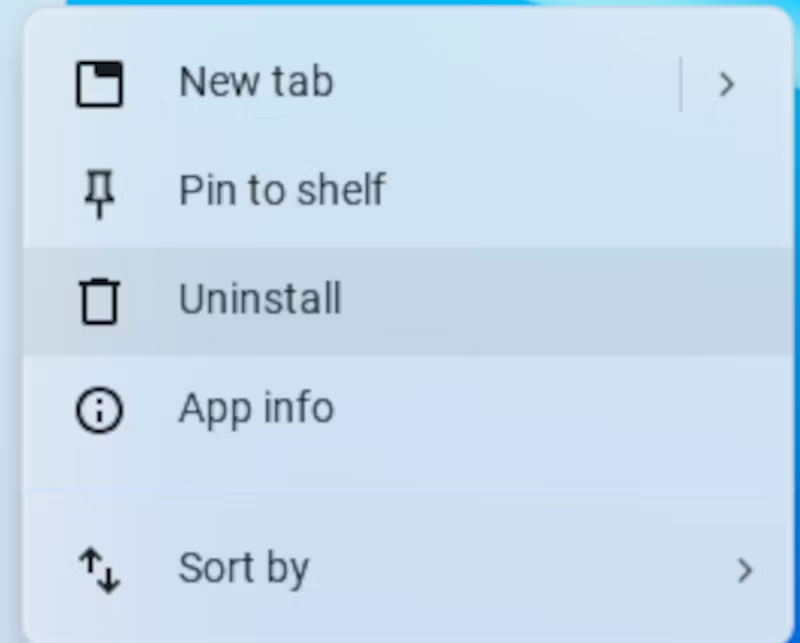
Once you've done that, you can right-click (or use both fingers on the trackpad) to bring up the context menu. Click "Uninstall" , which has a trash can icon next to it, to remove it.
This method will also work on Android and Linux applications if you have a Linux development environment installed. You can also remove them using Google Play Store and the Debian APT utility.
Get the Chromebook app back
If you decide you want to get the app back, you'll have to reinstall it. For web apps, you can navigate to the website and click the "settings" icon in the right part of the URL bar. You can find Android apps in the Google Play Store.
For Linux applications, you will have to search Debian's package repository. You can use APT's search function on the command line:
apt search app_nameYou can also use Debian's package search website. It's useful for web browsing because it's organized by application type.
 Learn about Stockimg.ai: The AI design tool that elevates Canva
Learn about Stockimg.ai: The AI design tool that elevates Canva How to transfer files using Microsoft Drop is extremely fast and easy
How to transfer files using Microsoft Drop is extremely fast and easy How to search Spotify playlists on Copilot
How to search Spotify playlists on Copilot Clean Master - Tool to quickly remove junk files
Clean Master - Tool to quickly remove junk files The fastest way to delete all contacts on Telegram
The fastest way to delete all contacts on Telegram 6 best password managers today
6 best password managers today