How to delete a folder in Microsoft Outlook
This article will show you how to delete a folder in Microsoft Outlook on the web and desktop apps. (Currently the mobile version of Outlook does not support this feature).
Note that you can only delete folders that you've created in Outlook. The application does not allow you to delete default folders like 'Inbox' or 'Sent Mail' etc. Also, if you accidentally delete a folder, you can restore it. from the "Deleted Items" section.
Delete a folder from within the Microsoft Outlook desktop app
To delete folders from Outlook on your computer, first launch the Outlook app.
From the menu bar on the left, find the folder you want to delete.
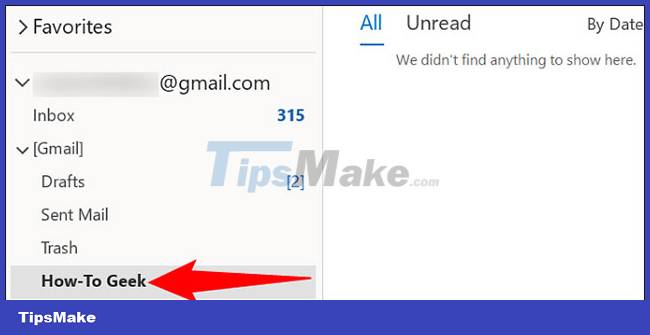
Right click on that folder and select 'Delete Folder'.
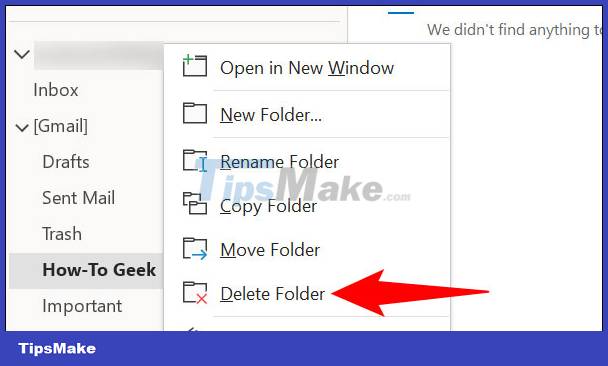
Select 'Yes' in the prompt that opens.

The folder you selected has now been removed from the main Outlook interface.
Then if you want to recover the deleted folder, open the 'Trash' folder and drag and drop your deleted folder out of it.
Delete a folder from Outlook on the Web
To remove your email folders from the web version of Outlook, first launch any web browser and visit the Outlook page. Sign in to your account if you are not already logged in.
After logging in, from the list of folders on the left, find the folder to delete.
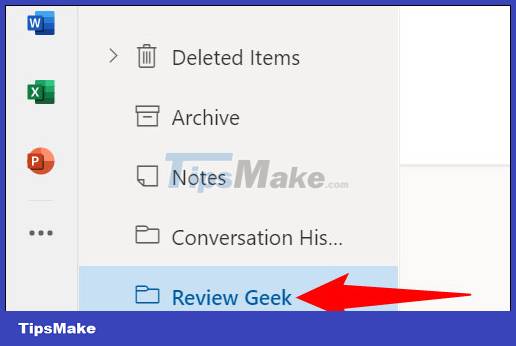
Right click on your folder and select 'Delete Folder'.

Click 'OK' in the prompt that appears.
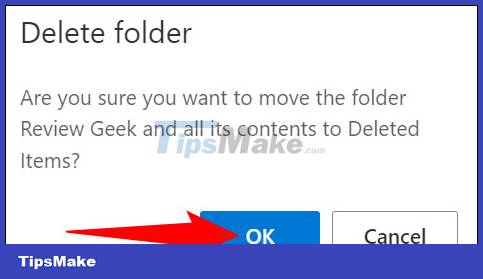
The folder you selected is now gone from the folder list.
 Why You Should Go Gmail Basic HTML: Why and How
Why You Should Go Gmail Basic HTML: Why and How Summary of useful keyboard shortcuts when using Microsoft Outlook on the web
Summary of useful keyboard shortcuts when using Microsoft Outlook on the web How to Identify Outlook Outgoing Mail Servers on PC or Mac
How to Identify Outlook Outgoing Mail Servers on PC or Mac How to Send Large Video by e-mail
How to Send Large Video by e-mail How to Sort Gmail by Sender
How to Sort Gmail by Sender How to Create Multiple Email Accounts
How to Create Multiple Email Accounts