10 must-have widgets on Android phones
The Android home screen is your device's command center. It's where you can quickly access the information and controls you need most with a selection of handpicked widgets. From simple widgets like clocks and weather to notes and screen time tracking, here are 10 Android widgets you can't live without in your daily routine.
1. Clock and weather
When it comes to essential widgets on Android phones, the clock and weather widgets easily take the top spots. Sure, Android phones already display the time in the corner of the screen, but having a dedicated widget takes things a step further. It provides quick access to the current time, date, and even your next alarm — all at a glance.
The weather feature is also incredibly useful, especially for those who live in places with unpredictable weather. Whether you need to grab an umbrella, layer up, or apply sunscreen, the answer is right there on the home screen, saving you from any unpleasant surprises.
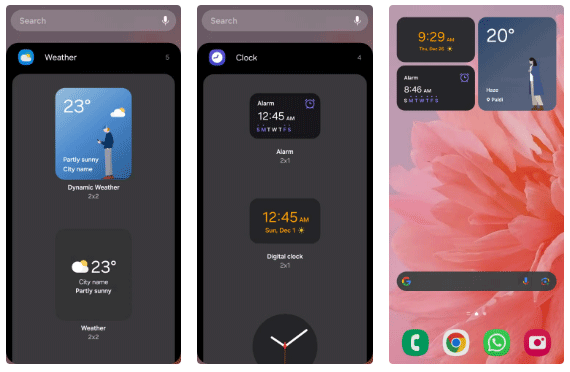
2. Battery
Admittedly, battery anxiety is a real problem for many people. That's why they can't live without their trusty battery widget.
Not only does it display the battery status of your phone, it also keeps track of your headphones and smartwatch, so you always know when to put your headphones in the charging case or give your watch a quick charge before heading out.
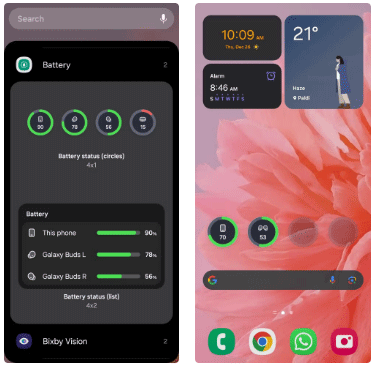
3. Samsung Notes
When it comes to jotting down quick thoughts, making to-do lists, or sketching out ideas, Samsung Notes is the go-to app. Two widgets from the app can be added to the home screen.
The first widget is a shortcut to create a new note. This lets you quickly write, record, or draw with just one tap. Then there's the 'Notes list' widget, which displays important notes right on your home screen. It's like having a digital bulletin board where you can quickly see your to-do list, meeting notes, or latest reminders.
Tip : If you prefer using Google Keep for note-taking, it also offers similar widget options on Android.
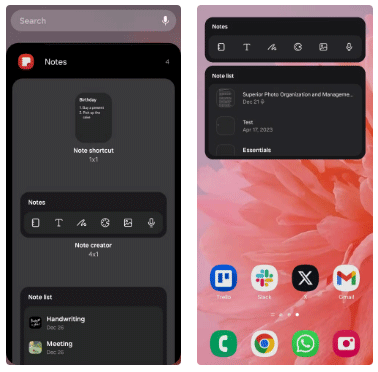
4. Direct Phone Numbers and Favorite Contacts
The Google Contacts Direct Dial widget is a modern, streamlined version of the traditional dialer. Add the Direct Dial widget to your home screen to call your loved ones with just one tap.
You can also add the 'Favorites' widget from the Contacts app. This widget displays all your starred contacts in one convenient place, giving you easy access to your inner circle without opening the app itself.
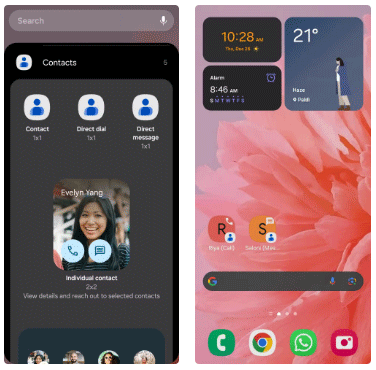
5. Google Chrome Shortcut
While the Google Search widget—which comes pre-installed on all Android phones—is useful for quick searches, replace it with Chrome's shortcut widget.
While the Google Search widget is effective for queries, one aspect that many people dislike is that when you tap on a website link from a Google search, it opens in the in-app browser. The flexibility and features of the full Google Chrome browser are much more appreciated, and the Chrome shortcut widget offers that.
Using the Google Search option in the Chrome widget, you can perform searches directly in the browser. The widget also offers the option to open an incognito window when you want to browse more privately. Plus, if you're feeling a little more fun, the Chrome widget even lets you play the classic Dino game.
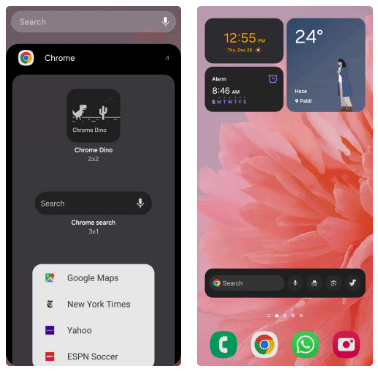
6. ChatGPT
For those times when a simple Google search isn't enough, rely on ChatGPT's widget for quick answers, detailed explanations, and creative ideas. Use the standard text option to ask whatever you need, or if you prefer, choose the voice option for hands-free responses.
There is also a photo option, which can be used occasionally when you need to clarify an image or want to discuss visual details.
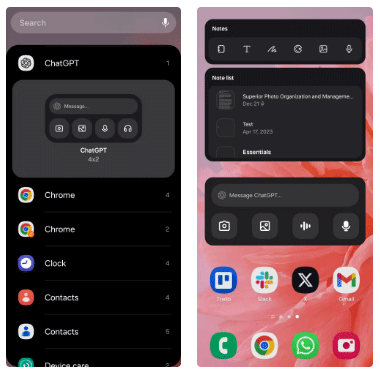
7. Digital Wellbeing
If you're someone who's constantly glued to your phone, try keeping track of your screen time. Google's Digital Wellbeing widget on your home screen lets you track this without constantly opening the app.
However, my favorite thing about this widget is that it shows you the three most used apps, along with the time spent on each app. This is pretty handy because it helps you think about where you focus throughout the day.
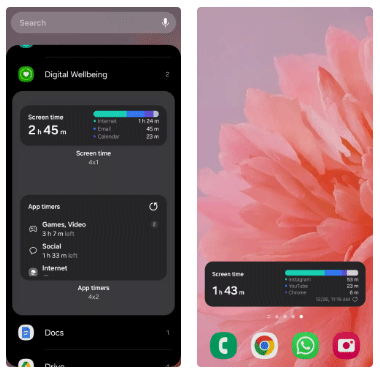
8. Google Maps Nearby Traffic
While Google Maps provides the best routes to destinations based on traffic conditions, people sometimes skip familiar routes to the office or grocery store. So rely on the Google Maps Nearby Traffic widget, which provides real-time traffic information for the surrounding area.
With just a glance, you'll know if the highway is clear or if there's traffic ahead, allowing you to decide whether to leave a little earlier, take an alternate route, or postpone your trip.
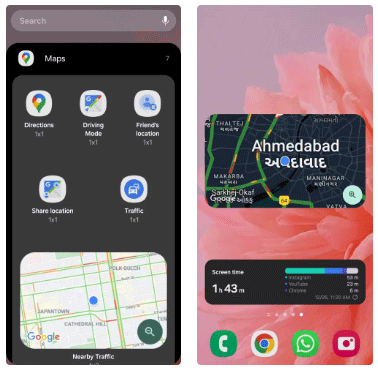
9. Device Care
To keep your Samsung Galaxy phone running smoothly, use the Device Care widget to see how much memory your apps are taking up. This is especially useful if your phone slows down or apps start acting strangely. The widget also has an optimize button, allowing you to free up memory with just one tap.
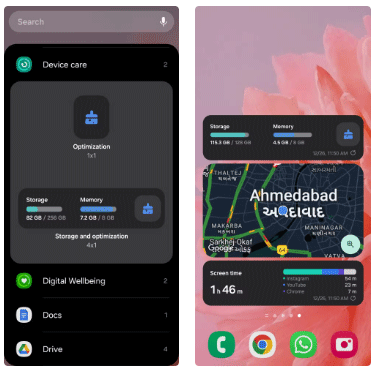
Tip : Most Android phones with custom skins offer widgets similar to One UI's Device Care. However, if your phone doesn't have this feature, you can download the G-CPU app, which offers similar functionality.
10. Modes and Routines
You can rely on Samsung's Modes and Routines for some tasks. For example, set up an out-of-doors routine that automatically turns off Wi-Fi, turns on location services, and adjusts the phone's volume when used outdoors.
Also, create a routine to focus, put your phone on Do Not Disturb mode, turn up the volume and play your favorite playlist - create the ideal environment to focus.
With the Modes and Routines widget on your home screen, you can activate and end these routines with just one tap, making it even more convenient to switch settings based on your needs.
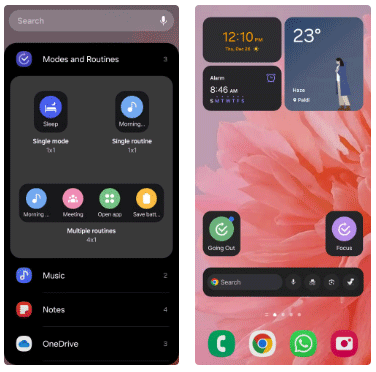
Having these widgets on your home screen takes your Android experience to the next level. The most appreciated thing about Samsung Galaxy phones is the ability to stack widgets, eliminating the need to switch between different home screens.
With everything you need at your fingertips with just a tap, your phone becomes more efficient, organized, and fits perfectly into your daily routine.
 Why you should use digital zoom to take beautiful photos with your phone
Why you should use digital zoom to take beautiful photos with your phone Dell discontinues XPS and Inspiron product lines
Dell discontinues XPS and Inspiron product lines Samsung is about to launch a phone rental service
Samsung is about to launch a phone rental service Extremely strange and mysterious places known to the world thanks to Google maps
Extremely strange and mysterious places known to the world thanks to Google maps How to display weather widget on Windows 10 Taskbar
How to display weather widget on Windows 10 Taskbar Google's Daily Listen experiment turns the Discover feed into an AI podcast
Google's Daily Listen experiment turns the Discover feed into an AI podcast