How to create a filter in Google Sheets
Creating filters in Google Sheets helps you organize and analyze data easily, saving time working with spreadsheets. The following article will guide you on how to create filters in Google Sheets quickly and effectively.

Step 1 : Open the data file that needs to be filtered in Google Sheets, first select the data area that needs to be filtered or press Ctrl + A to select the entire spreadsheet.

Step 2 : Select the Filter Views icon → Create Filter View .

Step 3 : The filter view for the spreadsheet appears, each data column will have a filter icon, you want to filter which data you select the icon in the header cell of that column, Google Sheets supports 3 filter modes: Filter by color, filter by condition, filter by value.

Filter data by color : Select Filter by color , then select Fill color → the color you want to filter if you want to filter by background color, select Text color → select the color you want to filter if you want to filter by text color.

Filter data by condition : Select Filter by condition → select the None box → select the condition by which you want to filter data.

Then enter the appropriate condition of your choice.
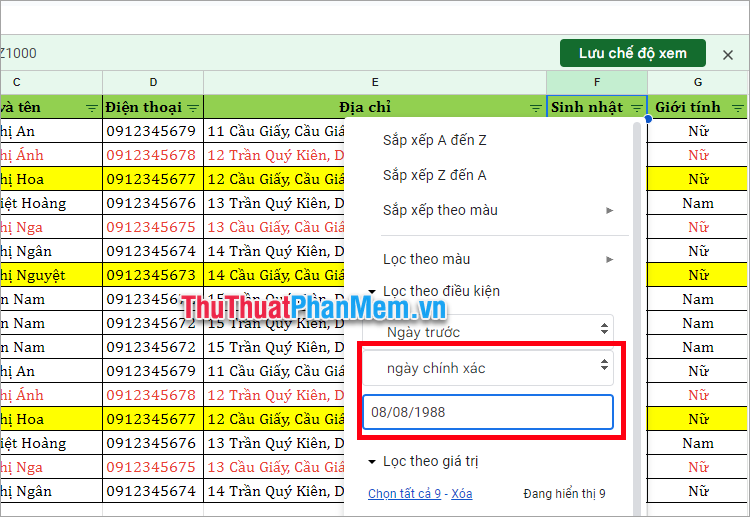
Filter data by value : You select Filter by value , then select or deselect the value you want to filter by, by clicking on that value.
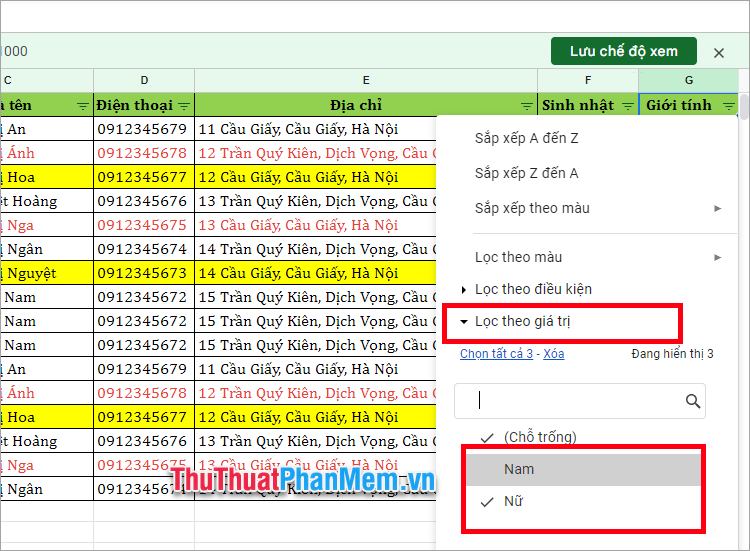
Step 4 : After setting up data filtering, select OK to apply the filter.
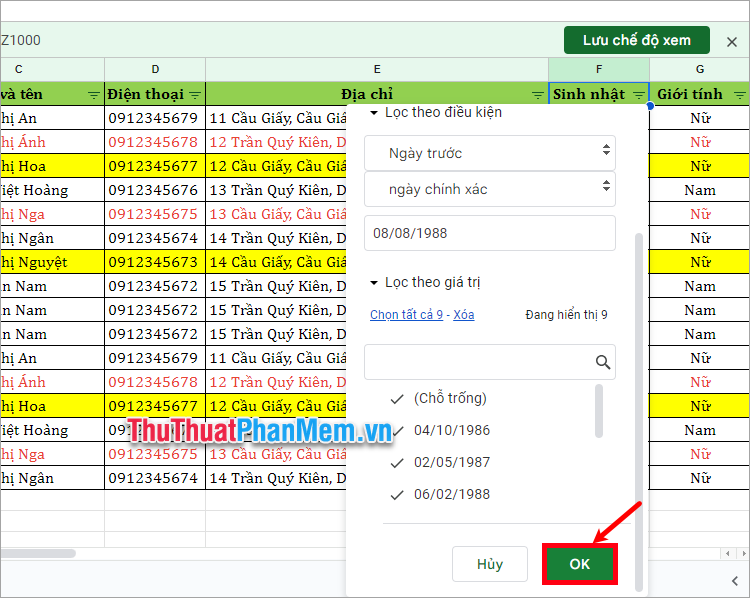
Step 5 : Select Save view .
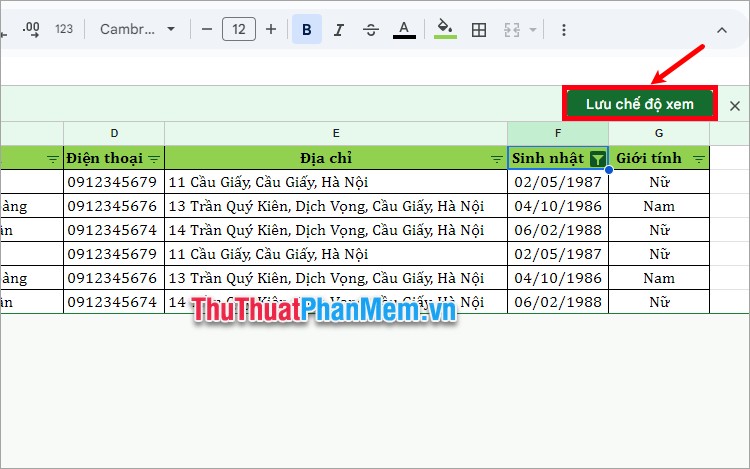
You name the view and select Save .
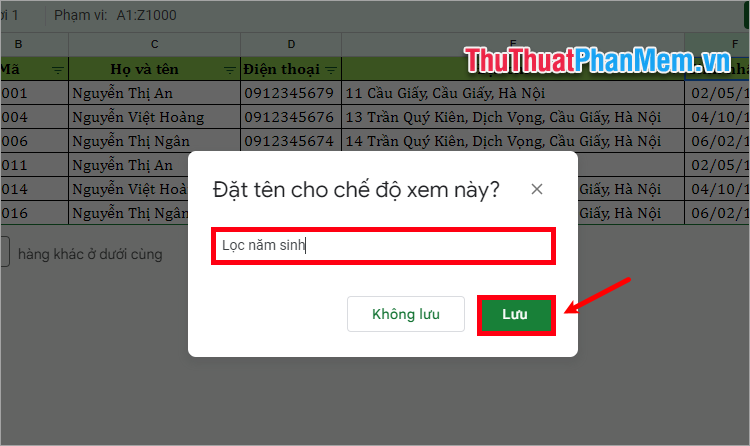
Step 6 : To review the filter you created, select the Filter Views icon and select the name of the filter you created.
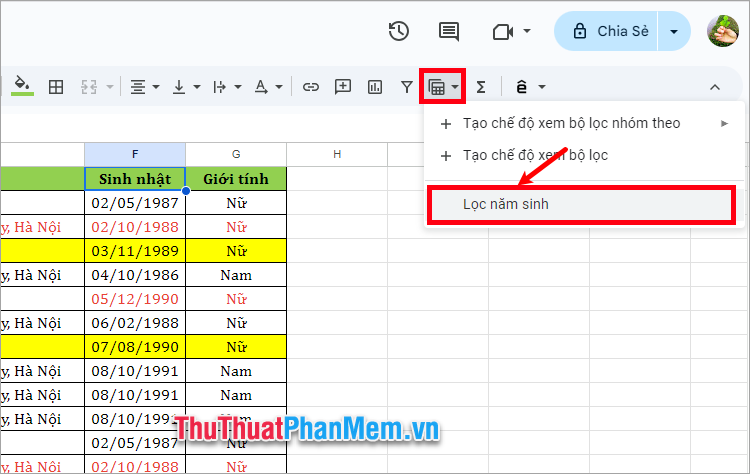
Above, TipsMake.com has shared with you how to create filters in Google Sheets quickly and easily. Thus, with just a few simple steps, you can create filters in Google Sheets. Creating multiple filters helps you easily track and manage data on Sheets in the most effective way. Hopefully this article will be helpful to you, thank you for your interest and following this article.
You should read it
- How to create a phone number can be called on Google Sheets
- 2 ways to create barcodes in Google Sheets
- Google Sheets automatically creates tables with just 1 click, making Excel converters excited
- Tricks using Google Sheets should not be ignored
- How to set up the right to edit spreadsheets on Google Sheets
- How to create a custom map in Google Sheets
 How to use Google Calendar from A->Z
How to use Google Calendar from A->Z Reasons to use the Font browser feature in Photoshop
Reasons to use the Font browser feature in Photoshop TLDR: The Tool That Tells You If a YouTube Video Is Worth Your Time
TLDR: The Tool That Tells You If a YouTube Video Is Worth Your Time How to record macros in Google Chrome
How to record macros in Google Chrome Beloved VPN and private email app Proton is getting a big discount
Beloved VPN and private email app Proton is getting a big discount 11 Useful Windows Apps That Don't Come Pre-Installed
11 Useful Windows Apps That Don't Come Pre-Installed