How to copy data on a laptop?
Laptops (also known as laptops) have a relatively short usage life. Over time, internal hardware components will be outdated quickly and damage is inevitable.

Therefore, this is the time you should prepare to copy the data stored on your laptop to a new device. Doing this quickly or completely depends entirely on your data capacity and the status of your laptop being able to boot or not. And here are suggestions for choosing how to easily copy data on a laptop.
The case here is that the laptop is still capable of booting and accessing the operating system.
Option 1: Cloud hard drive
If your computer is always connected to the Internet and the amount of data to copy is not very large, the option to store on "cloud" like Dropbox , Google Drive or SkyDrive is a great solution. You can sync to any device if you have an Internet connection.
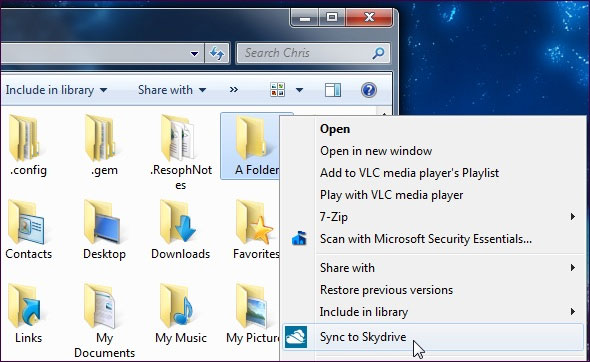
The advantage of this option is:
- Compatible with all operating system platforms.
- Do not depend on external hardware.
- Can be used without installing a 3rd party application.
Option 2: External hard drive
You don't always connect to the Internet or the connection speed is quite slow as option 1, the solution to copy to an external hard drive device is a simple choice. You will need an external drive that is large enough to copy data, be it an SD memory card, a USB stick or an external hard drive.

To use it, you should check if the laptop supports the necessary connection port. In addition, you should be sure about the format compatibility of your device with your laptop, for example FAT32 format has good compatibility with operating systems and NTFS can be read on Linux and Mac OS but not recorded .
The advantage of this option is:
- Quick and easy.
- No need to depend on Internet connection.
- Safety is guaranteed.
Option 3: Network / LAN Share
If both laptops have the same "home" source and use the same connection, you may not need to use the two options above, just set up a shared network between the two devices.

The advantage of this option is:
- Fast.
- Convenient.
- No hardware required.
Option 4: Directly use Internet cable or USB connection
If you don't have any network connected, the direct hardware connection solution is a good way to connect and transfer data directly between two computers. Enternet connection cable is what you need. This cable looks like a normal LAN cable and has the same connections but the internal wiring is different, allowing you to send data between two computers.
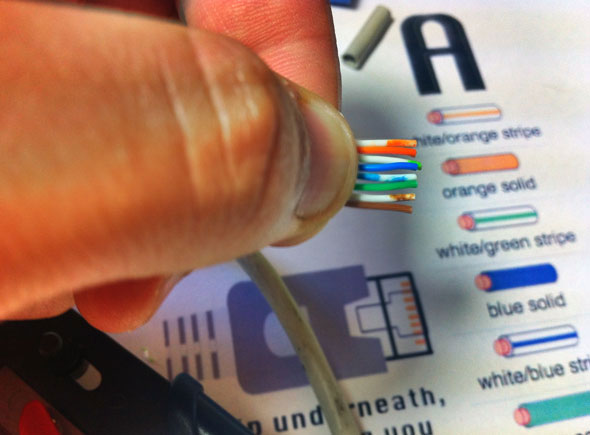
If you are interested, you can refer to the instructions on how to use the Internet cable from Microsoft here . If you want to move data from Windows XP or Vista to Windows 7 and use an Internet cable, use the Windows Easy Transfer tool to make the migration process easier.
The advantage of this option is:
- Fast.
- Convenient.
- No need to set up using LAN.
Summary
There are many ways to copy data, but you should actively backup your data regularly to avoid possible bad situations with your laptop.Windows 8 is a convenient operating system because it has built-in Time Machine feature itself and offers many options for backing up and restoring data in Windows.
 The best ultraportables today
The best ultraportables today Laptop HP touch screen and traditional keyboard
Laptop HP touch screen and traditional keyboard The new generation MacBook Pro was delayed until October
The new generation MacBook Pro was delayed until October The market values notebooks 11 inches more than 15 inches
The market values notebooks 11 inches more than 15 inches Toshiba Ultrabook supports touch, voice control
Toshiba Ultrabook supports touch, voice control British intelligence said no to Chinese computers
British intelligence said no to Chinese computers