Copy all data from an old drive to a new one
Network administration - Buying a new hard drive will make you have plenty of free space on your computer and also improve many system performance issues. However, you need to make some decisions before starting to transmit your data. In this article, I will show you some clever tips for moving your applications and files from an old hard drive to a new one, the purpose of which is to help you do this. A faster way and come back to work quickly.
Assume that you have installed your new hard drive on the computer as a secondary drive and successfully booted into the old operating system that is used on the old operating system partition. The operating system recognizes this completely new hard drive and you have formatted the drive in Windows. Now all you need to do is how to move data from point A to point B.
You can think about how to accomplish your ultimate goal by dragging and dropping the necessary files from one drive to another. However, if you want a new hard drive to become the primary drive for your system, you need to have an appropriate tool to manage this transmission. Moving all content in the current drive to a new drive is not a Windows Explorer task in any way.
If you are satisfied with the storage device you already have and want to use the new hard drive as an external hard drive for your computer, then you just need to drag and drop the desired files to save to the new hard drive. . However, if the files you are migrating are located in the default Windows location (such as the Documents, Music or Videos folders), your system will not be able to execute its root folders in all. The applications you run - unless you change the settings in XP or Vista to be able to operate under the other.
Set up a new hard drive into a main drive
You cannot just drag and drop the contents of the main drive to the new drive. First, you need to know that Windows doesn't run in a vacuum, but the operating system itself contains many files in the hard drive. Depending on how you set up your computer to display important operating system files or Windows hidden files, you may not be able to select and drag all files on the hard drive. In short, you will need some help.
One way to do this is to buy a commercial software. Norton Ghost ($ 70) is an appropriate software in this case, this is a software that performs backup of files and it adds a cloned feature to allow you to create a one-to-one copy. with the master drive. After creating a copy (outside of the Windows environment), you can insert it into the new hard drive and go back to working normally.
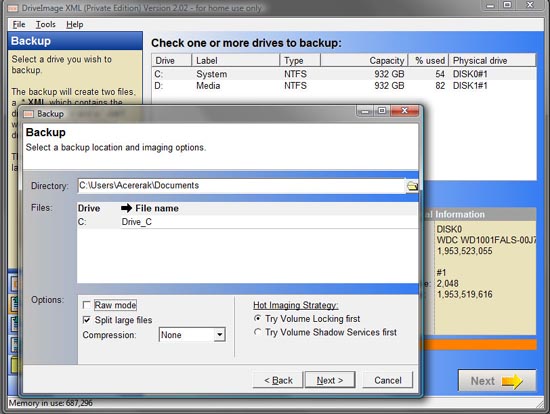
You can use a free application called DriveImage XML to perform an action similar to Ghost. It allows you to create an archive of the entire hard drive in two simple files: an XML contains backup information, a DAT file contains a copy that compresses all files. Then extract this archive to your new hard drive by booting from a Live CD with DriveImage XML installed.
Set up a new hard drive into a secondary drive
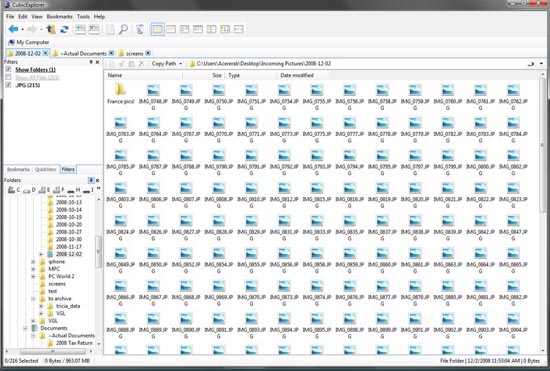
If you are satisfied with the size and speed of the main drive, just want the new hard drive to provide more space to store data, in this case your job is much simpler. After successfully installing the hard drive, use the CubicExplorer program to transfer your data files. This Windows Explorer replacement program will tag Windows folders without the need for multiple Explorer windows. A powerful filtering tool will allow you to find and see the exact file types you want to work with.
When you have set up your folders on the new hard drive - Documents, Downloads, Videos, . found in the root location of these user folders in your XP or Vista drive, right-click and select properties . In XP, you see that it's the Target tab; in Vista is the Location tab. Click it and search for the box containing details about where the directory currently resides in the main Windows partition. Go to the location where the new folder is located in your new hard drive, then click OK. It's really easy, you've set up your hard drive into a primary location for Windows default folders.
Final note: This tip is for media folders like My Pictures and My Videos for any XP or Vista user. Cannot map the Program Files folder again with this tip.
Install a new internal hard drive in your workstation
Installing a new hard drive in your computer is a fairly simple task that any user can do in about 20 to 30 minutes. The following steps will help you to simply install the hard drive to your computer.
First, make sure you purchase the correct drive that uses the same type of connection to the existing hard drive in the machine. In many computers today, the type of connection used is SATA. Once you have a hard drive with the proper connection type in hand, disconnect the computer and open the case containing the internal components of the device.
If the new hard drive will act as your new system's hard drive, then remove the old hard drive from the machine and replace it with the newly purchased hard drive, remember to fully plug in the data jack and power plug for the drive. hard.
If the new hard drive plays an additional role for the existing data space in the device, then install a new hard drive into the free space in the case. Then use the SATA cable that came with the drive to connect to the motherboard, follow the motherboard instructions. Finally, attach the appropriate power connection to the new hard drive from the power cord available in your case.
Once you've connected the new hard drive to the motherboard and the power supply, start your computer to confirm if the system BIOS recognizes the new hard drive. If the BIOS still doesn't recognize the new hard drive, then you need to check your connections. If the BIOS recognizes everything, then close the case and configure your hard drive using what we introduced above.
 Svchost Viewer: look exactly at svchost.exe processes
Svchost Viewer: look exactly at svchost.exe processes 5 websites of 'knowledgeable professionals'
5 websites of 'knowledgeable professionals' Internet Explorer 8 enhances privacy and security
Internet Explorer 8 enhances privacy and security Working with the Domain Controller Diagnostic Utility - Part 2
Working with the Domain Controller Diagnostic Utility - Part 2 5 tips to troubleshoot network connectivity issues in Windows Vista
5 tips to troubleshoot network connectivity issues in Windows Vista Create community to develop Windows 7
Create community to develop Windows 7