How to reformat a laptop
Reformat the laptop using the installation CD
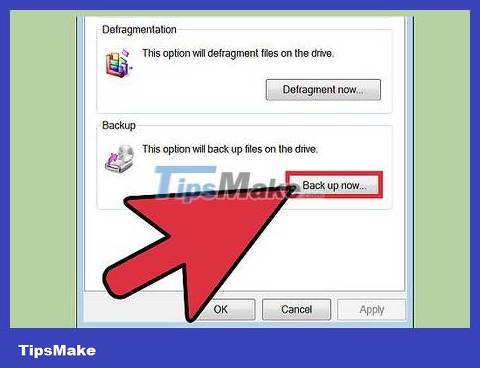
Back up your hard drive. Reformatting your laptop will cause you to lose all data, so back up your hard drive to a removable hard drive, CD/DVD if you want to keep them.
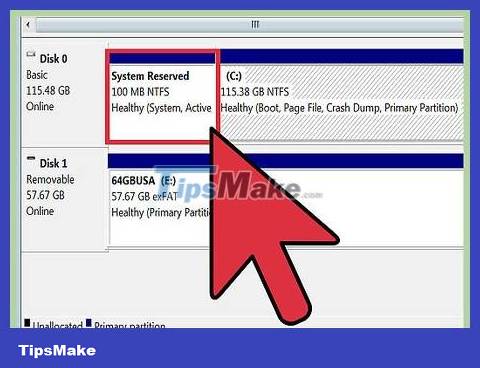
Determine the recovery method the manufacturer provides. If you received an installation CD with your computer, use it. If not, your computer may have a recovery partition set up, which means you need to apply another method.
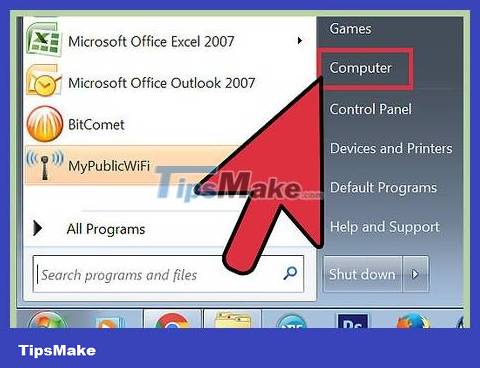
Insert the operating system disc into the CD/DVD player. Normally, the disc will run automatically and open a menu or options page. Select the task of installing a new copy of the operating system.
If the CD does not launch automatically, double-click "My Computer" and then right-click the drive with the operating system disk. Click "Auto-Run".

Wait for the CD to start automatically. If you leave the computer for a while, the process will stop at the next moment waiting for your input. So patiently follow the prompts and avoid speeding up the process by intervening. This process will take a few minutes.
If you are reformatting the hard drive on your laptop, you will need to accept the default suggestions/settings that the installation disc requires.
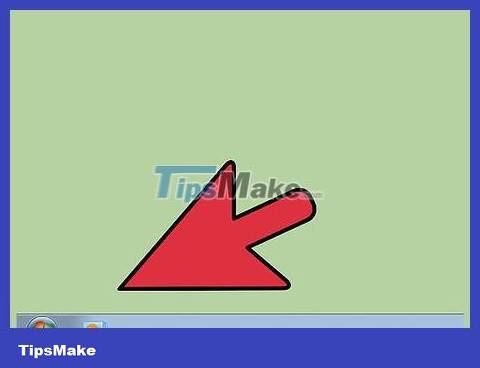
Wait for the installation process to complete. Once the operating system installation has been completed, a completely new screen will appear.
Reformat the laptop using the recovery partition
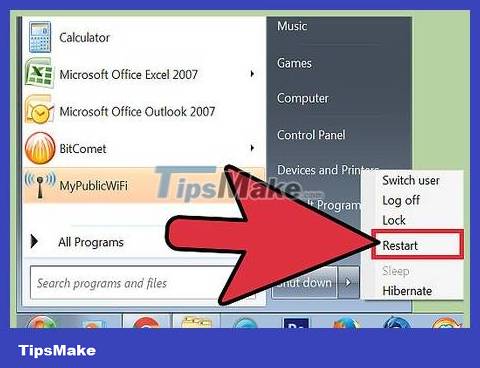
Restart the computer. While the computer is restarting, press the F10 key on the keyboard many times until the computer boots. This will take you into the partition that provides options for repair or recovery (reformatting or reloading).
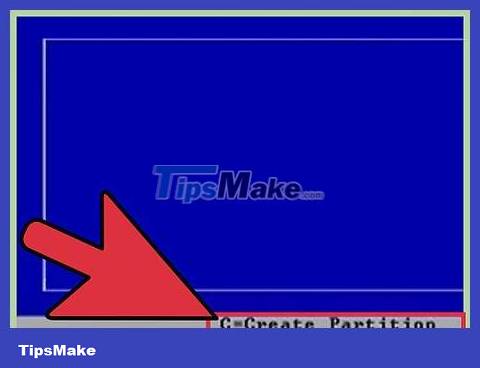
Select the task to reinstall the new operating system. The advantage of this system is that you don't have to do anything. The recovery partition will automatically execute the formatting program, rerun the operating system, install the drivers as well as all the original software that came with the laptop.
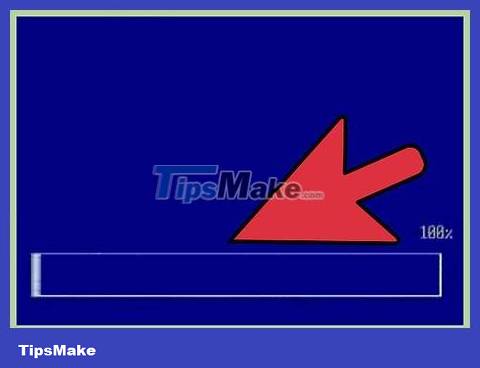
Wait for the formatting process to complete. This process usually lasts about 30 minutes.
 How to Recover Data from Broken Laptop Hard Drive
How to Recover Data from Broken Laptop Hard Drive How to fix yellow Windows laptop screen error
How to fix yellow Windows laptop screen error 7 best budget-friendly Samsung tablets
7 best budget-friendly Samsung tablets How to turn on HP laptop keyboard light properly and simply
How to turn on HP laptop keyboard light properly and simply Knowledge you need to know when upgrading SSD for laptop
Knowledge you need to know when upgrading SSD for laptop Laptop does not have a camera: Causes and solutions
Laptop does not have a camera: Causes and solutions