10 great ways to experience the iPad
Network Administration - Did you know that you can transfer movies on your PC to your iPad, use your iPad as a second computer monitor, connect to external speakers and keyboards via USB, browse the web with real tabs? Here are ways to get the most out of Apple's iPad.
The iPad has been loaded with all kinds of features you've probably heard about, but looking a little deeper you'll be surprised at its scalability. Some are activated through the app, while some have been attached to the device.
Turn your iPad into a second display
With a large, high-resolution screen, it's a shame to just turn the iPad into a computer. Instead, Air Display (priced at $ 10) will turn the iPad into a second screen for your Mac. This tool has just been provided to the App Store and will be released soon, we will try it out in beta.

First, install this utility on a Mac computer and connect to the Air Display System Preference. (It only works on Mac but the Windows version will also be released). The iPad will act like an extended screen. Then reposition it in the Displays System Preference like a real screen. Although a bit slower when displaying videos, it has a refresh rate that is fast enough for most jobs. You can even tap on the iPad to click.
If you can't wait for the Air Display version, you can use the current iDisplay version for $ 5. But the thing is you need an upgrade to be compatible with Air Display.
Download movies from PC
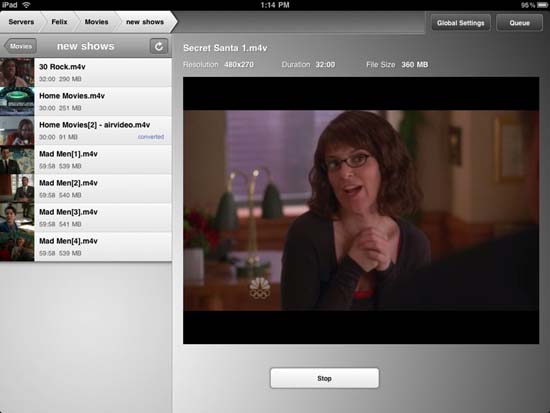
Even if you buy the largest capacity iPad, it can't be suitable for all videos because its size is still too small for videos. Instead of trying to cram everything into the iPad, you can download videos from a network, from a PC or online. This process has one major drawback: if you bought movies or TV shows from iTunes, DRM restrictions will block these files. (Podcasts and music videos will work). But you can watch your own videos or download DRM-free without taking up the iPad.
Among the many options available, Air Video ($ 3 price) is the best. (The free version includes the same functionality but limits the number of files you can browse in each folder). Similar to other rival software, you run a server utility on a PC or Mac for the purpose of routing data to the iPad. In tests, Air Video handles video files quite smoothly in most resolutions, including 720p video files on 802.11n Wi-Fi networks.
That resolution works slightly jerky on an 802.11g network, and if you view a file that is too large, or not in iPad-friendly QuickTime formats like AVI, WMV, ASF, MKV, DIVX, and FLV, you need to convert the clips on the remote computer. Just click a button from the iPad interface and stream it when ready, or you can use a high-speed PC to handle and watch live. It even supports subtitles and TV output. The iPad can send video to a TV at 1024 x 768 resolution via the Dock Connector to VGA converter ($ 29 price); at 576p and 480p with Apple Component A / V Cable (price $ 49), and at 576i or 480i with Apple Composite Cable (also cost $ 49).
Connect with multiple cameras
The kit that connects the iPad Camera Connection to Apple (priced at $ 29) has more functions than what it announced. Instead of just transferring pictures and videos from a camera or SD card, the USB ports of this adapter also allow you to connect to a variety of other devices.
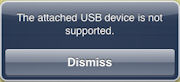
Works with many USB keyboards. The iPad will display a warning that this device is not supported (as shown above), but if it doesn't consume too much power, you can ignore this warning. Media keys and volume are frequently used and you can even use desktop commands, such as Command-Z commands. (Don't forget that the iPad also officially supports Apple's Bluetooth Keyboard and iPad Keyboard).
USB audio devices can also work with iPads - including speakers, headsets, and microphones. A device consumes too much power and connectivity (as you connect a H2 Zoom mic and Logitech V20 PC speakers), no problem: just add a separate powered USB Hub, Connect this hub to the Camera Connection Kit adapter. You can even connect different devices - such as keyboards and speakers - at the same time.
Jailbreak many functions
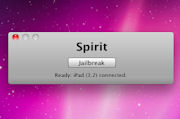
Apple still maintains control over the iPad, making it less like a computer than a music player. However, you have another option: Jailbreak the iPad, with this option you can run third-party applications regardless of not being approved by Apple.
If you are determined to jailbreak your iPad (which also means giving up your iPad warranty and taking full responsibility for any possible failures), you can also use the Camera Connection Kit to read folders in USB sticks and SD cards. (without jailbreaking, you can also import photos or video files on SD-card with a Compact Flash reader). You can also read files from an external USB drive. Again, jailbreaking is the best way for those who love high technology or adventure.
If you want to connect your iPad to your computer, run Sprit software and then install the applications via the Cydia interface. Cydia exists with iTunes apps, so you can install apps like Backgrounder and Multiflow to enable multitasking (for example, Pandora can be heard while working with iTunes applications). other). Certainly multitasking will be officially available in OS 4.0. Note: ProSwitcher (supposedly the best jailbreak multitasking application for iPhone) has not yet appeared to optimize for iPads at this time. For jailbreaking apps, getting attached to things that have been redone for the iPad will help to avoid - although not guaranteed to resist - unnecessary troubles.
Other jailbreak apps include iPad-ready versions of Wi-Fi Sync (for iTunes wireless synchronization), WinterBoard (custom themes), and Dashboard (OS X-style tools). You can also use the iPad with the mouse, run emulator game consoles and manual game controllers, do what Apple does not allow. Benefits will increase with the expansion of the iPad jailbreaking community.
Remote access PC

You just went on a weekend but forgot to copy an important business file (or a funny LOLcat) to your laptop. In this case you can use an iPad to get the above content. Some remote controls will display the screen of the remote computer directly, allowing you to control computers like when you are sitting right there.
Whether you are accessing the Internet or sitting in the next room, the process is not fast enough to see the video smoothly. So you should look for the right tool for Hulu. But for most other applications and slow-moving Flash games - such as Farmville - all work well if you can use about 10 to 20 frames per second.
Two good options in many options are LogMeIn Ignition ($ 30 if you want to be simple to install) and iTeleport ($ 25 price) plus VNC Viewer ($ 10 price) if you want to install it yourself. First, configure the PC you want to control with a server utility (or an option available in the operating system), then connect it to anywhere.
All three tools provide the same functionality. You can zoom in or out with holding and hovering with the iPad's touch screen. Although iTeleport includes more keyboard options, such as settings for controlling media applications, the implementation is still in the usual way.
If you just want to sit and control a computer connected to a TV, Mobile Mouse ($ 3) can turn the iPad into a wireless keyboard, multi-touch trackpad and remote media control.
Load the Web browser
Safari is a great standard for mobile browsers, but many alternatives still reveal its missing features.
Starting with real tabs, Atomic Web ($ 1 price) offers many additional benefits of desktop lines. Multitouch allows you to have more actions such as switching between open sites. But that's just the beginning. Atomic Web can bypass images to save bandwidth, considering itself as different desktop browsers, allowing you to customize search engines, search for text in a page, modify buttons Its, and more.
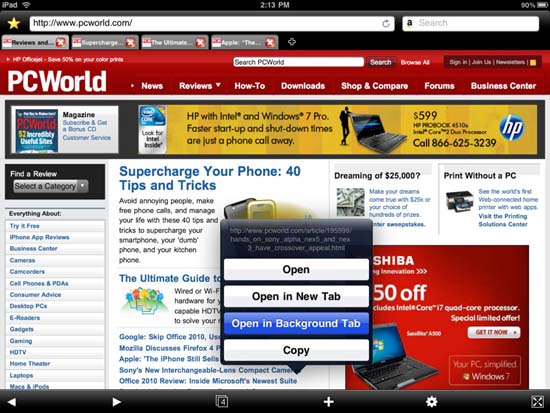
Unfortunately for you, Safari will still be maintained as the iPad's default browser. However, you can create a bookmark to reload a Safari page in Atomic Web Browser. In the Settings menu of Atomic Web Browser select Install Bookmarklet . It will open Safari and explain this process.
Convert your profile into iBooks Reader
Apple's eBook reader - aka iBooks - includes a specific iPad interface, and interfaces with iTunes. iBooks uses the epub format file, so even though the iPad can read PDF files, you cannot store these files with the rest of the books. However there is another way that you can convert them to ePub format and store them all in one place.
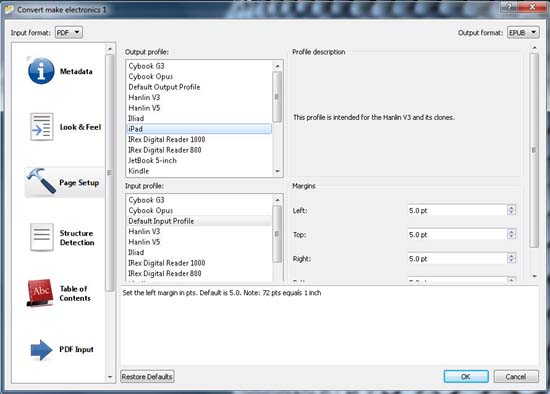
To do this, try Caliber - an open source e-book library management application for Windows, Mac OS X and Linux. This software imports a variety of formats including PDF format. After installation, click on Add books and select the PDF format. Click Convert E-books . In Page Setup , select the output profile as iPad . For simple texts, you can even convert online via www.epubtogo.com. When done, simply drag the epub files to iTunes, and they will be synchronized at the time of the iPad connection later.
The results of the conversion vary depending on the complexity of the PDF file. When converting a document with images and margins, the irrelevant parts of the document will be merged again. However, this process is really good for simple text-oriented documents.
Printing from iPad
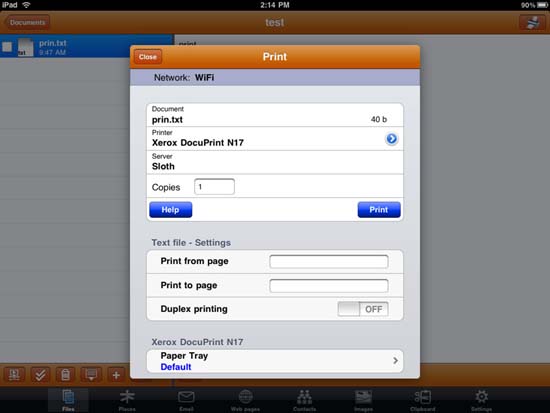
Printing from the iPad may become a reality in the future, but you can still print hard copies now. Some applications download files from the network or online to the iPad and can send them to the printer. Some applications even allow editing text before printing but are difficult to use.
PrintCentral is one of many printing tools from the same supplier. (The supplier has drawn a chart to explain all the different features). First of all you have to install a host printer utility on a Mac or PC, and PrintCentral will use it to connect to your local network printer or printer.
PrintCentral's messy interface obscures many settings. But after troubleshooting, it worked fine. If you want to print today, pay to buy this software.
Browse Web content when Offline
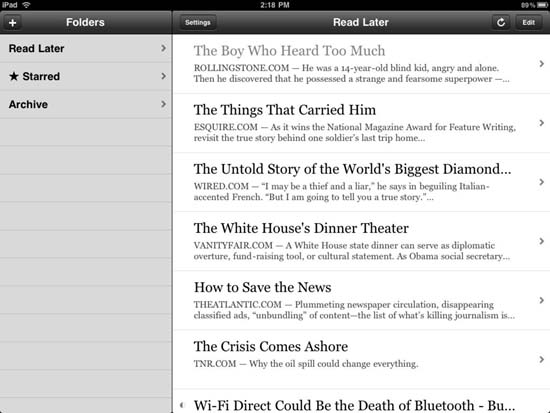
Whether or not you have a 3G version, your iPad still faces situations that cannot be online: such as on planes, train tunnels, and dead places. However, you can still store all your favorite websites with Instapaper Pro software (priced at $ 5). This tool will manage the content you want to view later and store it for you to view offline.
Instead of directly browsing the content you want to save, Instapaper will communicate with some iPads and iPad apps. In those tools - Safari, Google Reader, NetNewsWire, Twitterrific, Tweetie, and some other tools - just press the Read Later button to send things you want to view later to Instapaper.
Install Instapaper, when there is a network connection, it will download all the articles you want to read. After that, you can delve into these articles from any location with or without the network.
Remote PC control applications
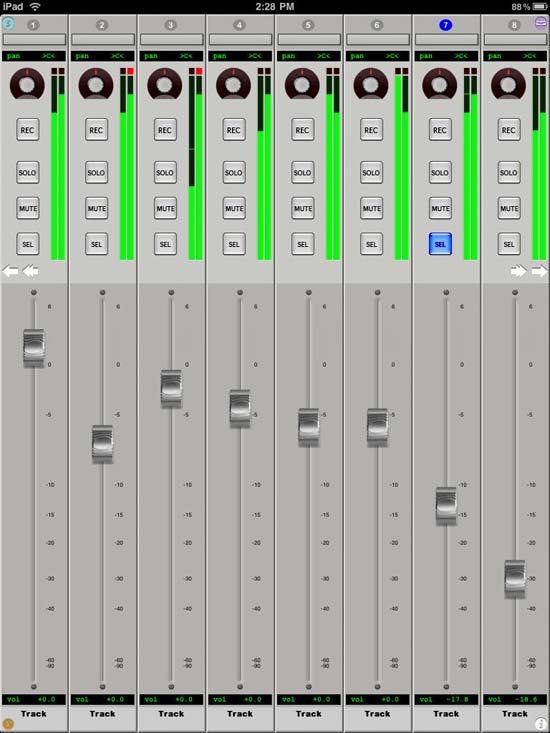
A combination of keyboard and mouse is still the best way to control a computer, but this traditional method is only counted in days. What if you could use the iPad as an interface to change PowerPoint pages while reading notes, or even touch the fader and dial to communicate with audio production tools? profession? You can absolutely do these things.
There are many good tools for these applications. PowerPoint Remote for iPad will help make great presentations. TouchOSC ($ 5 price), DiddyMidiDJ ($ 5 price), and AC-7 Pro Control Surface ($ 10 price) controls audio editing tools. In addition, Folabs created a number of high-end virtual controllers, such as ProRemote ($ 100), allowing iPads to control audio production software such as ProTools, Apple Logic and Ableton Live.
 'Beat the Dell Streak 5-inch screen box
'Beat the Dell Streak 5-inch screen box The price of 2TB hard drives has dropped below 100 USD
The price of 2TB hard drives has dropped below 100 USD Hardware in OSI reference model: Grade 4
Hardware in OSI reference model: Grade 4 Replace CPU for Laptop
Replace CPU for Laptop The top 10 Desktop PC today
The top 10 Desktop PC today Hardware in OSI reference model: Grade 5
Hardware in OSI reference model: Grade 5