How to Configure CD and DVD Autoplay in Windows XP
Method 1 of 2:
File Associations
-
 Open up "My Computer"
Open up "My Computer" -
 Right click a CD or DVD drive.
Right click a CD or DVD drive. -
 Drag down to "Properties" and click "Properties".
Drag down to "Properties" and click "Properties". -
 In the Properties menu click the "AutoPlay" tab.
In the Properties menu click the "AutoPlay" tab. -
 Click the dropdown menu and select the file type that you want to change the action of.
Click the dropdown menu and select the file type that you want to change the action of. -
 Under actions select either "Select an action to perform" or "Prompt me each time to choose an action"
Under actions select either "Select an action to perform" or "Prompt me each time to choose an action" -
 If you chose "Select an action to perform" select what action you want to perform.
If you chose "Select an action to perform" select what action you want to perform. -
 Click Apply or OK.
Click Apply or OK. -
 If you chose "Prompt me each time to choose an action" the next time you insert a CD or DVD with that type it will ask you what you want to do.
If you chose "Prompt me each time to choose an action" the next time you insert a CD or DVD with that type it will ask you what you want to do.
Method 2 of 2:
Disc Associations
-
 Now to set a disc association within Autoplay, Navigate to Windows Control Panel, then choose "Folder Options".
Now to set a disc association within Autoplay, Navigate to Windows Control Panel, then choose "Folder Options". -
 Now choose File Types tab and select DVD or Audio CD. Then click on the Advanced button below.
Now choose File Types tab and select DVD or Audio CD. Then click on the Advanced button below. -
 By default Windows Media player is the default player for DVD or audio CD, and it shows up as "Play" on the Edit File Type window. If another compatible program is installed, the alternate options should be available here as well, select whichever option is desired and then click on the "Set Default" window.
By default Windows Media player is the default player for DVD or audio CD, and it shows up as "Play" on the Edit File Type window. If another compatible program is installed, the alternate options should be available here as well, select whichever option is desired and then click on the "Set Default" window.
3.7 ★ | 6 Vote






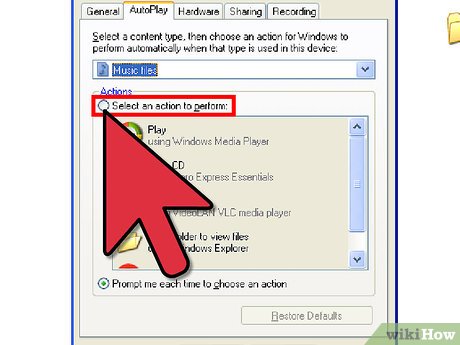

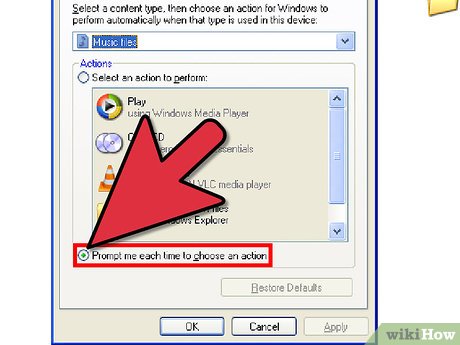
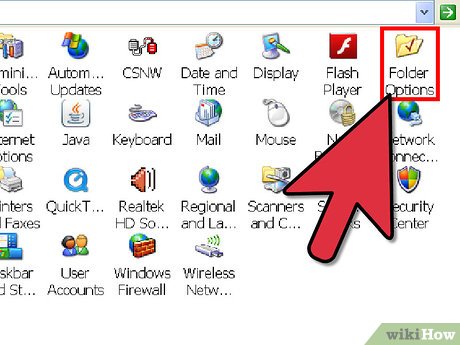
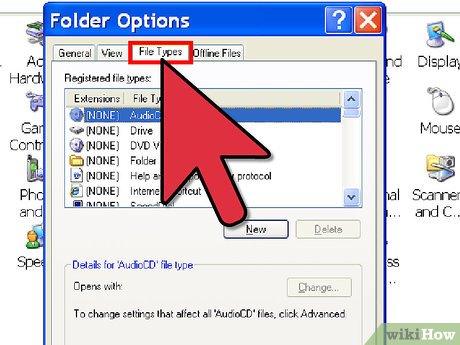
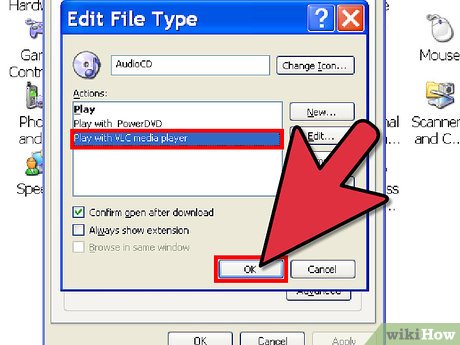
 How to Use Windows XP
How to Use Windows XP How to Turn Off Microsoft Updates in Windows XP
How to Turn Off Microsoft Updates in Windows XP How to Edit Group Policy in Windows XP
How to Edit Group Policy in Windows XP How to Install the Volume Control Program to Your Windows XP Desktop
How to Install the Volume Control Program to Your Windows XP Desktop How to Remove a Virus and Repair Windows XP for Free
How to Remove a Virus and Repair Windows XP for Free How to Defragment a Windows XP Computer
How to Defragment a Windows XP Computer